Epson PERFECTION V600 PHOTO User Manual
Page 78
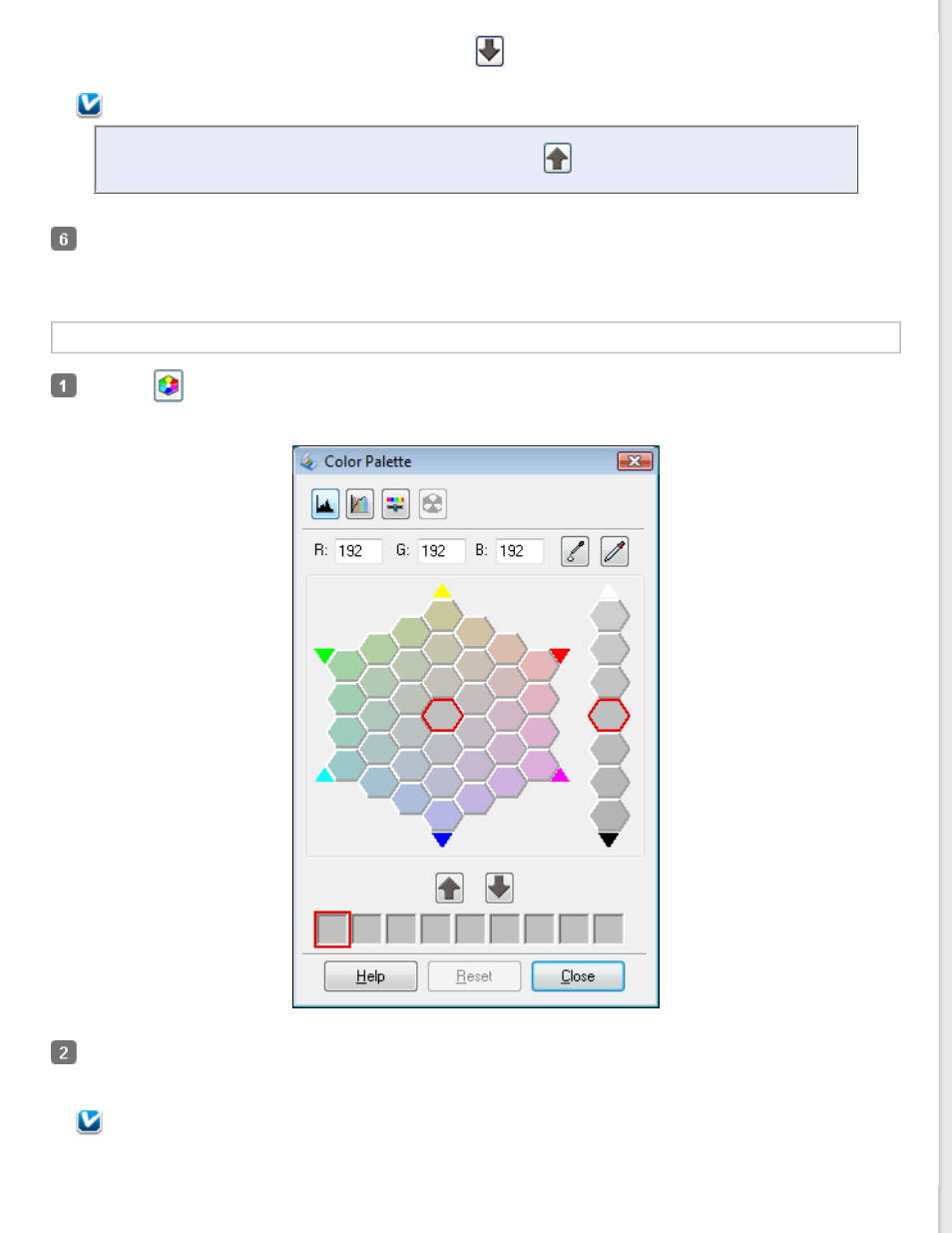
If you want to save the color for future scans, click the
save icon. The color appears in the save area.
Note:
To load a previously saved color, select the color and click the
apply to palette icon.
When you are finished adjusting the color, click Close to return to the Professional Mode window.
For further details on using the Color Palette feature, see Epson Scan Help.
Applying a Color to an Image
Click the
Color Palette icon.
Select the cell that contains the hue you would like to use to adjust the color in your image. This color now
becomes the color of the center cell.
Note:
This manual is related to the following products:
