Using the epson scan icon, Using another scanning program – Epson PERFECTION V600 PHOTO User Manual
Page 38
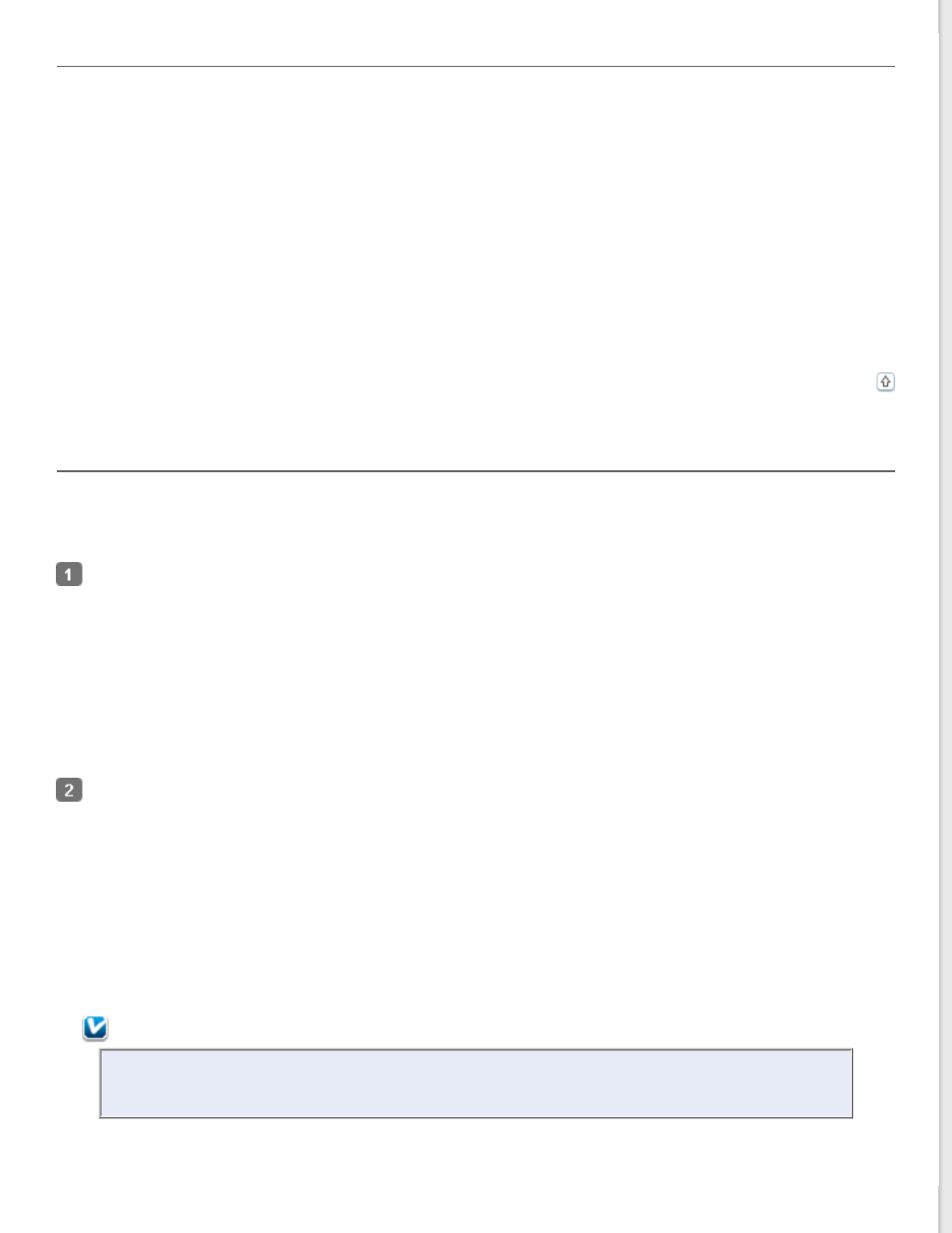
Using the Epson Scan Icon
You can start Epson Scan by double-clicking the Epson Scan icon.
Windows 8:
Double-click the Epson Scan icon on the desktop.
Or, navigate to the Start screen > Epson Scan.
Windows 7/Vista/XP:
Double-click the Epson Scan icon on the desktop.
Or, select the start button icon or Start > All Programs or Programs > Epson > Epson Scan > Epson Scan.
Mac OS X:
Select Applications > Epson Software > Epson Scan.
The Epson Scan window automatically opens. See
for instructions on selecting an Epson
Scan mode.
Using Another Scanning Program
You can use any TWAIN-compliant scanning program, such as Adobe Photoshop Elements, to scan with your scanner.
You open the program, select Epson Scan, and Scan. When you are finished scanning, the scanned image opens in
your scanning program so you can modify, print, and save it.
Start a TWAIN-compliant scanning program. Double-click the program icon on the desktop, if it is available, or do
one of the following.
Windows 8:
Navigate to the Start screen > program icon.
Windows 7/Vista/XP:
Select the start button or Start > All Programs or Programs > program folder > program icon.
Mac OS X:
Open the Applications in your hard drive, select the program folder, and double-click the program icon.
Do one of the following.
Adobe Photoshop Elements:
Windows:
Click EDIT, open the File menu, select Import, and select your scanner.
Mac OS X:
Click Close in the Welcome window if it appears, open the File menu, select Import, and select your scanner.
Other Programs:
In some programs, you must select the scanner as the “source” first. If you see a Select Source option, select it
and select your scanner there first.
Note for Windows:
Do not select a WIA option for your scanner from the Import or Acquire list; you will not be able to use
all the features of your scanner.
The Epson Scan window automatically opens. See
for instructions on selecting an Epson
Scan mode.
