Epson PERFECTION V600 PHOTO User Manual
Page 47
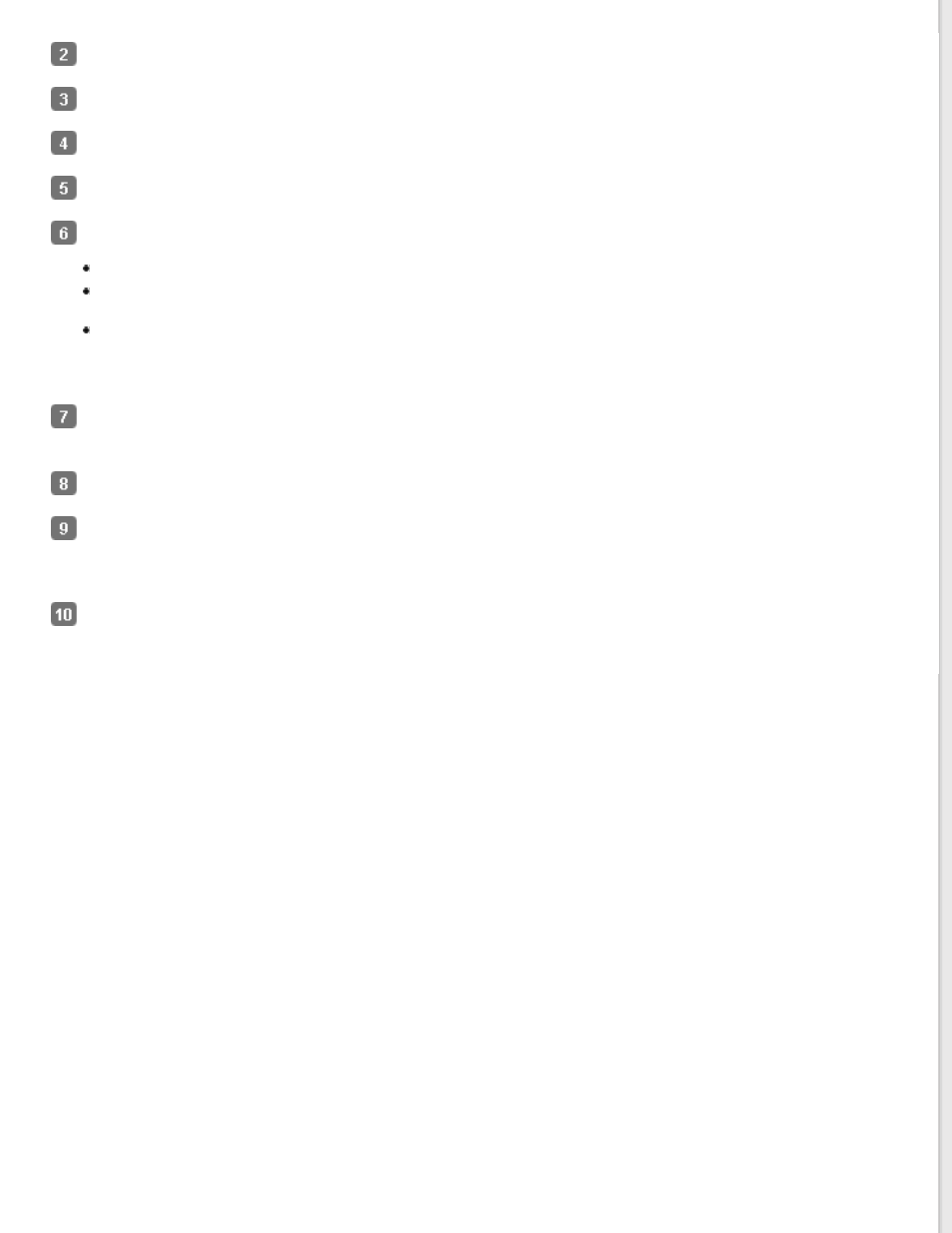
Start Epson Scan. See
for instructions.
Select Home Mode in the Mode list. See
Click the arrow to open the Document Type list, and select the type of your original(s) you are scanning.
Select Color, Grayscale, or Black&White as the Image Type setting.
In the Destination box, click the button for the way you plan to use the scanned image(s).
Screen/Web for images you will view only on a computer screen or post on the web.
Printer for image(s) you will be printing or converting to editable text with an OCR (Optical Character
Recognition) program.
Other if you want to select a specific resolution for other purposes.
Epson Scan selects a default resolution setting based on the Destination setting you select. If you selected Other
as the Destination setting to select a specific resolution, see
for instructions.
Click Preview to preview your image(s). The Preview window appears and displays your image(s). See
Modify the image quality, if necessary. See
Adjusting the Color and Other Image Settings
Click the arrow to open the Target Size list to select the size of the scanned image(s), if necessary. You can scan
your images at their original size, or you can reduce or enlarge their size by selecting Target Size. See
for instructions.
Click Scan.
What happens next depends on how you started your scan. See
