Scanning to a pdf file in office mode – Epson PERFECTION V600 PHOTO User Manual
Page 105
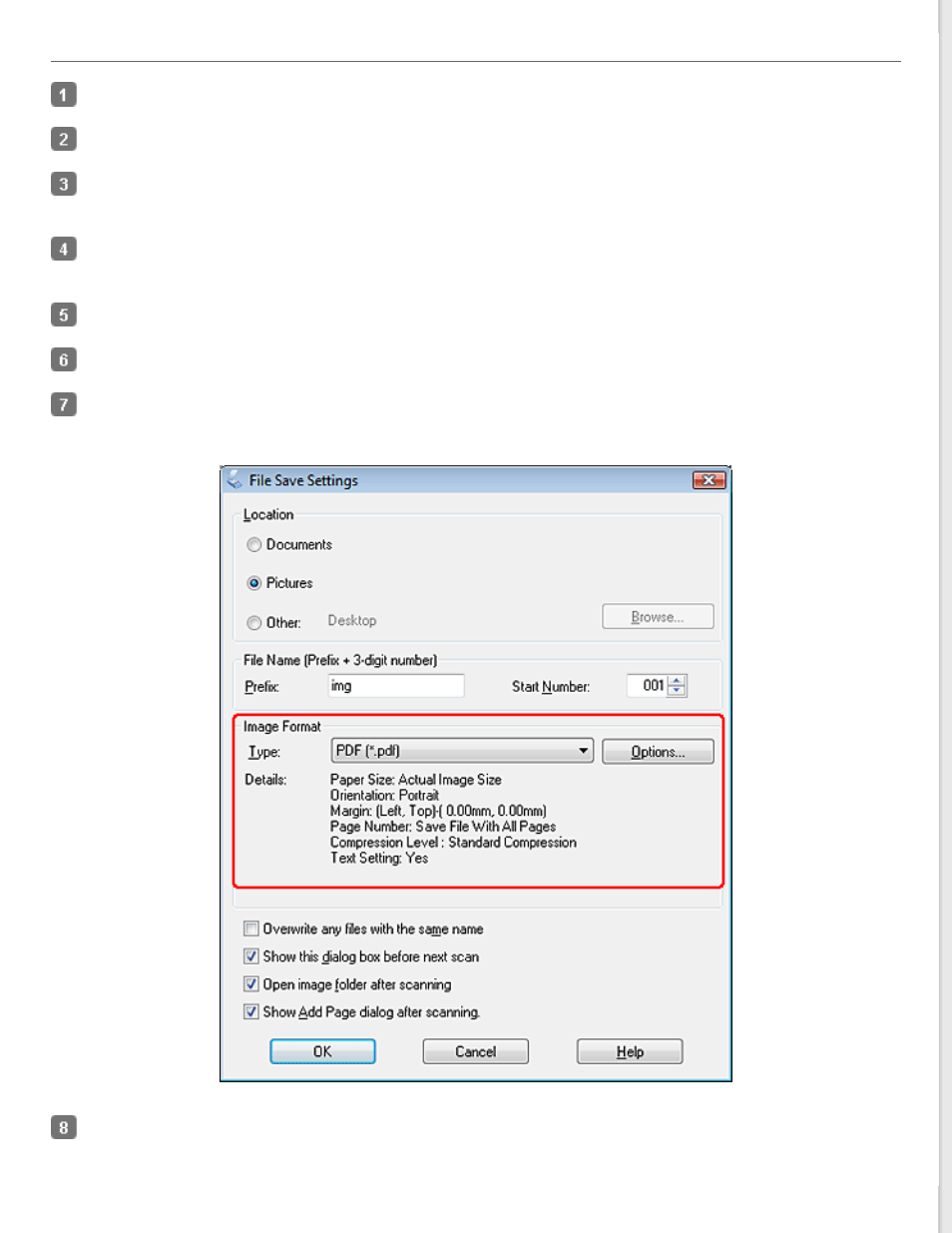
Scanning to a PDF File in Office Mode
Place your document on the document table. See
for instructions.
Start Epson Scan. See
for instructions.
In the Office Mode window, select the Image Type, Document Source, Size, and Resolution settings. For
details,
Click Preview to preview your image(s), then select your scan area. For details, see
Make any other necessary image adjustments. See
Adjusting the Color and Other Image Settings
Click Scan. The File Save Settings window appears.
Select PDF as the Type setting. The current Paper Size, Orientation, Margin, and other settings are displayed below
it.
Click Options. You see the Epson PDF Plug-in Settings window.
To create a searchable PDF file, click the Text tab, select the Create searchable PDF check box, then select your
language from the Text Language list.
