Epson PERFECTION V600 PHOTO User Manual
Page 76
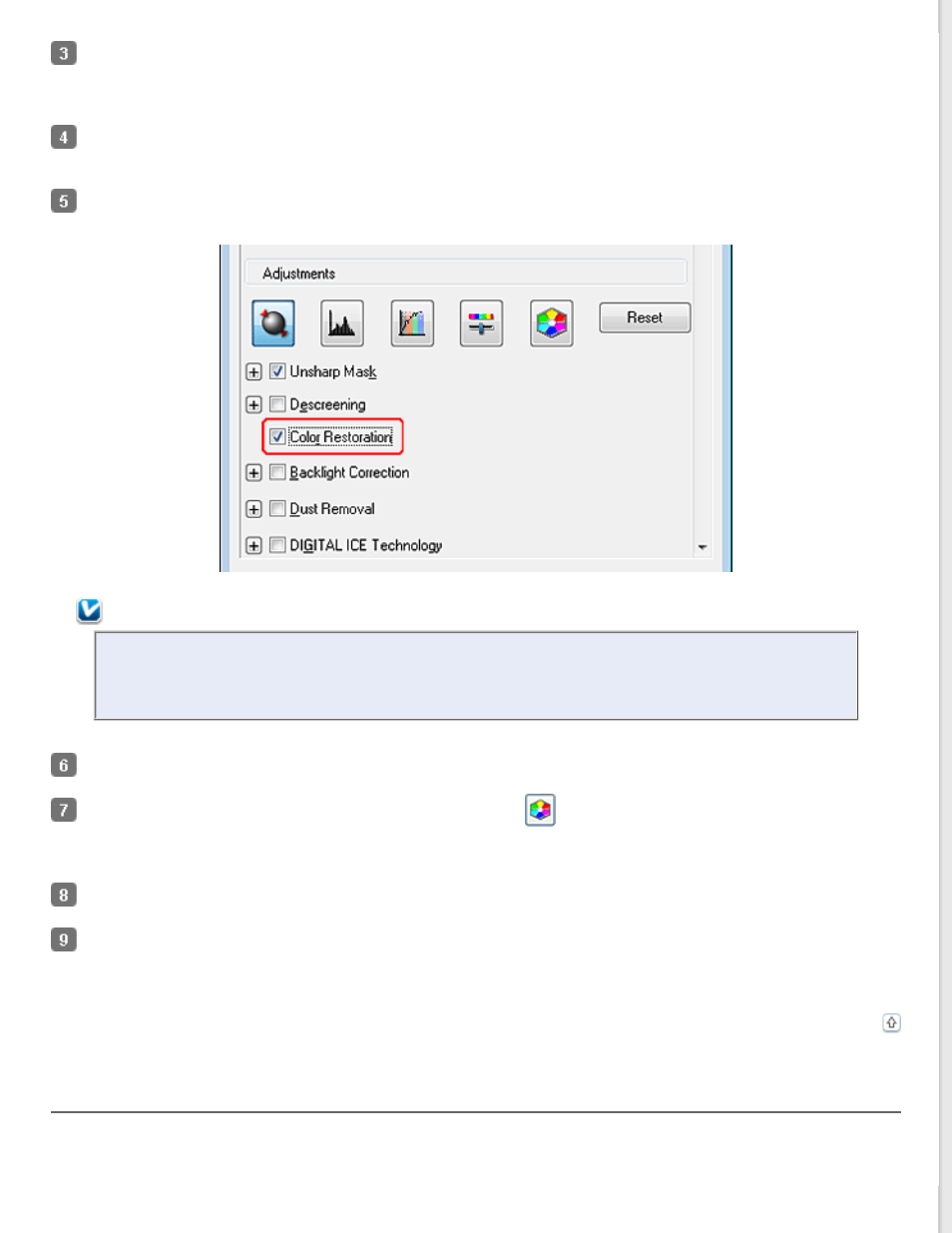
In the Professional Mode window, select the Document Type, Document Source, Auto Exposure Type (for
scanning documents or photos) or Film Type (for scanning film or slides), Image Type, and Resolution settings.
For details, see
Click Preview to preview your image(s), then select your scan area. See
Previewing and Adjusting the Scan Area
for details.
Scroll down to the Adjustments area and click the Color Restoration check box.
Note:
If you are scanning multiple images at the same time and you want to apply the Color Restoration
feature to all of your images or scan areas, click All in the Preview window before you click the check
box.
Make any other necessary image adjustments. See
Adjusting the Color and Other Image Settings
If you want to make more precise color adjustments, click the
Color Palette icon. See
Feature (for Professional Mode Only)
Size your image(s) as necessary. See
Click Scan.
What happens next depends on how you started Epson Scan. See
Using the Color Palette Feature (for Professional Mode Only)
Follow the steps in these sections to fine-tune the colors in your image using the Color Palette feature in Professional
Mode.
