Finishing the scan, For instructions – Epson PERFECTION V600 PHOTO User Manual
Page 72
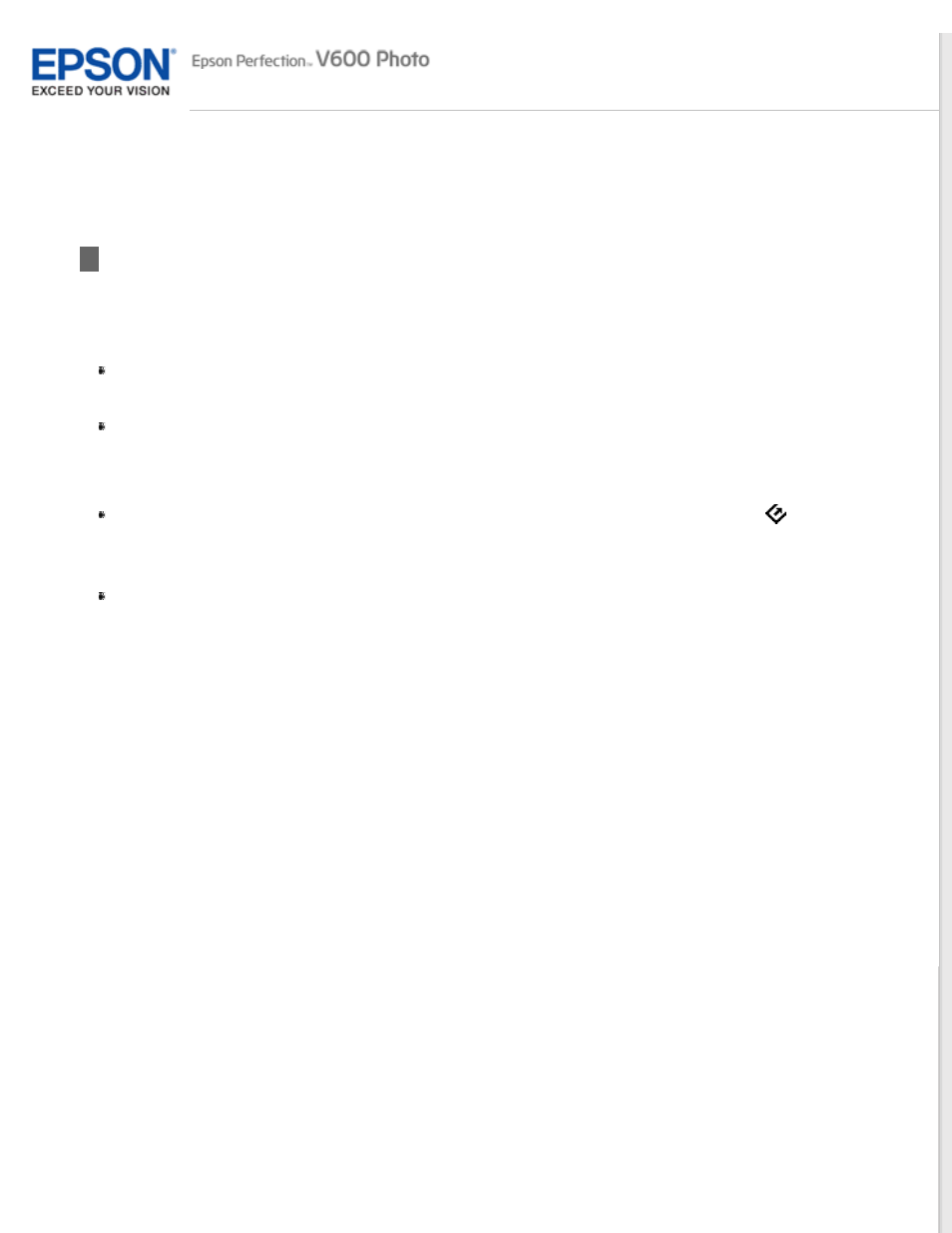
Finishing the Scan
What happens after you scan depends on how you started your scan.
Full Auto Mode:
If you started your scan by running Epson Scan from the Epson Scan icon, your scanned image is saved
in the file format and location you selected in the File Save Settings window. If you did not select any
settings in the File Save Settings window, it is saved as a JPEG file in Pictures or My Pictures.
If you started your scan from a TWAIN-compliant program such as Adobe Photoshop Elements, your
scanned image opens in the program window. If Epson Scan does not automatically close after scanning,
click Close to exit the Epson Scan window and view your image in the program window.
Office Mode, Home Mode, or Professional Mode:
If you started your scan by running Epson Scan from the Epson Scan icon or by pressing the
Start
button on the scanner, you see the File Save Settings window. This lets you select the name and
location of your saved scan files. See
for details. After you select these
settings, Epson Scan starts scanning.
If you started your scan from a TWAIN-compliant program such as Adobe Photoshop Elements, your
scanned image(s) opens in the program window. If Epson Scan does not automatically close after
scanning, click Close to exit the Epson Scan window and view your image(s) in the program.
