Setting up response, Overview, Purpose – Turning Technologies Response User Manual
Page 7: Overview purpose
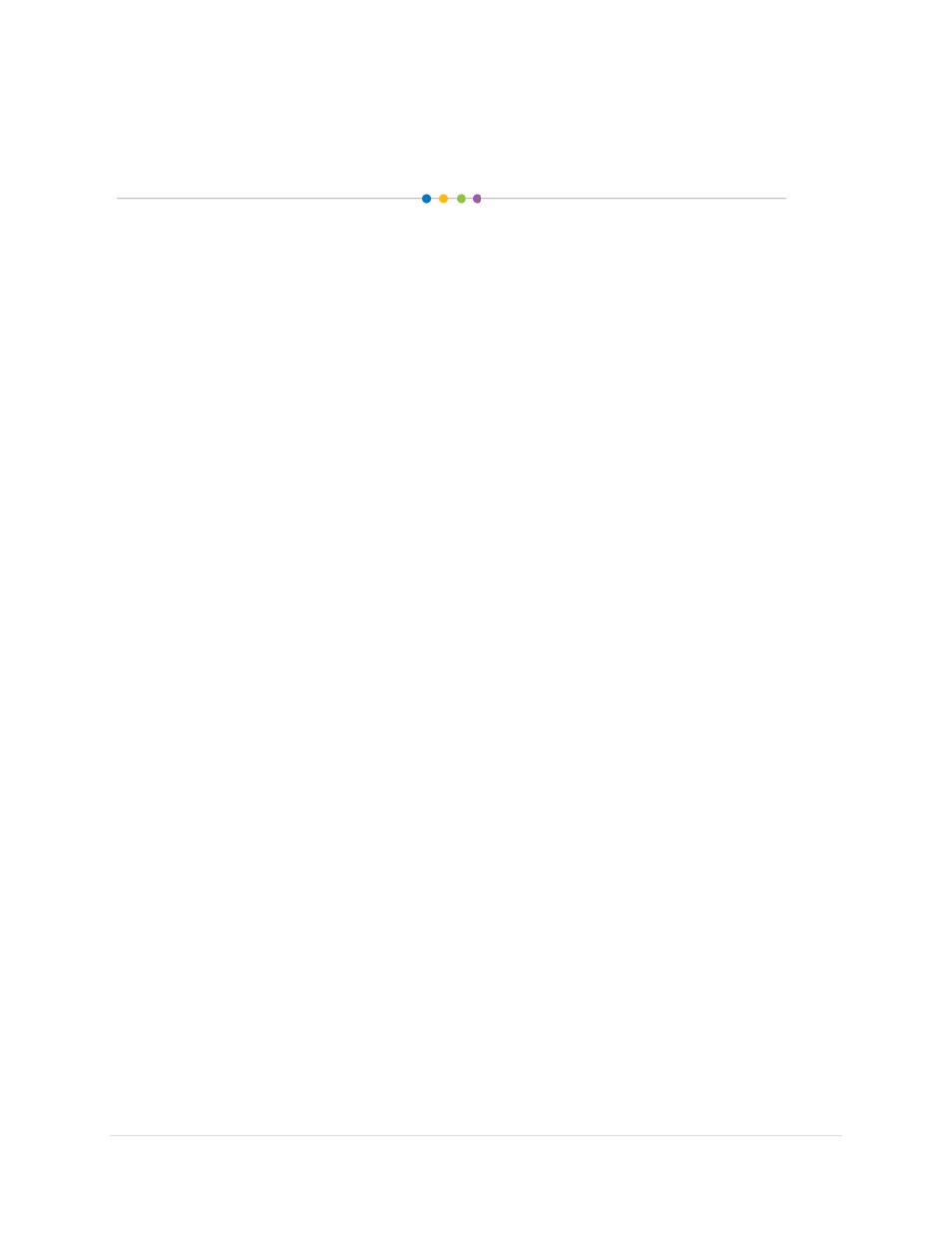
______________________________________________________________
Response User’s Guide
7 |
P a g e
Setting Up Response
Overview
This section is designed for the beginner who has never used Response. You will set up a CPS
Pulse and Response receiver and use Cricket RF, PRS RF, and CPS Pulse
™
pads. You will also
create a Response database with class and student information to use when launching
Response lessons.
Purpose
After completing this section, you will be able to:
• Navigate the buttons on the Cricket, PRS RF, and CPS Pulse.
• Navigate the Response window.
• Create, name, and save a new Response database.
• Detect a CPS Pulse and Response receiver.
• Configure PRS RF Student Response Pads.
• Create a class by following steps in the class wizard.
• Auto-populate student and Student Response Pad IDs in the class roster.
• Enter and edit student demographic information in the class roster manually.
• Import a csv file with a class list.
• Customize and set preferences in the software.
