Self-paced: impromptu, Creating an answer key – Turning Technologies Response User Manual
Page 40
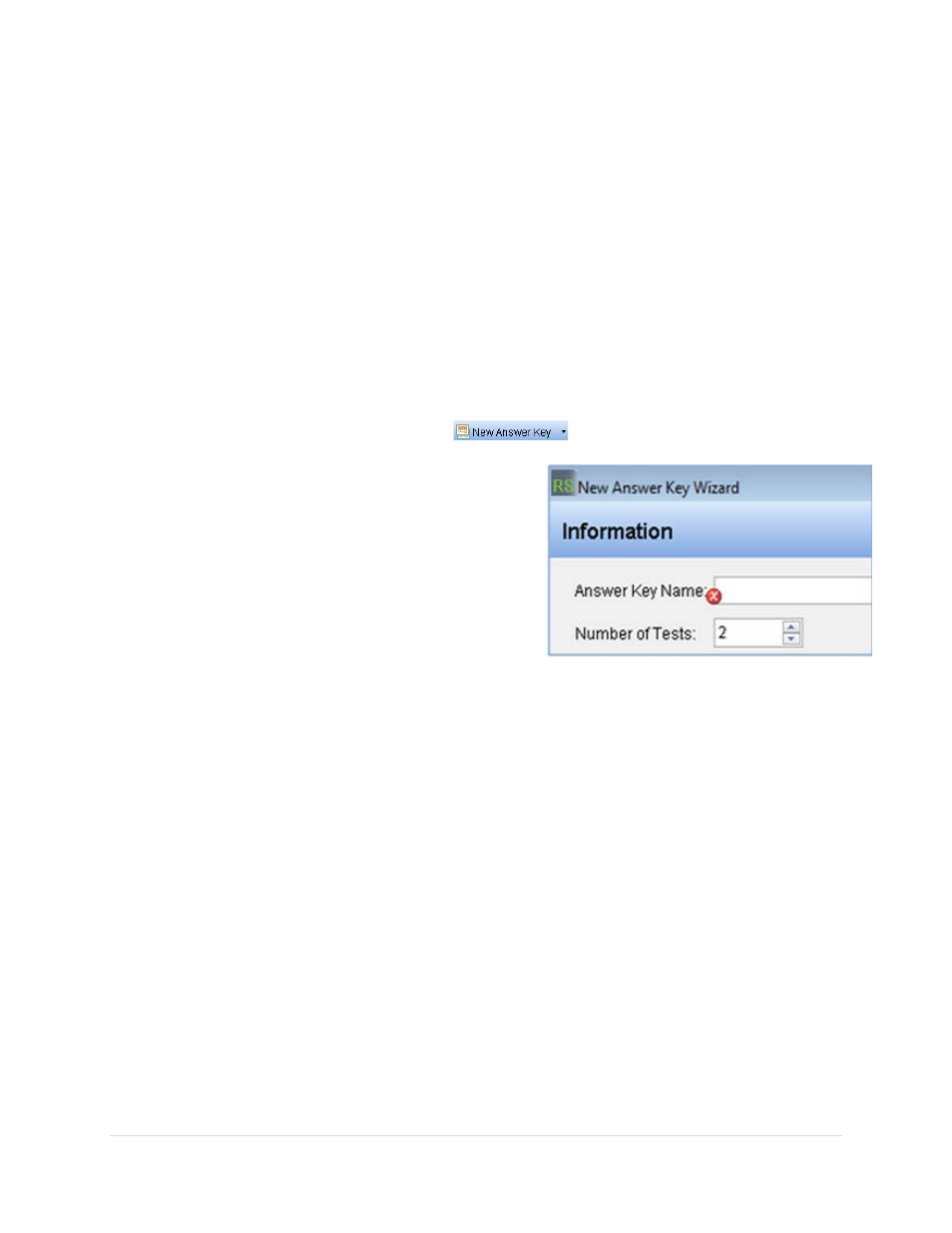
______________________________________________________________
Response User’s Guide
40 |
P a g e
Self-Paced: Impromptu
The Self-Paced Impromptu can be used as a supplement to worksheets and other instructional
materials you have in hardcopy. You can create an answer key in Response, distribute hard
copies to the students, and have them respond for a quick grade using Self-Paced mode.
Creating an Answer Key
When you create an answer key, please have a hard copy of the course material with you,
preferably one that has the correct answers indicated. You should make this answer key before
you present it to your students.
1. Begin by going into the Manage My Data section of the Response Software.
2. Click on the Answer Key button
in the left window pane.
3. Click New Answer Key in the menu
options. The New Answer Key Wizard
will appear.
4. Enter the Answer Key Name. (See the
next page for sample questions and
answers to use)
5. Change the Number of Tests to 2. This
feature is available for creating multiple
versions of an answer key. (optional)
6. Click on the Next button to continue. The Enter Test Information window appears.
7. Enter Test Information.
• Test #: Each Test Key is numbered and each student will need to enter the
number of the test when joining a session to specify which version of the test
they are taking.
• Question Type: Select a Question Type from the drop down list (
Answer
Series, Multiple Choice, Numeric, Short Answer, Survey, True/False
)
• Points: Indicate the number of points each question is worth.
• Choice Type: For
m
ultiple choice, answer series and survey question types the
choices may be lettered or numbered. You may define up to 5 lettered answer
choices, while you can define up to 10 numbered answer choices.
• Chances: Indicate how many times students can change their answers to the
question within the allotted time. Answers transmitted after all the chances have
been taken will be ignored.
• Specify the Correct Answer.
