Creating lessons and folders, Editing lessons, Deleting lessons – Turning Technologies Response User Manual
Page 50
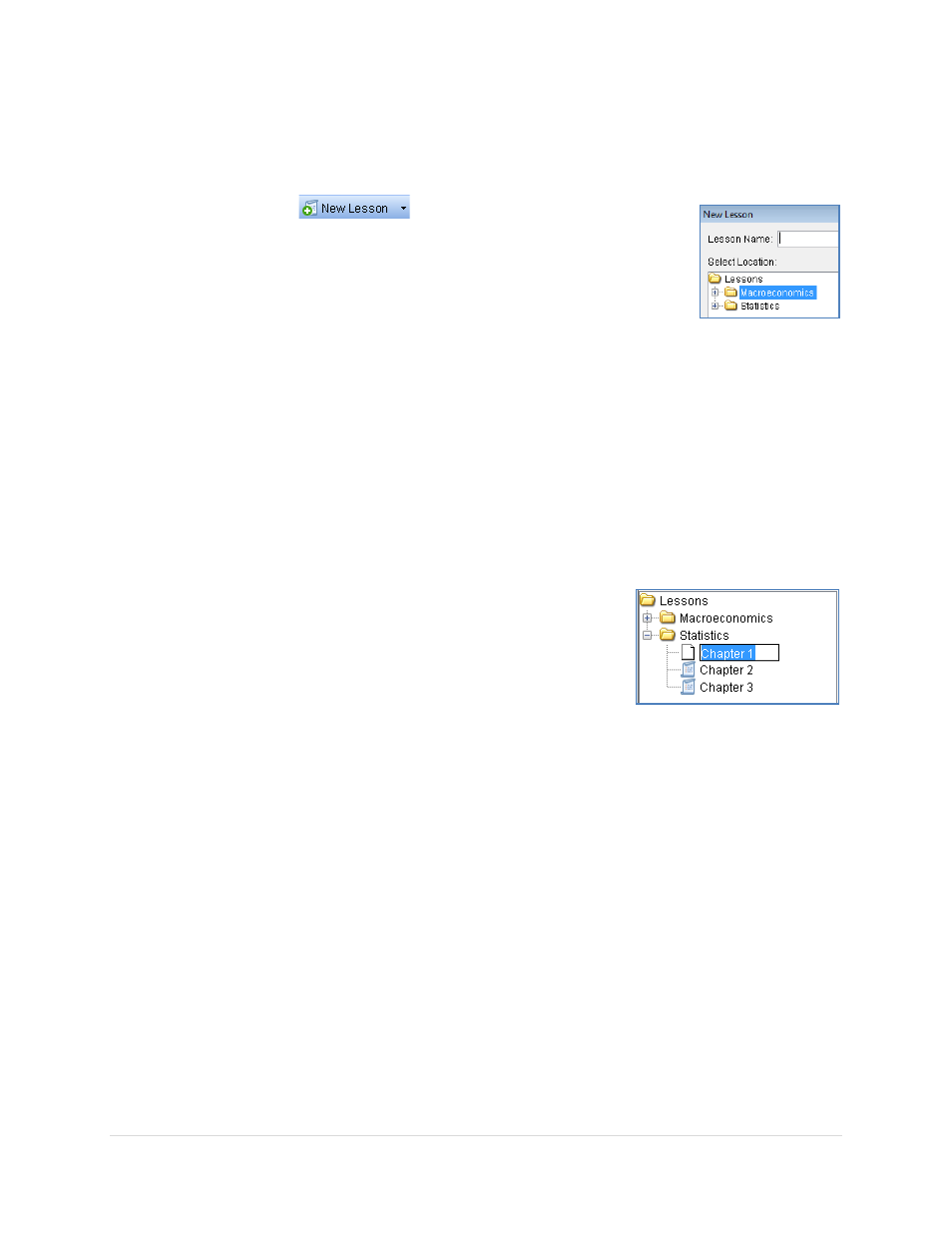
______________________________________________________________
Response User’s Guide
50 |
P a g e
Creating Lessons and Folders
1. Highlight the Lessons folder in the Navigation Pane.
2. Click on the
tool in the Lessons Toolbar or by
right clicking on the Lessons folder.
3. Type in the name that you would like to assign your New
Folder.
4. Click OK to return to the Manage My Data window.
5. Highlight the lesson you just created and repeat step 2-4 to convert the lesson you
just created into a folder.
Note
When you insert a lesson in another lesson, it converts the parent lesson to a folder.
Editing Lessons
You can edit a lessons name, to do so follow the below steps.
1. Click on the Edit Lesson tool in the Lessons Toolbar
or by right clicking on the lesson itself.
2. The lesson's name appears in a rename text box. Make
your changes to the name of the lesson.
3. Press the Enter key to save the edited name.
Deleting Lessons
1. Click on the Lesson you want to delete.
2. Click on the Delete Lesson tool in the Lessons Toolbar or by right clicking on the
Lesson itself.
3. You will be asked to confirm the deletion. The lesson and all the questions in it will
be removed from the Lesson Tree.
