Importing lessons, Exporting lessons – Turning Technologies Response User Manual
Page 51
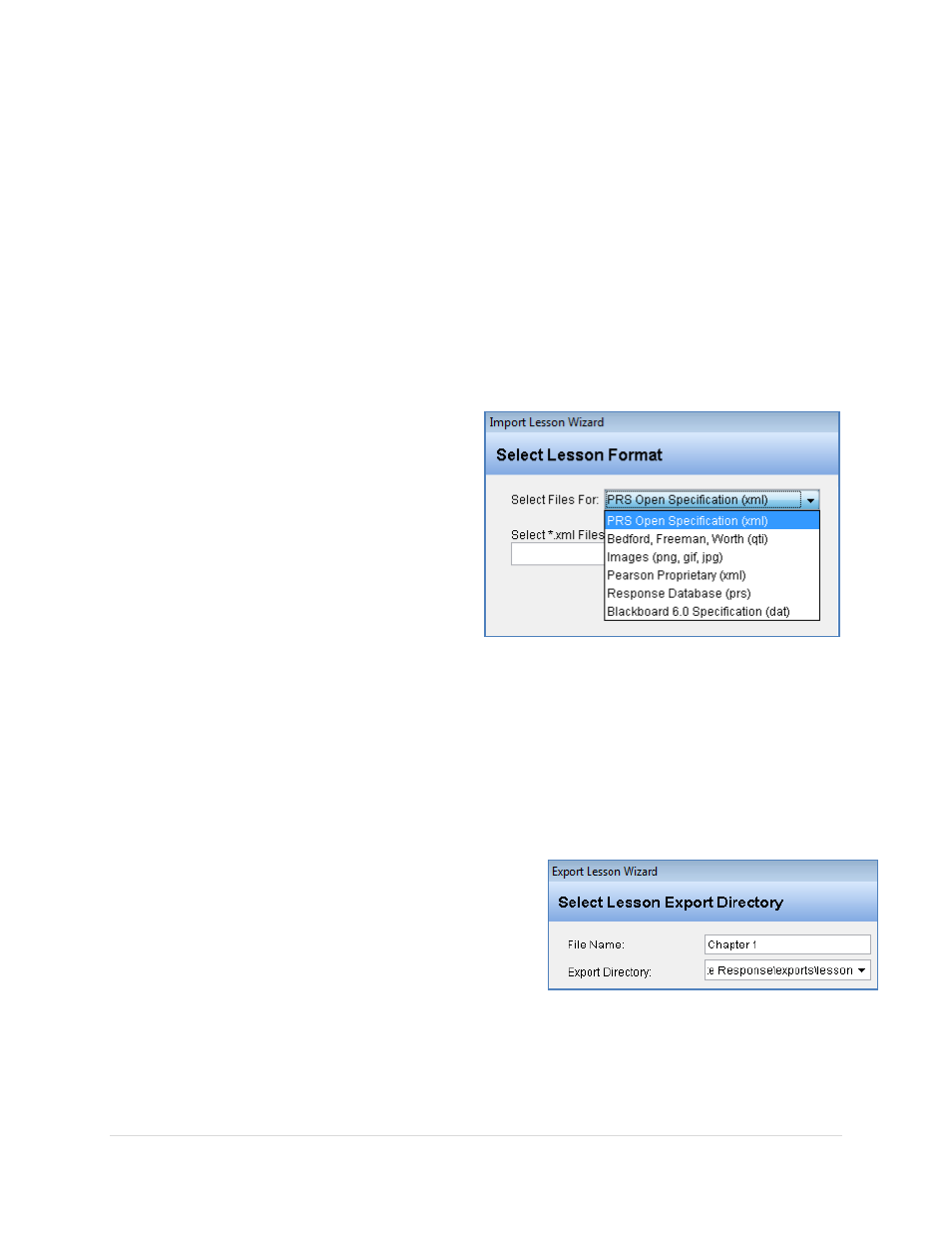
______________________________________________________________
Response User’s Guide
51 |
P a g e
Importing Lessons
Lessons can be imported from a variety of sources, such as lessons that have been exported
from PRS or from other Response installations; publisher-supplied lessons from Pearson, or
from Bedford, Freeman, Worth; Blackboard Specification dat files; or image files. When you
import lessons from any of the sources listed in the Lesson Import Wizard, you can manage
those lessons using the Response Question Editor.
1. Select the position in the Lesson Tree where you want the imported lesson file(s)
to be located.
2. Click on the Import Lesson tool.
3. Click on the down arrow to
display the list of lesson sources.
Select a lesson source from the
list.
4. Notice that the file type of the
lesson source you chose is
displayed in the label above the
Select Files box. Click on the
Browse button and navigate to the
location of the lesson files you want
to import.
5. If you chose the Response Database option, navigate to the Response database that
contains the lesson you want to import, open it, and click on the Next button. For
all other selections, click on the Import button to import the lesson files into the
Response Lesson Tree.
Exporting Lessons
An exported Response lesson can be moved to another Response installation on another
system. Response saves exported lessons in an .xml file.
1. Select the lesson you want to export.
2. Click on the Export Lesson tool on the
Lesson Toolbar. The Export Lesson
Wizard will display.
3. The name of the file selected for export
appears in the File Name field.
4. Click on the down arrow to display the default Export Directory. We recommend
you save the exported file there.
5. Click on the Export button to create the exported lesson file. You will be notified
that the file was saved to the location specified.
