Ending a session, Reports, Session summary by student – Turning Technologies Response User Manual
Page 39: Ending a session reports
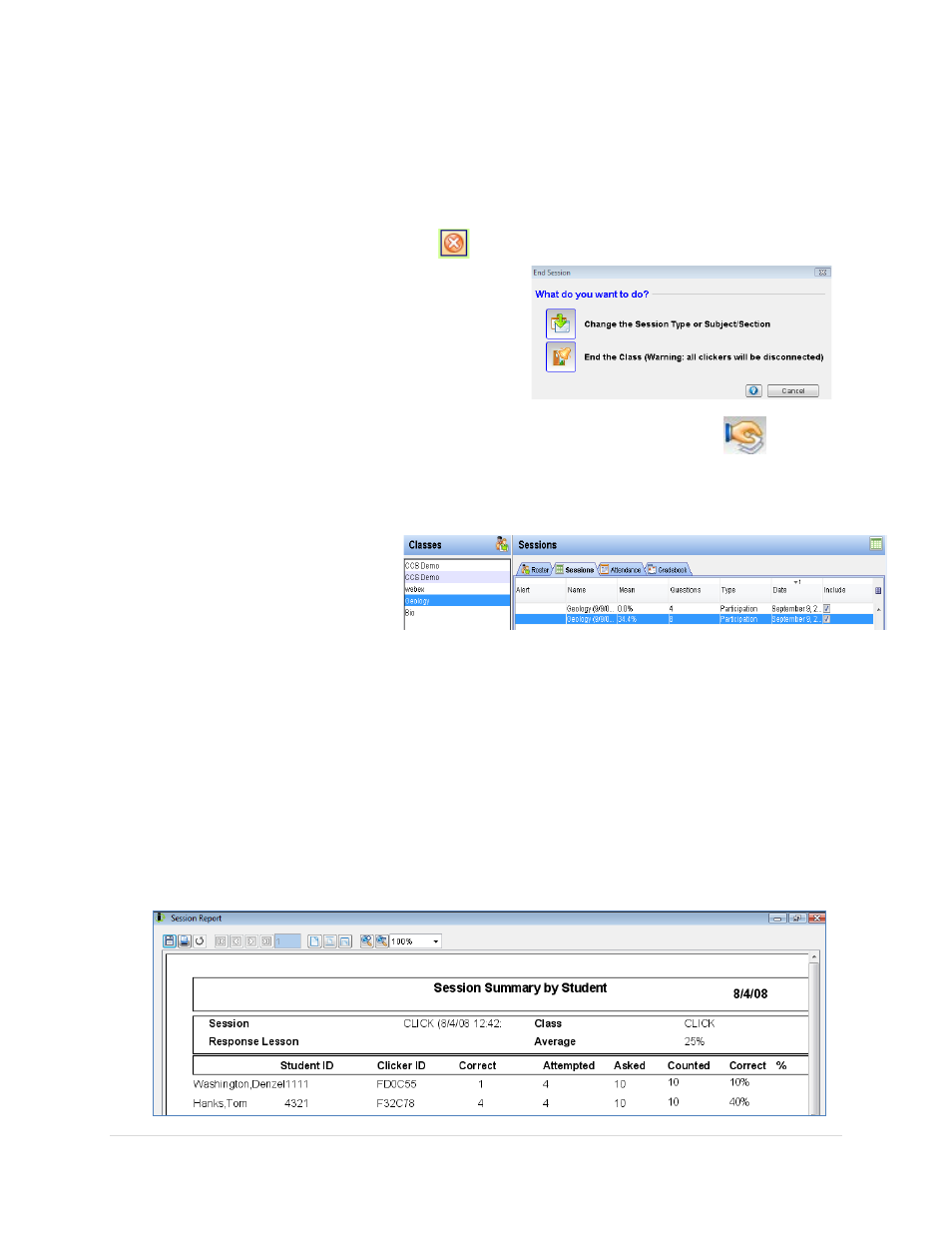
______________________________________________________________
Response User’s Guide
39 |
P a g e
Ending a Session
Once you are finished polling your students, you can end your current session and view the
data.
1. Click on the End Session button
on the session toolbar.
2. You will then be prompted to either
change the session type/subject, or to
end the class. If you select End the
Class, all Student Response Pads will be
disconnected from the class, and you
then return to the main Response screen.
3. To view data from your session, click on the Manage My Data button
.
4. Click on the Classes button, and then select the class you wish to review session
data.
5. Click on the Sessions tab,
and then double click on
the session that you
would like to review.
6. For more information on reviewing, editing, and reports for a session, see Module 6:
Managing Data and Reports.
Reports
See the reports section of this guide for step-by-step directions on how to generate, print, and
export reports. Look at this report following the Participation: Impromptu section of delivery.
Session Summary by Student
The Session Summary by Student lists the report type, session name, class, class average,
Student Response Pad ID numbers, student names, student IDs, number of correct to
attempted answers, and percentage of correct to attempted answers for all students selected in
the report.
