Create a test, Creating a test with the quicktest wizard, Building a new test – Turning Technologies ExamView User Manual
Page 9
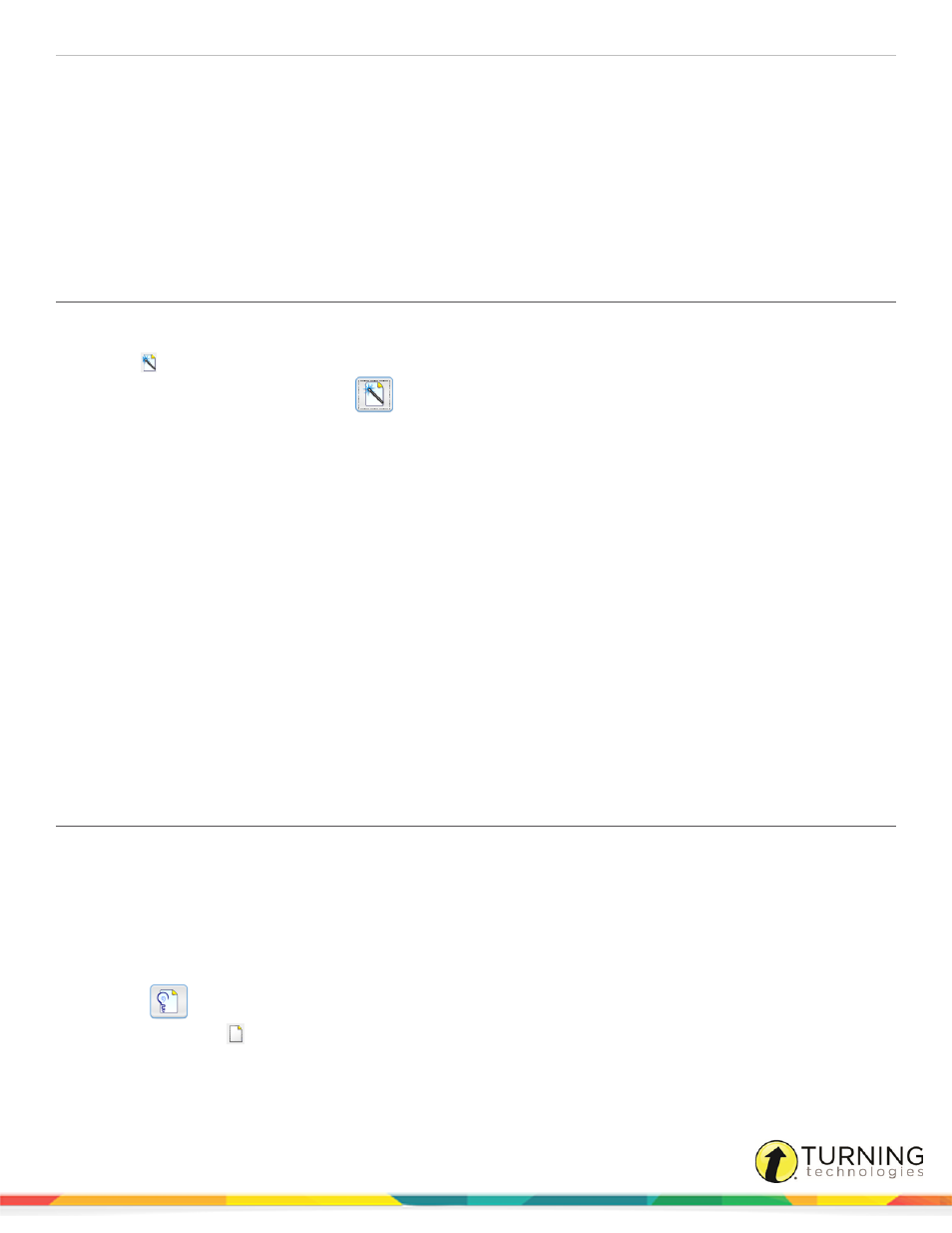
ExamView Assessment Suite
9
Create a Test
The ExamView Test Generator program provides all the tools you need to create a paper test or an online test from your own
questions or from those provided by a publisher. You can use the QuickTest Wizard to select the questions for a test, or you
can use one or more of the other question selection options.
After you create or build a test, you can change the instructions, reorder the questions, change the layout, print the test, or
publish an online test.
Creating a Test with the QuickTest Wizard
The QuickTest Wizard is the quickest and easiest way to create an ExamView test.
1
Click
or select QuickTest Wizard from the menu bar.
If you just opened the program, select
from the Welcome screen.
2
Enter the Test title and click Next.
3
Double-click a folder (if necessary) to display a list of question banks.
4
Select the question banks from which you want to select questions and click Next.
Click the Folder icon to identify the location of the files if no question banks appear in the list. If you assigned a
password to the question bank, you will be prompted to enter the password before you can continue.
5
Identify how many questions of each type you want on the test and click Next.
6
If prompted, enter the number of matching groups you want the wizard to use when it selects the matching questions
you requested.
7
Review the test summary and then click Finish to complete the process.
When you click Finish, ExamView selects the questions based on your responses and displays them in the test
document window.
Next Steps
After the program displays the test, you can edit/create questions, select additional questions, customize the appearance of
the test, save your work, or print the test.
Building a New Test
The ExamView Test Generator offers several question selection options to create a new test. You can use the QuickTest
Wizard or one of the other six options. The option you choose depends on your particular needs. For example, you can select
questions by viewing the actual questions and deciding which to include on your test. Or, you can select questions by learning
objective or standard.
1
Open ExamView Test Generator.
A welcome screen with several options is displayed.
2
Select
.
You can also click
from the Test Builder toolbar.
3
Name your test.
turningtechnologies.com/user-guides
