Turning Technologies ExamView User Manual
Page 41
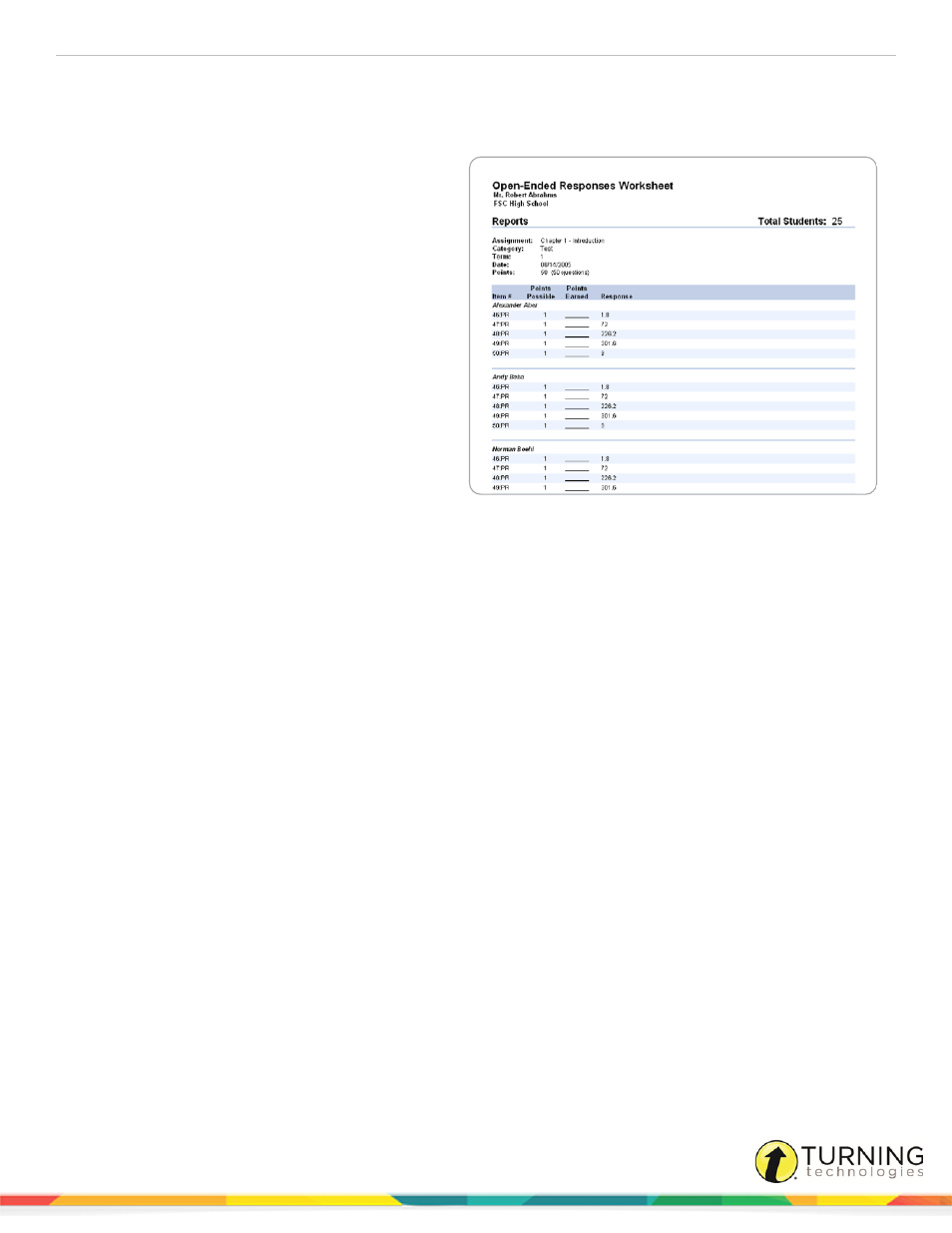
ExamView Assessment Suite
41
Open-Ended Responses Worksheet
The Open-Ended Responses Worksheet report allows you to score the open-ended questions that your students complete as
part of an online test.
How to score and record results for open-
ended questions...
1
After all of your students finish an online test,
you should get the results into the ExamView
Test Manager. This process reads all of the
student responses for the assignment including
the open-ended questions (essay, short answer,
etc.).
2
Print the Open-Ended Responses Worksheet.
The report includes the open-ended responses
for each student and space for you to write the
points earned for each question.
3
After you complete the worksheet, use the Edit
Scores option to enter the results into the
program.
You can use the Open-Ended Responses
Worksheet report to work away from your
computer. You can score open-ended questions
anywhere and then enter the scores into the ExamView Test Manager at a convenient time.
How to view the open-ended responses worksheet...
1
Click Report from the menu bar and select Open-Ended Responses Worksheet.
2
Select the assignment for which you wish to view open-ended responses. You can limit the number of assignments that
appear in the list by choosing a Category and/or Term.
3
Optionally, select a report filter to view open ended responses for selected students. Click Filters to create, edit, or
delete an existing filter.
4
Click OK to view the report.
5
To view the report for a different assignment, click Previous or Next or choose an assignment from the drop-down list.
6
Select a percentage from the Zoom drop-down list to change the zoom setting.
7
Click Print to print your report. You can print the report for the current assignment or for all assignments.
8
Click Close to exit the report.
9
Repeat steps 2 to 8 above to view another report, or click Cancel to exit.
turningtechnologies.com/user-guides
