Turning Technologies ExamView User Manual
Page 21
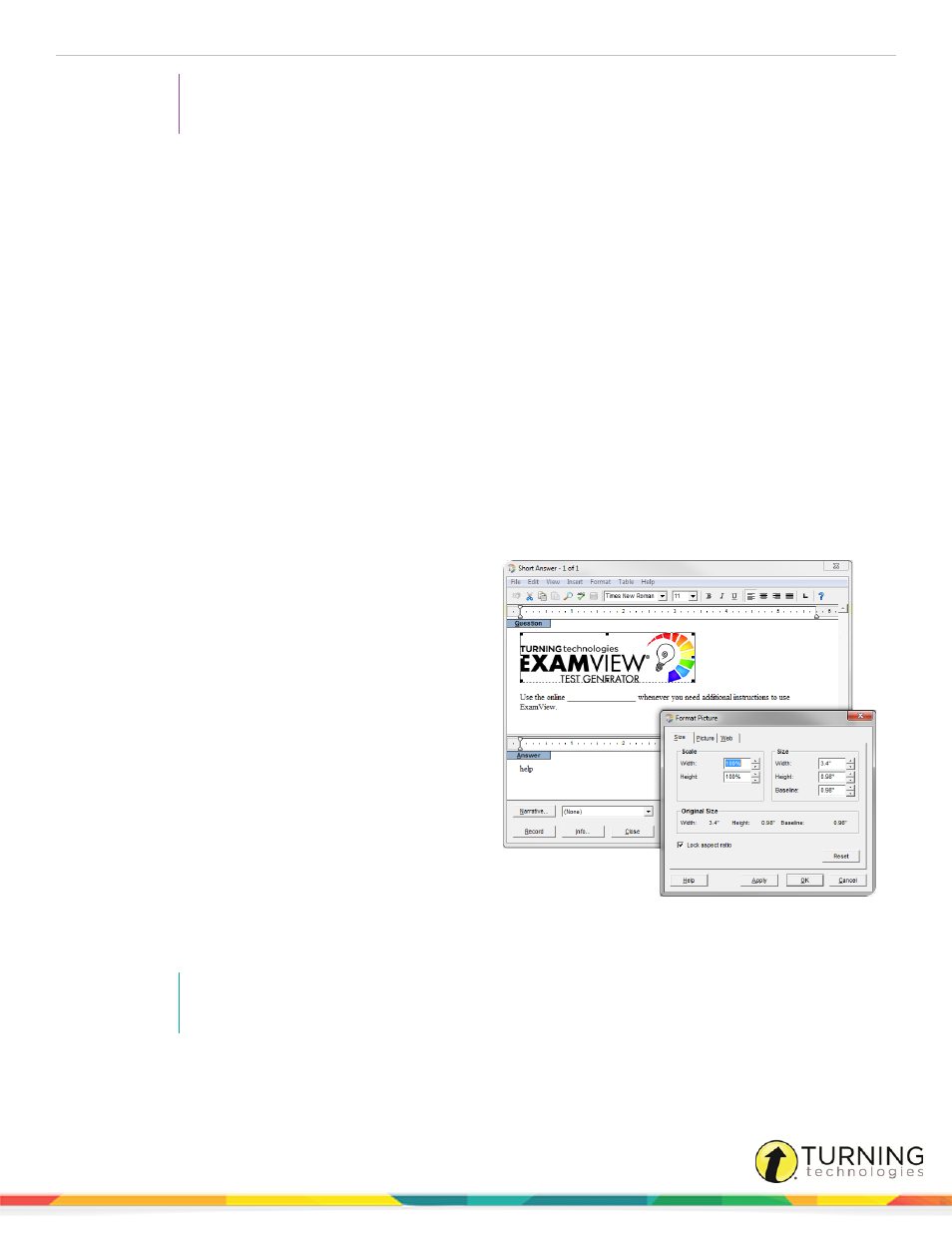
ExamView Assessment Suite
21
TIP
Use the Shift key and hyphen to create the space to write an answer.
ExamView is a computer ____________________ that allows you to build paper and online tests.
ANS:
program
application
tool
DIF: Average
REF: 247
3
Enter the next question, answer, and question information.
Use the online ____________________ whenever you need additional instructions to use ExamView.
ANS: help
DIF: Easy
REF: 251
4
After you record the question, click Edit from the menu bar and select Spell Check.
5
Save your work.
Create a Short Answer Question with a Picture
1
Create a new short answer question.
2
Enter the following question, answer, and question
information, but do not record the question.
Describe the picture above. What format is used
and how big is it?
ANS: Student answers will vary depending on
the picture used.
DIF: Average
REF: 277
3
Insert one or two blank lines above the question, and
move the cursor to the first line.
4
Click Insert from the menu bar, click Picture, locate
a picture and insert it into the question.
If you cannot find a picture, start a paint program and
create a simple illustration. Then, copy and paste the
picture into the question.
5
After you insert a picture, double-click the image and select the Picture tab.
The Fortmat Picture window displays the memory size for the image. You can also change the color settings here.
NOTE
Try to keep the memory size of each picture as small as possible.
6
Close the Format Picture window and record the question.
turningtechnologies.com/user-guides
