Ranking wizard, Creating polling slides with the ranking wizard – Turning Technologies TurningPoint Cloud User Manual
Page 91
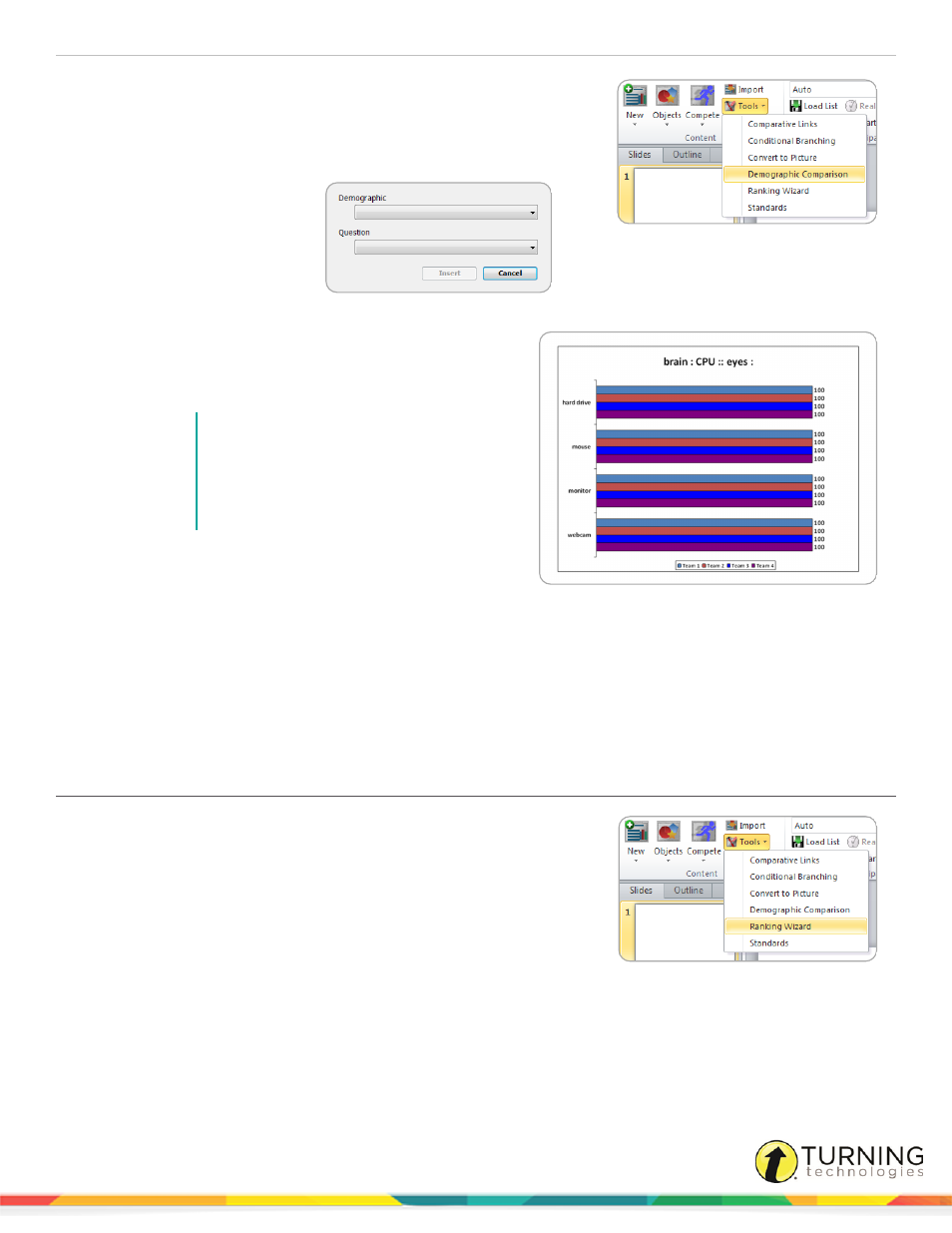
TurningPoint Cloud
91
1
Select an insertion point in the PowerPoint presentation for the
demographic comparison slide.
2
From the TurningPoint Cloud ribbon, click the Tools icon and select
Demographic Comparison.
The Add Demographic
Comparison Slide window
opens.
3
Select the Demographic
from the drop-down menu.
4
Select the Question from the drop-down menu.
5
Click OK.
The demographic comparison slide is inserted into the
presentation.
NOTE
If a demographic from a participant list
was selected during slide creation, that
participant list must be loaded with the
Slide Show in order for the slide to function
properly.
6
To remove a demographic comparison, simply delete the
slide.
7
Repeat steps 1 - 5 to add additional demographic comparisons.
Ranking Wizard
Quickly and easily create slides that support decision-making, prioritization or other kinds of ranking with the Ranking Wizard.
The Ranking Wizard automatically creates slides to compare items on up to three criteria, then summarizes the results in a
chart.
Creating Polling Slides with the Ranking Wizard
The Ranking Wizard guides a user through the creation of a set of ranking
slides.
1
Select an insertion point in the PowerPoint presentation for the
ranking slides.
The ranking slides will be added to the presentation after the insertion
point.
turningtechnologies.com/user-guides
