Enabling responseware – Turning Technologies TurningPoint Cloud User Manual
Page 15
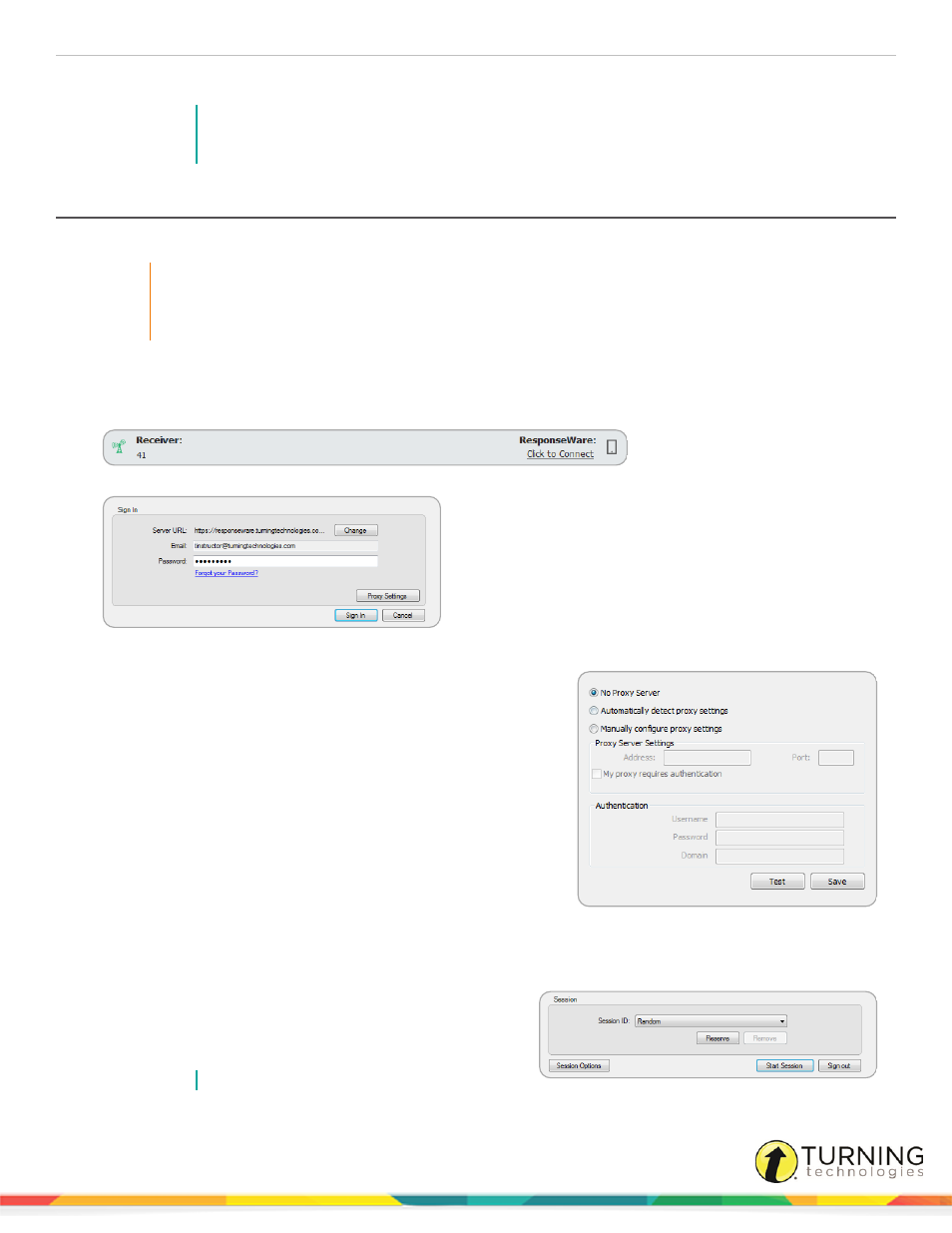
TurningPoint Cloud
15
7
Click Close.
NOTE
To remove the channel lock, run TurningPoint Cloud as the Administrator and click Unlock
Receiver Channels.
Enabling ResponseWare
ResponseWare must be enabled for participants to use ResponseWare as a response device.
IMPORTANT
ResponseWare is a virtual response solution that allows participants to respond through web-enabled
devices and applications available for smart phones and tablets. If you do not use ResponseWare, skip
this task.
1
Open TurningPoint Cloud and sign in to your Turning Account.
The TurningPoint Cloud Dashboard opens.
2
Click Click to Connect in the upper right corner of the TurningPoint Dashboard.
The ResponseWare Sign In window opens.
3
If connecting through a proxy server:
a
Click the Proxy Settings icon.
The Proxy Settings window opens.
b
Select Automatically detect proxy settings or
Manually configure proxy settings.
Manually configure proxy settings requires the proxy
server address and port number to be entered in the
boxes provided.
c
If required, enter the Authentication Information in the
fields provided.
d
Click Test to test the connection to the proxy server.
e
Click Save to save the settings and close the proxy
settings window.
4
Click Sign In.
The ResponseWare Session window opens.
5
Optionally, click Session Options to configure participant
settings. The Session Options window opens.
Adjust the session options as necessary and click Save.
NOTE
turningtechnologies.com/user-guides
