Conditional branching, Setting up conditional branching – Turning Technologies TurningPoint Cloud User Manual
Page 87
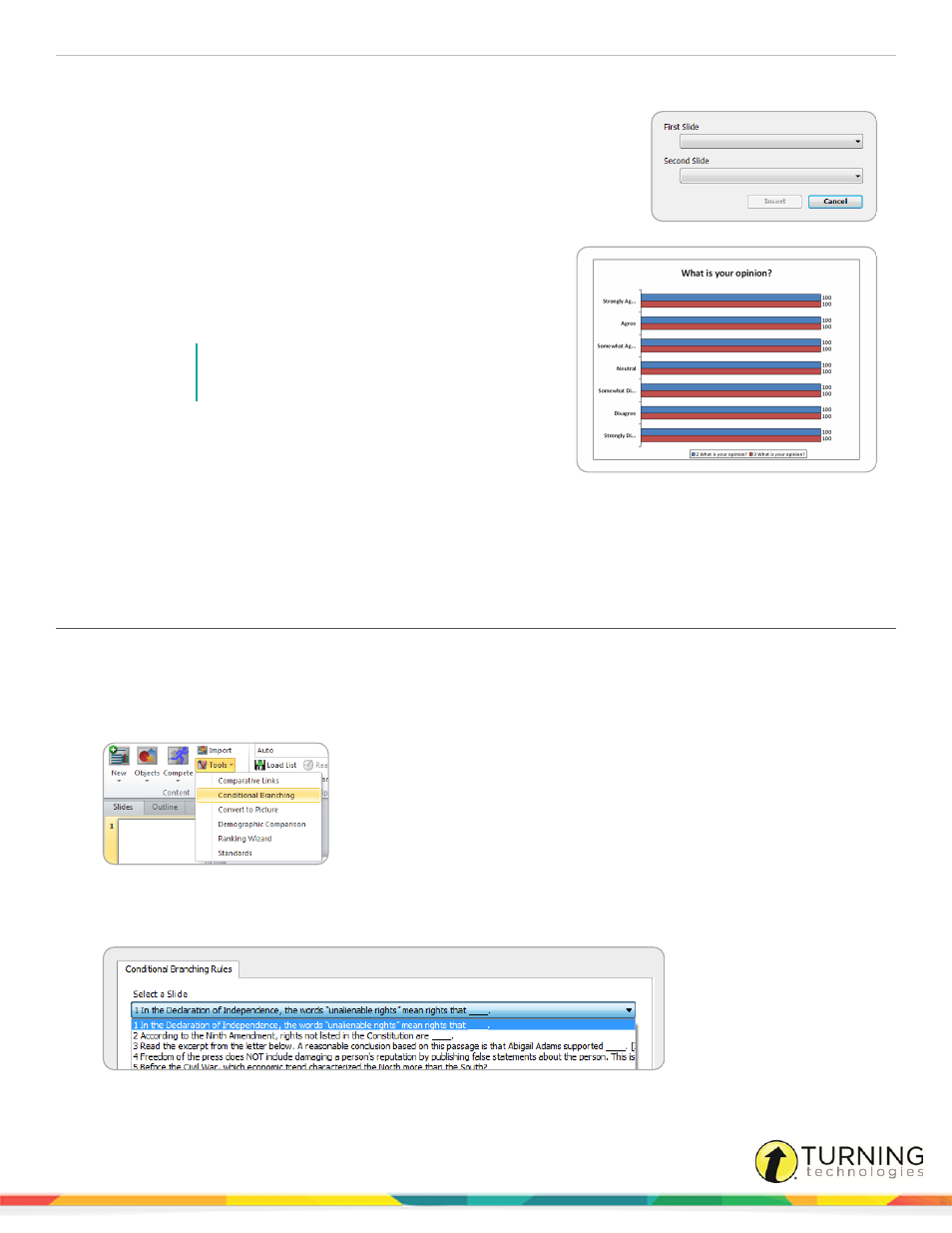
TurningPoint Cloud
87
2
From the TurningPoint Cloud ribbon, click the Tools icon and select Comparative Links.
The Add Comparative Link Slide window opens.
3
Select the first slide you would like to compare from the drop-down menu.
4
Select the second slide you would like to compare from the drop-down
menu.
5
Click OK.
The comparative links slide is inserted into the presentation.
The comparative links slide can be moved in the slide deck as
long as it is displayed after both slides you would like to
compare.
NOTE
The chart colors can only be customized by
adjusting the PowerPoint color scheme.
6
To remove a comparative link, simply delete the slide.
7
Repeat steps 1 - 5 to add additional comparative links.
Conditional Branching
Conditional branching allows a user to control the order of slides in the presentation based on responses received from
participants.
Setting Up Conditional Branching
Conditional branching is set up by defining a condition which, if satisfied, advances to a specified slide.
A polling presentation that contains all of the branching slides is required.
1
Click the Tools icon on the TurningPoint Cloud ribbon and select Conditional Branching.
The Conditional Branching window opens.
2
Select the slide where the branch will begin from the Select a Slide drop-down menu.
turningtechnologies.com/user-guides
