Content, Managing content, Organizing content into folders – Turning Technologies TurningPoint Cloud User Manual
Page 21
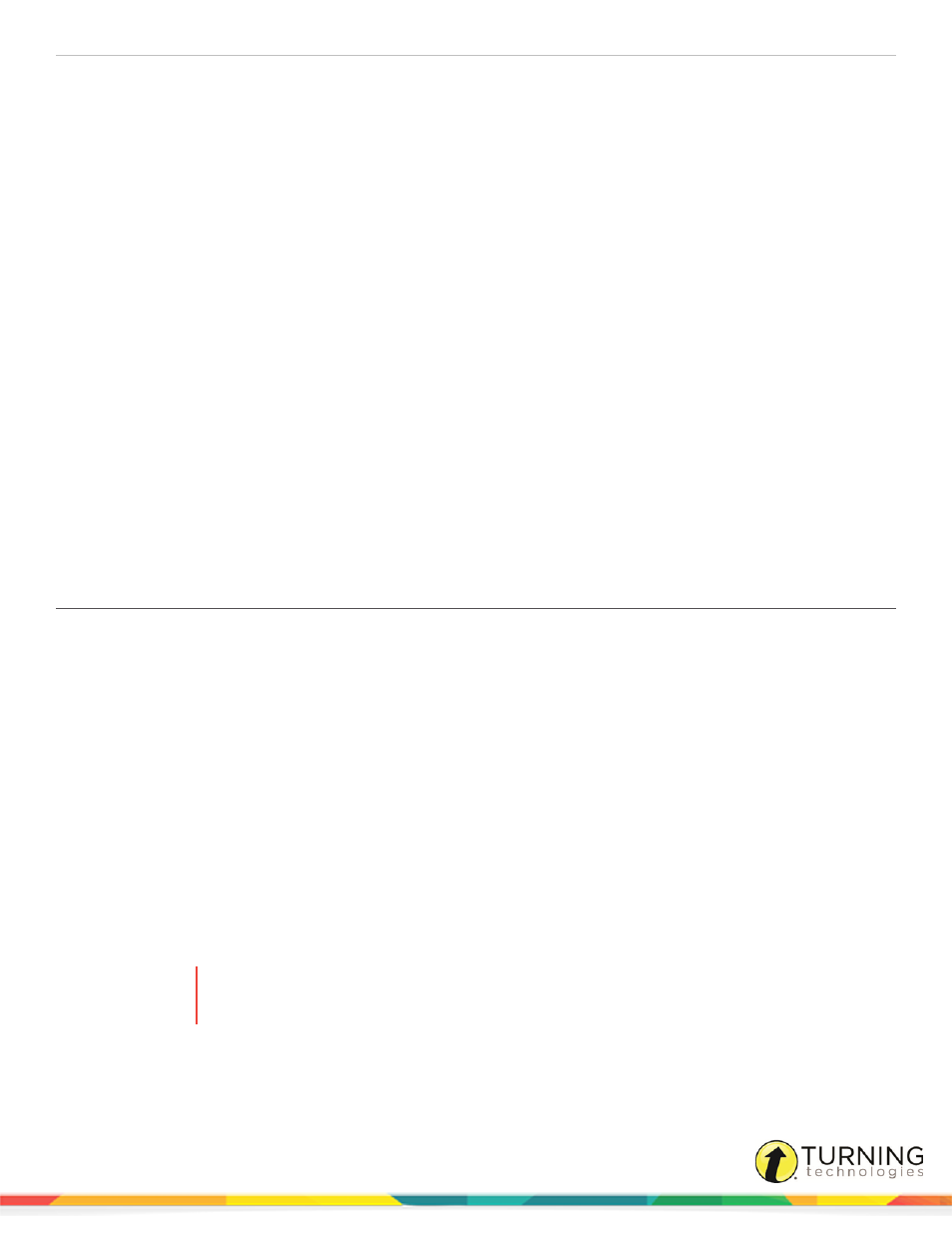
TurningPoint Cloud
21
CONTENT
In this chapter, you will find information on managing content, creating and editing question lists, question types, versions and
standards.
Managing Content
The TurningPoint Cloud Content tab allows a user to organize content into folders for all three polling environments. Content
may be in the form of question lists or PowerPoint presentations.
This section covers the following topics:
Organizing Content Into Folders
Converting an ExamView Test or CPS Export File into a Question List
Organizing Content Into Folders
Folders can be created to organize content. Once a folder is created, content items can be placed into the folder.
1
Open TurningPoint Cloud and sign in to your Turning Account.
2
Select the Content tab.
3
Click the Folder drop-down menu and select New.
The New Folder window opens.
4
Enter a name for the folder in the box provided and click Save.
Folders are added to the top of the list in the left panel and sorted alphabetically.
5
Optionally, create a sub-folder.
a
Select a folder.
b
Click the Folder drop-down menu and select New.
c
Enter a name for the sub-folder in the box provided and click Save.
6
Repeat steps 2 - 4 to create additional folders or sub-folders.
7
To remove a folder, select the folder, click the Folder drop-down menu and select Delete.
WARNING
Deleting a folder will remove all files and sub-folders, including those not displayed in
TurningPoint Cloud. Click Delete to continue.
8
To place content into a folder, select the content and drag it to the desired folder.
turningtechnologies.com/user-guides
