Self-paced – Turning Technologies TurningPoint Cloud User Manual
Page 65
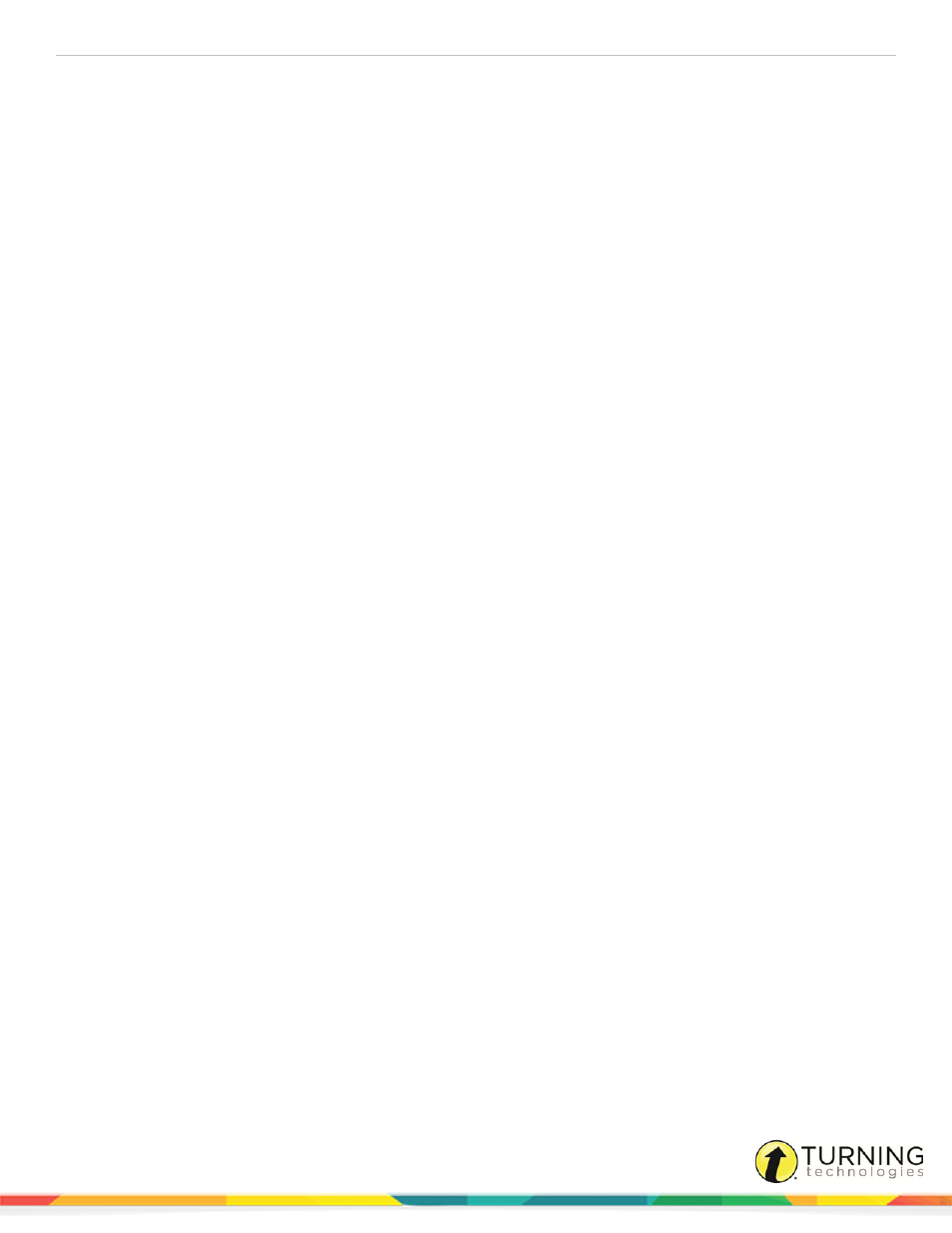
TurningPoint Cloud
65
l
Rotation Interval - Determines the number of seconds a Response/Non-Response Grid will pause between
intervals. The acceptable range is two to ten seconds. The default is set at four.
l
Font Size - Determines the font size for the text displayed on the response grids.
l
Starting Cell Color - Determines the Response/Non-Response Grid starting color.
l
First Response Color - Determines the color of the cell when a participant submits a response.
l
Second Response Color - Determines the color of the cell when a participant submits a second response.
l
Third Response Color - Determines the color of the cell when a participant submits a third response.
l
Show Question List - The question list is displayed in a window beneath the Anywhere Polling showbar.
l
Show Presentation Window - Displays the polling questions in a resizable window. The show presentation window
only applies if a question list is loaded.
Self-Paced
Self-Paced preferences only apply to the Self-Paced polling environment.
Login
This section enables the user to view and change the Self-Paced Polling Preferences.
l
Participant Login - Determines whether the participants are required to login to the test. There are three login options
available from the drop-down menu:
l
Off - Does not require participants to login to the test.
l
Required (Default to Previous User ID on Card) - Participants log in with the current User ID stored in the
card.
l
Required (Clear Previous User ID on Card) - Participants are required to enter their User ID before logging in.
l
Test Time Limit - There are three time limit options available from the drop-down menu.
l
None - The test will have no timer and polling must be closed manually.
l
Set Duration - Enter the hours and/or minutes for the length of the test. Polling will automatically close at this
time.
l
End Time - Set a specific end time for the test. Polling will automatically close at this time.
l
Completed Test Message - A completed test message can be sent to the participants. Different grade options are
available from the drop-down menu along with a Custom option.
l
Custom Text Message- If Custom is selected as the completed test message, enter text for the message in the
box provided.
l
Prompt Before Displaying Message- Allows participants to determine if the completed test message is
displayed.
l
Show Login Window - Displays the Login window when Accept Logins is clicked, otherwise the Participant Login,
Test Time Limit and Completed Test Message preferences will be observed.
turningtechnologies.com/user-guides
