Creating a new question list – Turning Technologies TurningPoint Cloud User Manual
Page 24
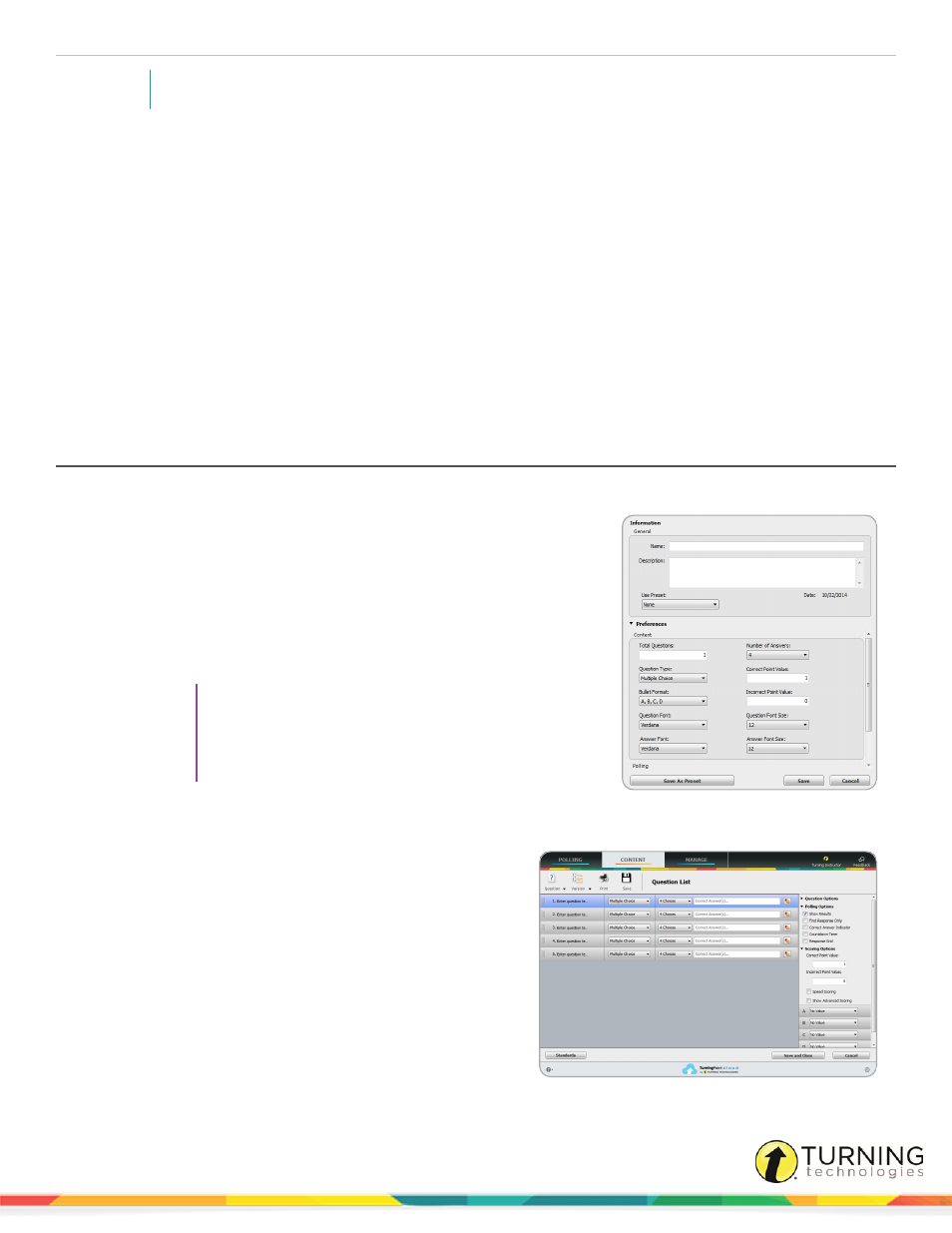
TurningPoint Cloud
24
NOTE
For more information on creating a PowerPoint presentation as content, see
Question lists and answer keys created with previous versions of Turning Technologies products can be imported into
TurningPoint Cloud. For more information, see
This section covers the following topics:
Updating Question Preferences within the Question List Editor
Importing Questions into a Question List
Formatting a Word Document for Import
Applying Question List Preferences to an Existing Question File
Versions for Self-Paced Polling
Creating a New Question List
When creating a question list, the preferences can be saved and used as a template for future question lists.
1
Select the Content tab.
2
Click Content, mouse over New and select Question List.
The Question List window opens.
3
Enter a name and a brief description for the question list.
4
Click the arrow next to Preferences to expand the window and adjust
the options as necessary in the Content and Polling sections.
TIP
Save the preferences as a preset for other question
lists. Click Save as Preset, provide a name, click Add
and then Save. The next time a question list is created,
select the name from the Use Preset drop-down menu.
5
Click Save.
The Question List Editor is displayed.
6
Select the question type from the drop-down menu that
matches your exam.
7
Enter the correct answer in the field provided.
8
Repeat steps 6 - 7 as many times as necessary.
9
Optionally, questions may be added, deleted, duplicated or
rearranged within the question list.
a
To add a question, select a question, click
Question on the toolbar and select Add. (Or, select
a question and press Ctrl + N (PC) or Cmd + N
(Mac) on the keyboard.) The new question will be
added directly below the selected question.
turningtechnologies.com/user-guides
