Exporting sessions to an lms – Turning Technologies TurningPoint Cloud User Manual
Page 140
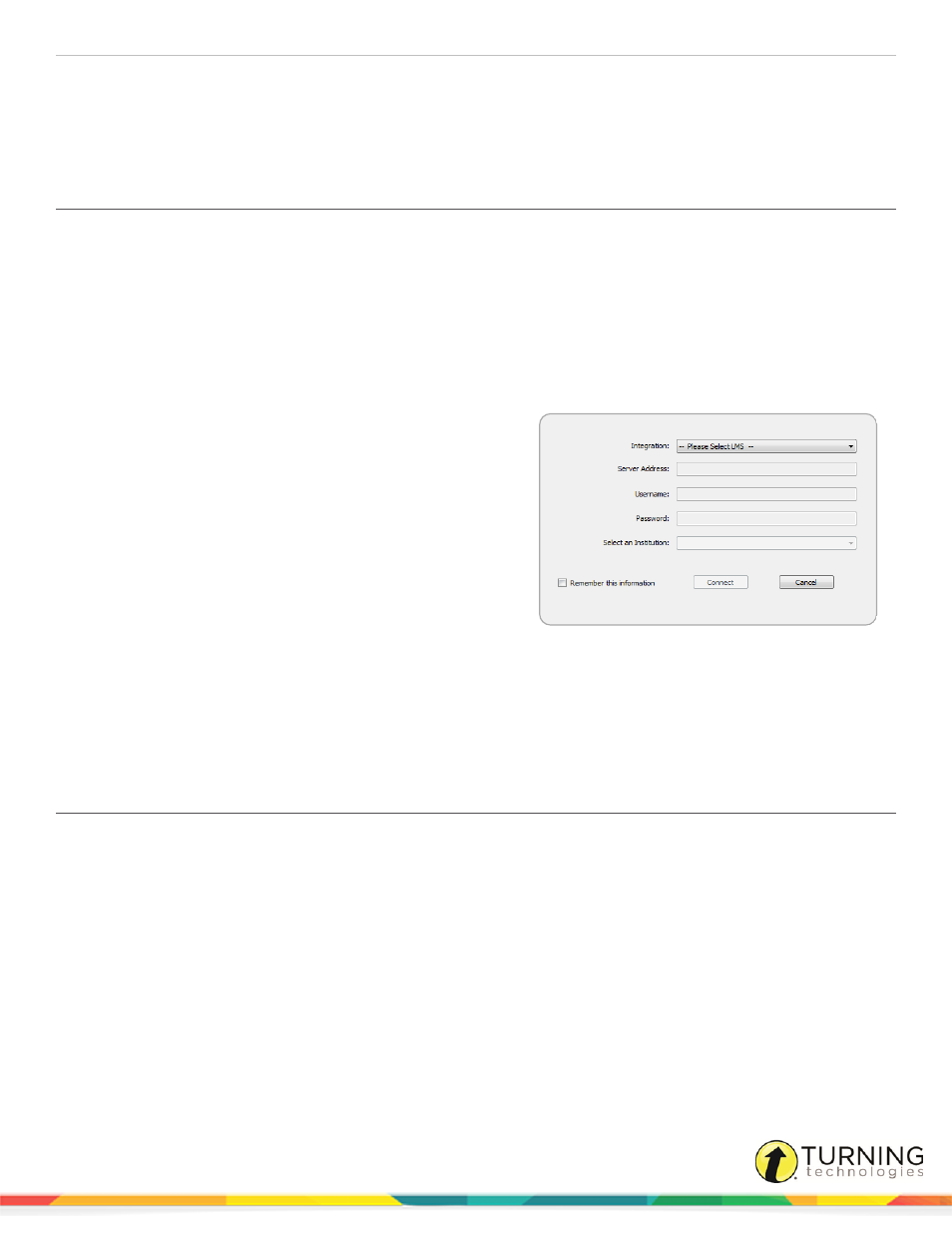
TurningPoint Cloud
140
Updating Participant Lists from an LMS or the Turning Account Registration Website
Updating Participant Lists from an LMS or the Turning Account Registration
Website
TurningPoint Cloud can update participant list information from an LMS or the Turning Account Registration website.
An LMS integration must be configured on an LMS server. Confirm with your IT department that the integration is properly
setup before attempting to use the TurningPoint Cloud integration.
1
Open TurningPoint Cloud and sign in to your Turning Account.
2
From the Manage tab, select a participant list and click Results Manager.
3
Click the Integrations icon.
The Connect to Integration window opens.
4
Select the Integration from the Integration drop-down
menu.
5
If connecting to the Turning Account Registration website,
the Server Address, Username and Password are
automatically populated. If connecting to an LMS, enter
the Server Address, Username and Password.
6
If applicable, select an Institution from the Select an
Institution drop-down menu.
7
Click Connect.
Optionally, click Remember this information to have the
LMS, Server Address and User Name stored for future
use.
The Update with Integration window opens.
8
Select Update Participant List and click Update List.
9
Click OK at the prompt.
Exporting Sessions to an LMS
LMS integrations allow for the sharing of data between TurningPoint Cloud and the LMS. Sessions can be exported to the LMS
grade book directly from TurningPoint Cloud.
Prerequisites
An LMS Integration must be configured on an LMS server. Confirm with your IT department that the integration is properly
setup before attempting to use the integration in TurningPoint Cloud.
1
Open TurningPoint Cloud and sign in to your Turning Account.
2
From the Manage tab, select a participant list and click Results Manager.
turningtechnologies.com/user-guides
