Reinstating a participant, Devices, Reinstating – Turning Technologies TurningPoint Cloud User Manual
Page 134: A participant
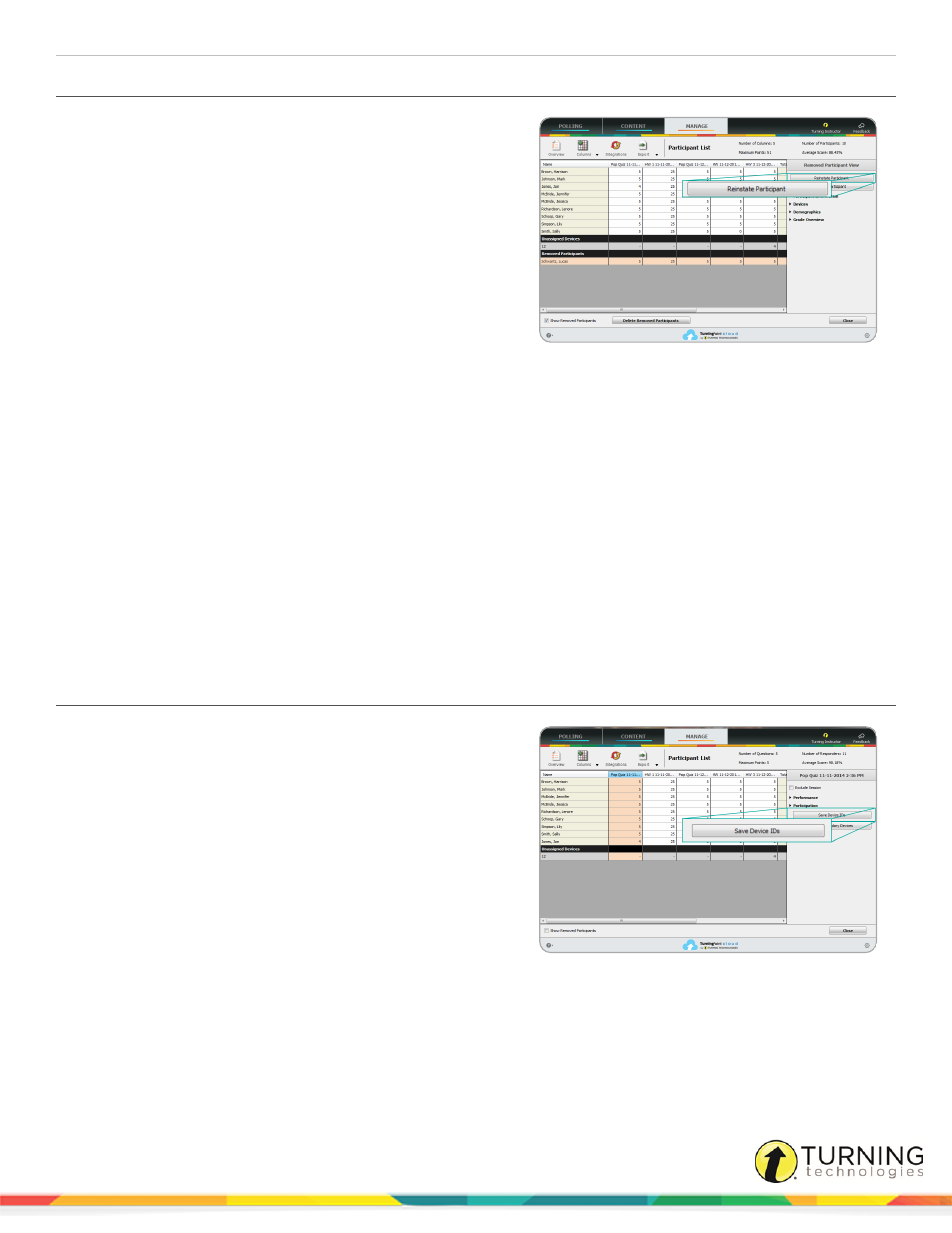
TurningPoint Cloud
134
Reinstating a Participant
A participant that has been removed may be reinstated in the
participant list.
1
Open TurningPoint Cloud and sign in to your Turning
Account.
2
From the Manage tab, select a participant list and click
Results Manager.
3
Check Show Removed Participants at the bottom of the
screen.
4
Select the removed participant row and click Reinstate
Participant from the right panel.
Devices
In the Results Manager Overview, there may be a list of unassigned devices. Unassigned devices are devices that responded
during a session but are not assigned to an individual in the participant list.
This section covers the following topics:
Saving Device IDs from the Real-Time Registration Tool
Assigning an Unassigned Device
Viewing the Grade Overview for Unassigned Devices
Assigning a Single Session to a Participant
Saving Device IDs from the Real-Time Registration Tool
The Real-Time Registration Tool must have been used before
polling in the PowerPoint or Anywhere polling environment. The
results of the session must be saved and accessible in Results
Manager.
1
Open TurningPoint Cloud and sign in to your Turning
Account.
2
From the Manage tab, select a participant list and click
Results Manager.
3
Select the session header (column name) that contains
the results of the Real-Time Registration session.
4
Click Save Device IDs in the right panel.
A confirmation box appears.
5
Click Yes to save the Device IDs.
6
Click OK on the confirmation box.
turningtechnologies.com/user-guides
