Preferences, Opening the turningpoint cloud preferences, Software – Turning Technologies TurningPoint Cloud User Manual
Page 56
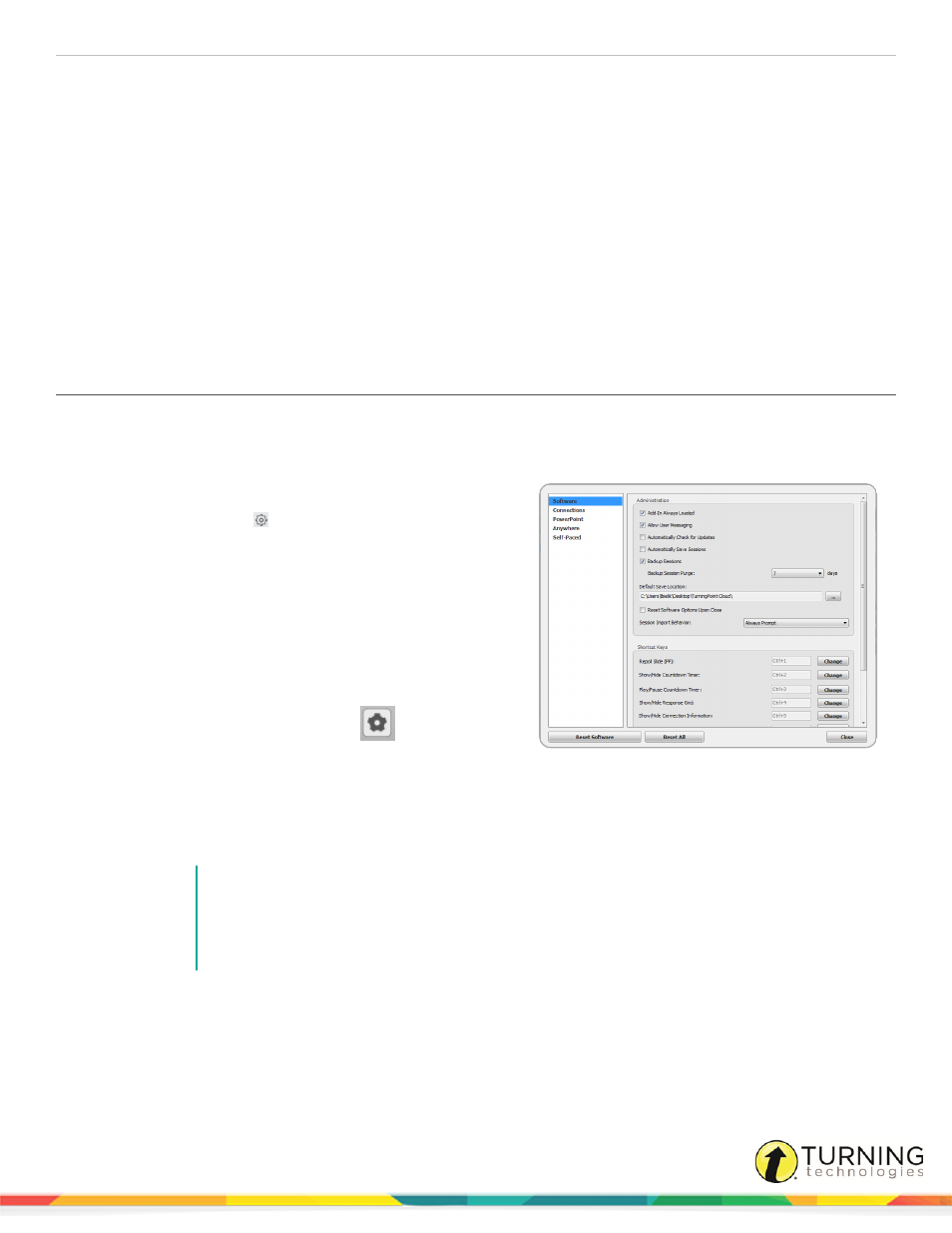
TurningPoint Cloud
56
PREFERENCES
This chapter provides information on the preferences and settings associated with each polling environment.
This chapter covers the following topics:
Opening the TurningPoint Cloud Preferences
Opening the TurningPoint Cloud Preferences
The Preferences window opens in a new window on top of the TurningPoint Cloud Dashboard. Preferences can also be
accessed through any of the polling environments. When opening Preferences through a polling environment, the window
opens with that particular environment displayed.
1
Open TurningPoint Cloud.
2
Click the Preferences
icon on the bottom right corner of
the Dashboard.
The Preferences window opens.
Optionally, the Preferences window can be accessed
through any of the polling environments.
l
To open Preferences in the PowerPoint polling
environment, click the Preferences icon on the
TurningPoint Cloud ribbon.
l
To open Preferences in the Anywhere polling
environment, click the Options
icon and
select Preferences.
l
To open Preferences in the Self-Paced polling
environment, click Tools on the menu bar and
select Preferences.
3
Adjust the preferences as necessary.
NOTE
Changes made in Preferences are automatically saved to the local computer and are not specific
to a Turning Account.
Click Reset All to revert all preferences back to their original state. Click the Reset button to
revert all preferences for individual categories back to their original state.
4
Click Close to close the Preferences window.
Software
Software preferences apply to the overall TurningPoint Cloud software and are grouped into two sections:
turningtechnologies.com/user-guides
