Filtering taser cam videos – Taser Evidence-Sync User Manual
Page 77
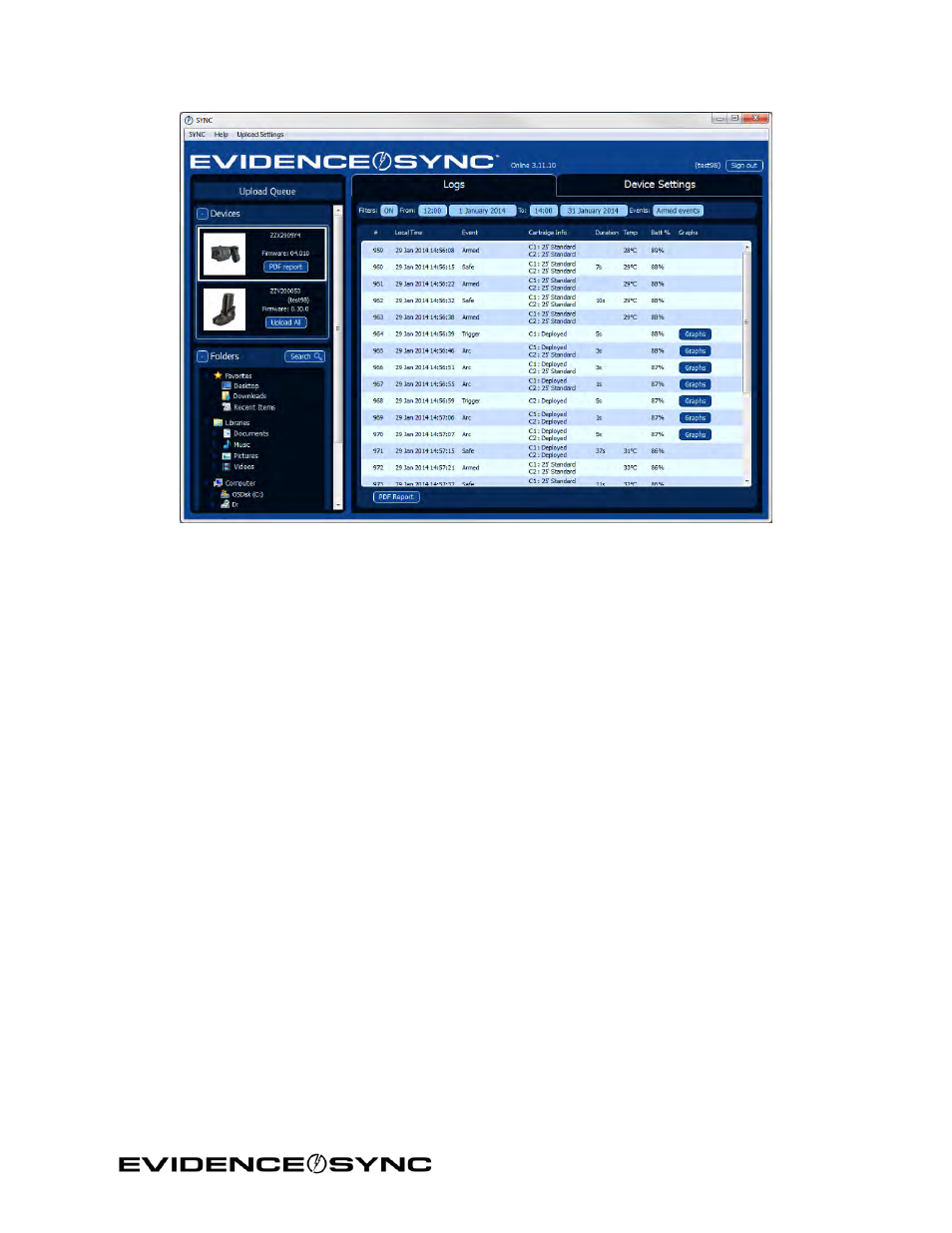
Page 77 of 86
Figure 104
Filtering TASER CAM Videos
Note: This procedure shows the online mode and includes the login steps. Except login, the
steps will be the same in offline and MDT modes.
1. Confirm that the CEW’s safety is in the down (SAFE) position.
DO NOT shift the CEW’s safety switch to the up (ARMED) position while the
TASER CAM recorder is connected to the computer.
2. Remove the cartridges from the CEW. (See the applicable CEW user manual for more
information on unloading cartridges.)
3. Connect the CEW to your computer with the USB download cable.
The LED status indicator on the TASER CAM or TASER CAM HD recorder will flash
green, then red.
If you are using a TASER CAM recorder with an X26 CEW, a “U” is displayed on the CID
when the TASER CAM recorder is plugged into a computer. While the recorder is
plugged into the computer, the CID will display the battery percentage, followed by a
letter U, and then a blank screen.
4. Click
Start and select All Programs.
5. Click
SYNC and select SYNC.
6. Type your login information and click
Login.
7. Click the recorder to select it.
Figure 105–Figure 108 display TASER CAM records and the options for filtering.
