Viewing videos in mdt mode – Taser Evidence-Sync User Manual
Page 34
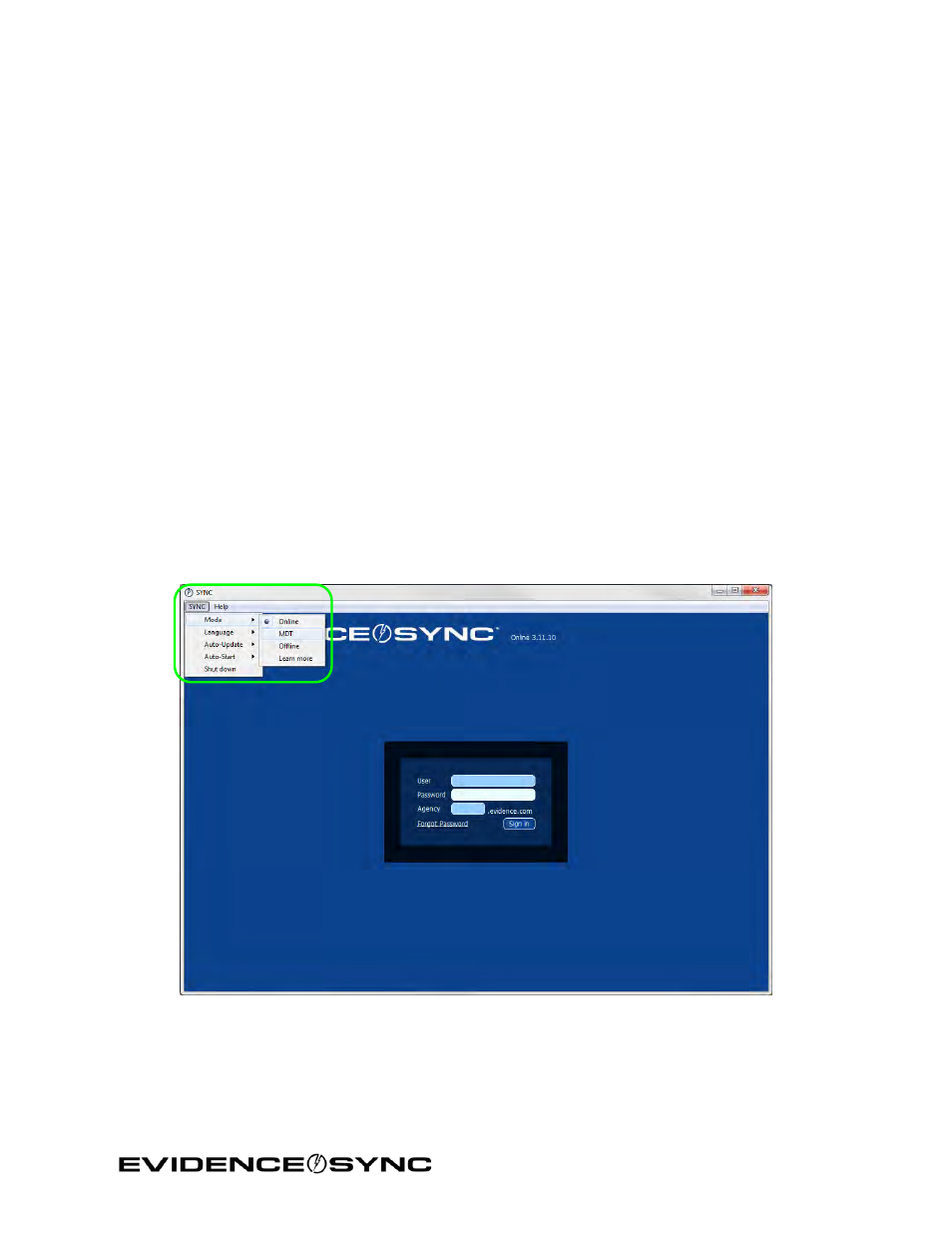
Page 34 of 86
Viewing Videos in MDT Mode
If you connect your recorder to an MDT, follow these steps. MDT mode is similar to offline
mode, but in MDT mode you cannot download video.
1. Confirm that the CEW’s safety is in the down (SAFE) position.
DO NOT shift the CEW’s safety switch to the up (ARMED) position while the
TASER CAM recorder is connected to the computer.
2. Remove the cartridges from the CEW. (See the applicable CEW user manual for more
information on unloading cartridges.)
3. Connect the recorder to your computer with the USB download cable.
The LED status indicator on the TASER CAM or TASER CAM HD recorder will flash
green, then red.
If you are using a TASER CAM recorder with an X26 CEW, a “U” is displayed on the CID
when the TASER CAM recorder is plugged into a computer. While the recorder is
plugged into the computer, the CID will display the battery percentage, followed by a
letter U, and then a blank screen.
4. Click
Start and select All Programs.
5. Click
SYNC and select SYNC.
6. Click
SYNC, select Mode, and select MDT (Figure 42).
Figure 42
7. Click the recorder so it is selected.
8. Click the title of the video you want to watch (Figure 43).
9. Click the
Click here to play button.
