Viewing records, Online mode – Taser Evidence-Sync User Manual
Page 20
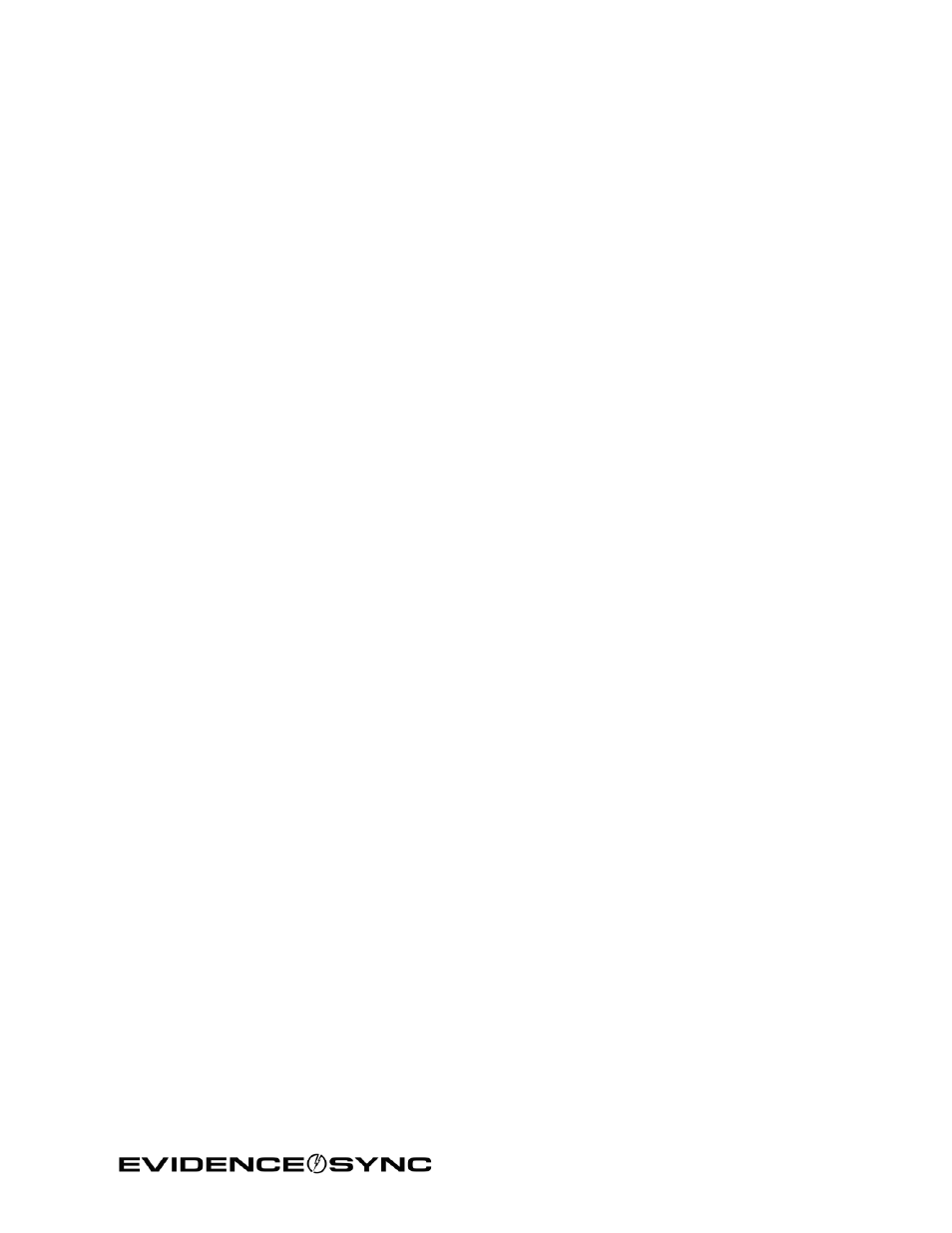
Page 20 of 86
Chapter 5: Using EVIDENCE Sync with TASER CAM Recorders
Viewing Records
The illustrations in this chapter show an X26P CEW with a TASER CAM HD recorder, but the
procedures will be the same if you are using an X2 CEW with your recorder. The procedures
also will be the same if you are using an X26 CEW and a TASER CAM recorder.
Note: You can perform these procedures without the recorder installed in a CEW. Because
video/audio records are stored in the TASER CAM recorder and firing record data are
stored in the CEW, you may prefer to keep the recorder installed in its CEW so you
can transfer both devices’ information at the same time.
Online Mode
Previewing TASER CAM Videos with EVIDENCE Sync Software (Online)
You can preview videos before uploading them.
1. Confirm that the CEW’s safety is in the down (SAFE) position.
DO NOT shift the CEW’s safety switch to the up (ARMED) position while the
TASER CAM recorder is connected to the computer.
2. Remove the cartridges from the CEW. (See the applicable CEW user manual for more
information on unloading cartridges.)
3. Connect the recorder to your computer with the USB download cable.
The LED status indicator on the TASER CAM or TASER CAM HD recorder will flash
green, then red.
If you are using a TASER CAM recorder with an X26 CEW, a “U” is displayed on the CID
when the TASER CAM recorder is plugged into a computer. While the recorder is
plugged into the computer, the CID will display the battery percentage, followed by a
letter U, and then a blank screen.
4. Click
Start and select All Programs.
5. Click
SYNC and select SYNC.
6. Type your login information and click
Sign in (Figure 21).
