N chapter – Taser Evidence-Sync User Manual
Page 60
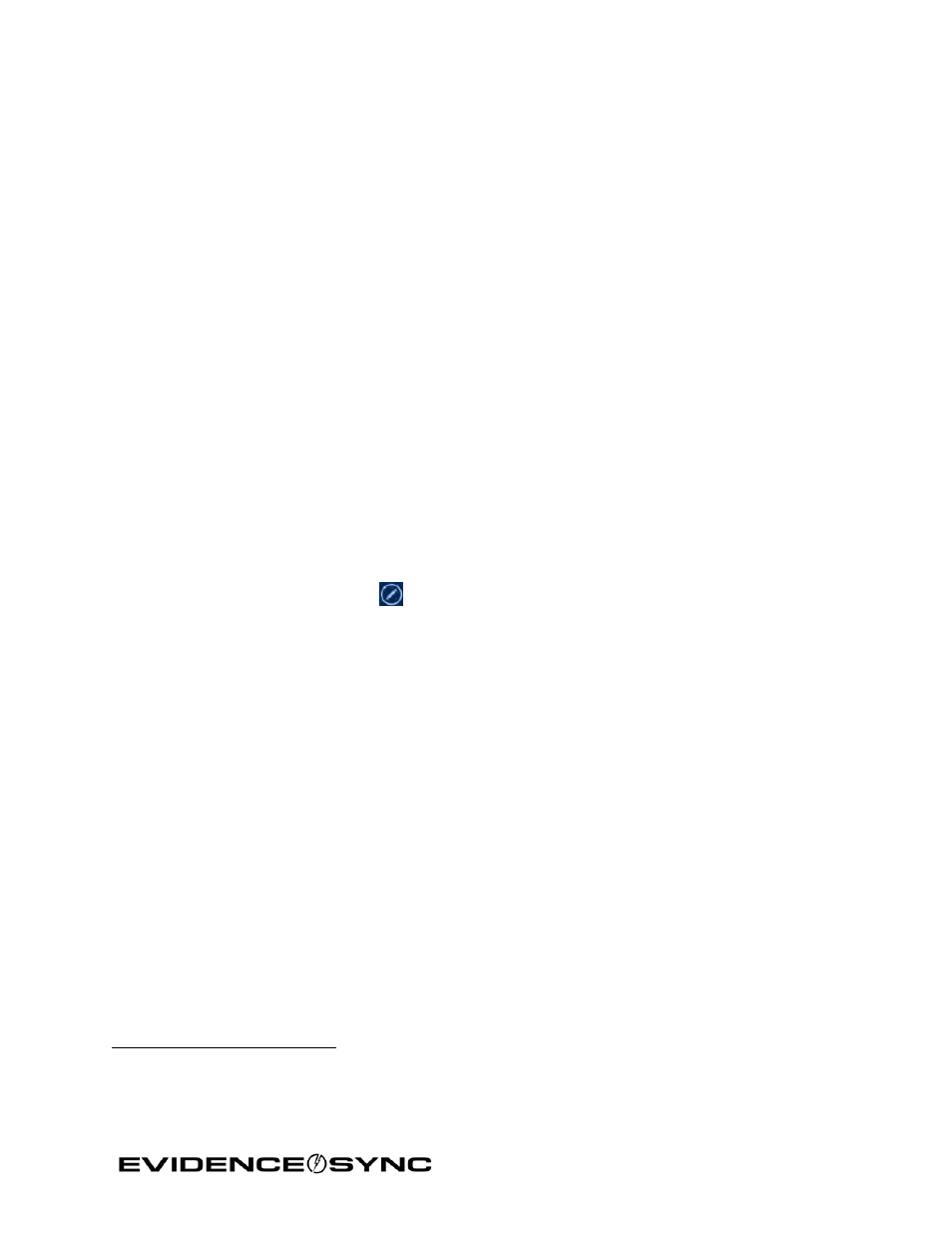
Page 60 of 86
Chapter 9: Configuring Your TASER CAM Recorder, TASER
AXON Camera, or CEW
Configuring TASER CAM Recorders and Updating the Firmware (Online)
Notes:
• This procedure illustrates a TASER CAM HD recorder, but the process is the same with a
TASER CAM recorder.
9
• If you are an Administrator, the changes you make to the agency-level device settings will
affect all devices in your agency after the devices are connected to EVIDENCE Sync.
These settings cannot be changed by someone with non-administrative permissions.
• Your ability to adjust onscreen settings may depend on your user permissions and
agency-wide settings.
1. Perform steps 1–7 Previewing TASER CAM Videos with EVIDENCE Sync Software
If you receive a message that your firmware needs an update, follow the onscreen
instructions.
2. Click the
Device Settings tab.
3. Configure the device as appropriate (Figure 77).
10
By default, the
Device Name is the same as the serial number, but you can change it
after clicking the
Edit
button (Figure 78).
You also can change the person to whom the recorder is assigned by updating the
Assignee.
Some jurisdictions require the TASER CAM recorder to be video-only (no sound
recorded). If your organization operates in such a jurisdiction, select the
Muted option.
You also can adjust the resolution and frame rate.
9
TASER CAM recorders with a serial number lower than V13 are configured at the factory. EVIDENCE.com cannot
turn the microphone on or off with these recorders. These recorders also have limited compatibility with EVIDENCE
Sync.
10
Depending on your access level, some options displayed here might not be available.
