Chapter 3: evidence sync settings, Auto-update – Taser Evidence-Sync User Manual
Page 11
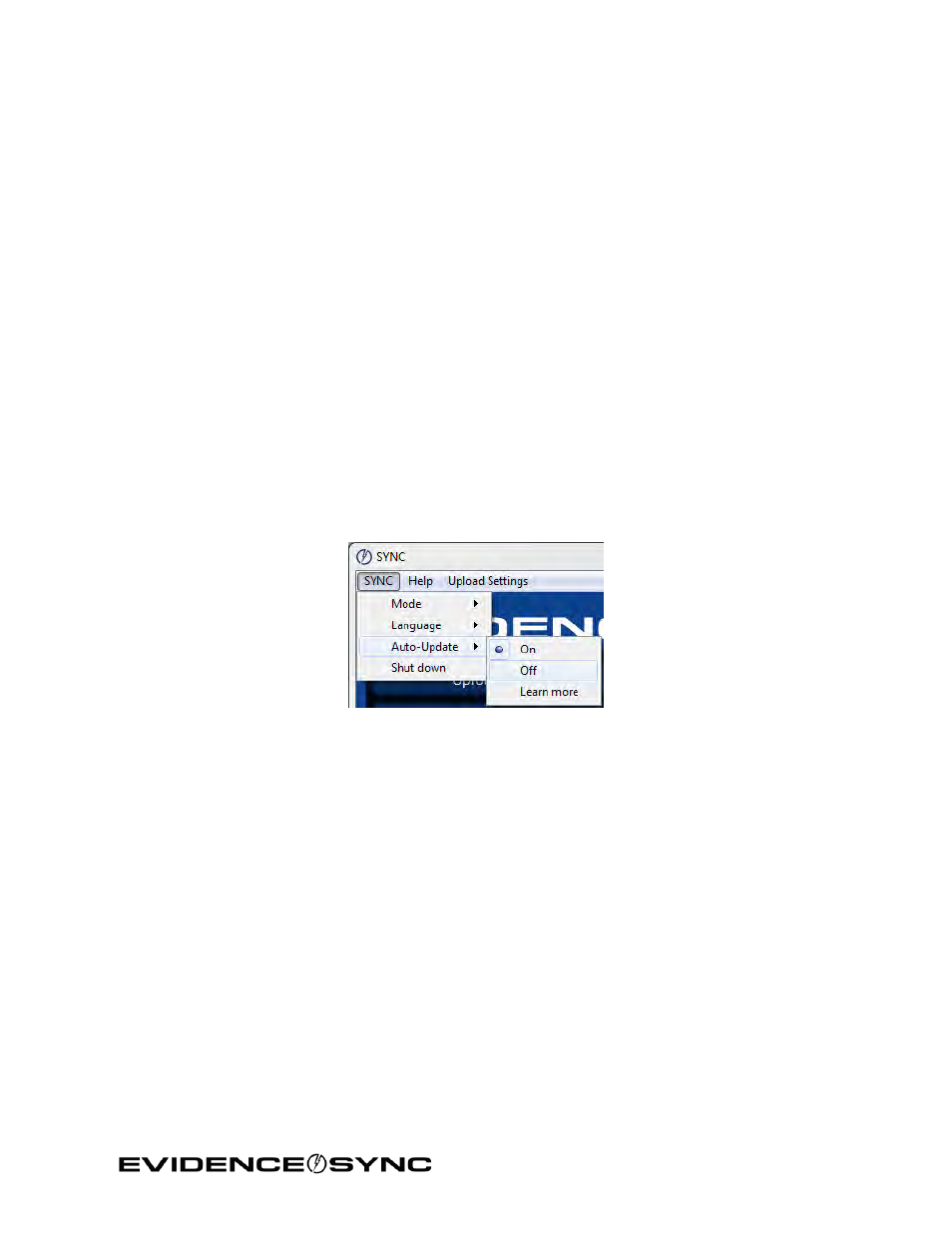
Page 11 of 86
Chapter 3: EVIDENCE Sync Settings
Auto-Update
When started, EVIDENCE Sync automatically installs available software updates. This
process only updates the EVIDENCE Sync software, and does not update the firmware in
any TASER devices attached to the computer.
• In online mode, automatic update occurs after you log in.
• In offline mode, it will occur when EVIDENCE Sync is launched and has an active
internet connection.
• In all modes, this EVIDENCE Sync upgrade will only occur if you do not have the most
current version of EVIDENCE Sync and you will be able cancel the upgrade.
You can turn the automatic updates off by following these steps. (When automatic update is
off, the system will tell you that an upgrade is available and ask whether or not to upgrade
your software. This upgrade also requires an internet connection.)
1. Click
Start and select All Programs.
2. Click
SYNC and select SYNC.
3. Click
SYNC, select Auto-Update, and then select Off (Figure 5).
Figure 5
If you click
Learn more, you will see further explanation of how the feature works
(Figure 6).
Note: When the auto update feature is turned off, Sync will still search for updates, and
prompt you to install them when they are available (Figure 7).
