LINK Systems OmniLink 5000 User Manual
Page 67
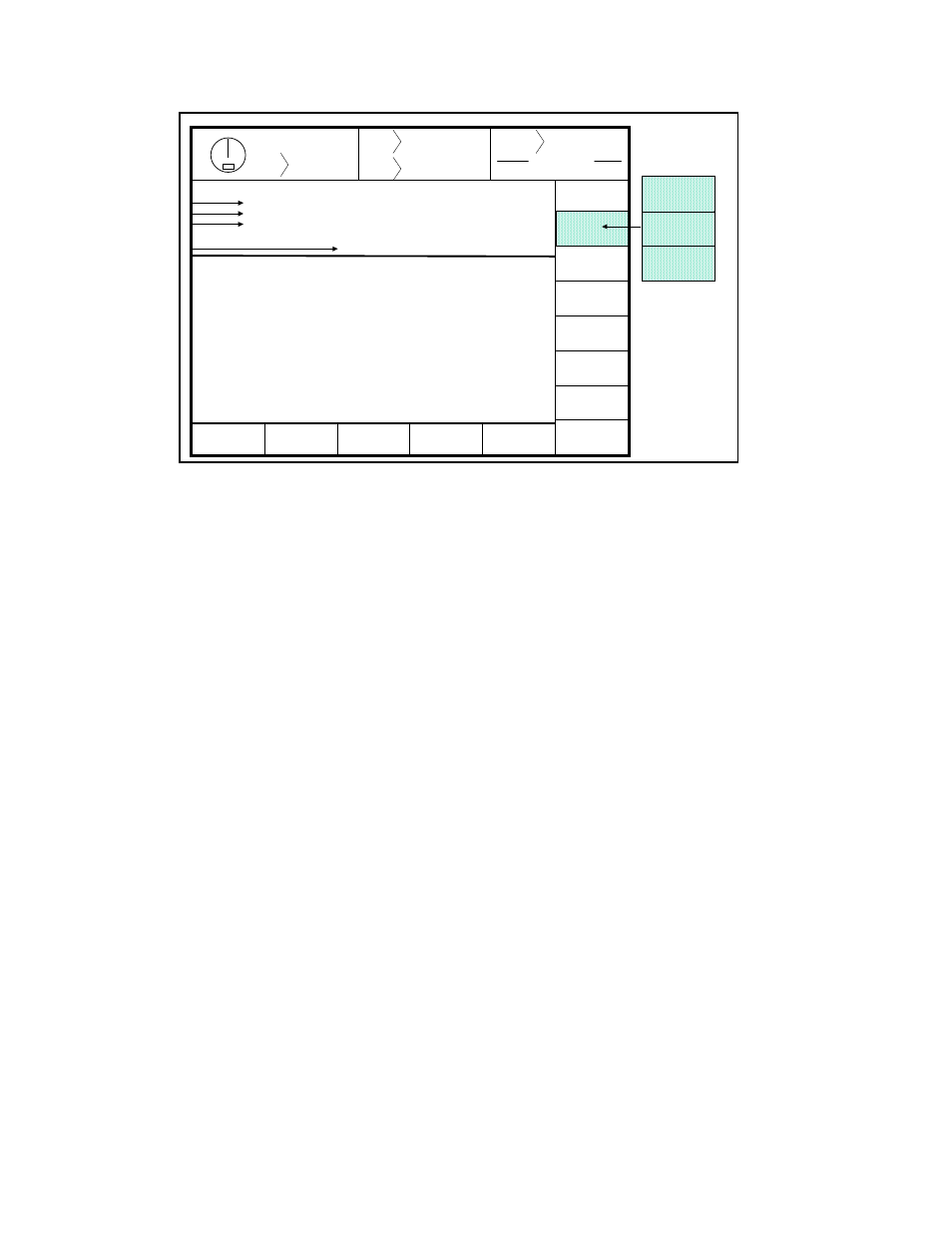
5.20
Stroke
Mode Single Stroke
Drive
Speed
Stroke
Speed
SPM
SPM
0
0
Order
Counter
PC STATUS
Counter OFF
USER
CONFIG
EXIT
0
0
Program/Run Switch
TOP
CHANGE
TEXT
CHANGE
NUMBER
USER CONFIGURATION
User: Operator Level # 1
Code: 1234
Used: Yes
CHANGE
SETTING
PERMISSIONS
PLS Bypass:
PLS Settings/Names:
TM Bypass:
TM Reset:
TM Peak High Limits:
TM Peak Low Limits:
TM Reverse Limits:
TM Data Windows:
DP Bypass:
DP Reset:
DP Settings:
Auto Setup Reset:
Auto Setup Settings:
Counter Reset:
Counter Settings:
Yes
Yes
No
Yes
No
Yes
No
No
No
Yes
No
Yes
No
Yes
Yes
Counter Change:
Feed Settings:
PLC Screen 1 Sets:
PLC Screen 2 Sets:
PLC Screen 3 Sets:
PLC Screen 4 Sets:
Special Interface:
Auto SS/COD Time:
Reset Brake Monitor:
Store Jobs:
Recall Jobs:
Erase Jobs:
Yes
No
No
No
No
No
No
No
No
No
Yes
No
1
2
3
4
Figure 5.10 User Configuration Menu
This display provides the following information:
1.
User name
2.
User’s current password
3.
The Yes/No status of the user. If Yes, this user is enabled. If No, this user is disabled
4.
A listing of permissions for this user.
To edit the user’s name position the cursor over the current user name and press the CHANGE TEXT
softkey. The text editor box will appear and the name can be entered. Depressing the ENT key will exit
the editor and save the name entered.
To edit the user’s code position the cursor over the current user password, press the CHANGE NUMBER
softkey, enter the new number, and depress the ENT key.
The user can be enabled or disabled. When a user is enabled (Yes), the user’s name will appear on a list
of possible users that may obtain access control. When a user is disabled (NO), the user’s name will not
appear on a list of possible user that may obtain access control. To change the user status position the
cursor on the User position, and press the CHANGE SETTING sofkey.
Each user can be granted permission to access certain restricted items. These items are listed in Section
3. If a restricted item is configured with a YES, the user can obtain access to that item. If the restricted
item is configured with a NO, the user cannot obtain access to that item. To change the permission status
of a particular item position the cursor to the item and press the CHANGE SETTING softkey.
