Flight path planning – FeiYu Tech FY-3ZT User Manual
Page 39
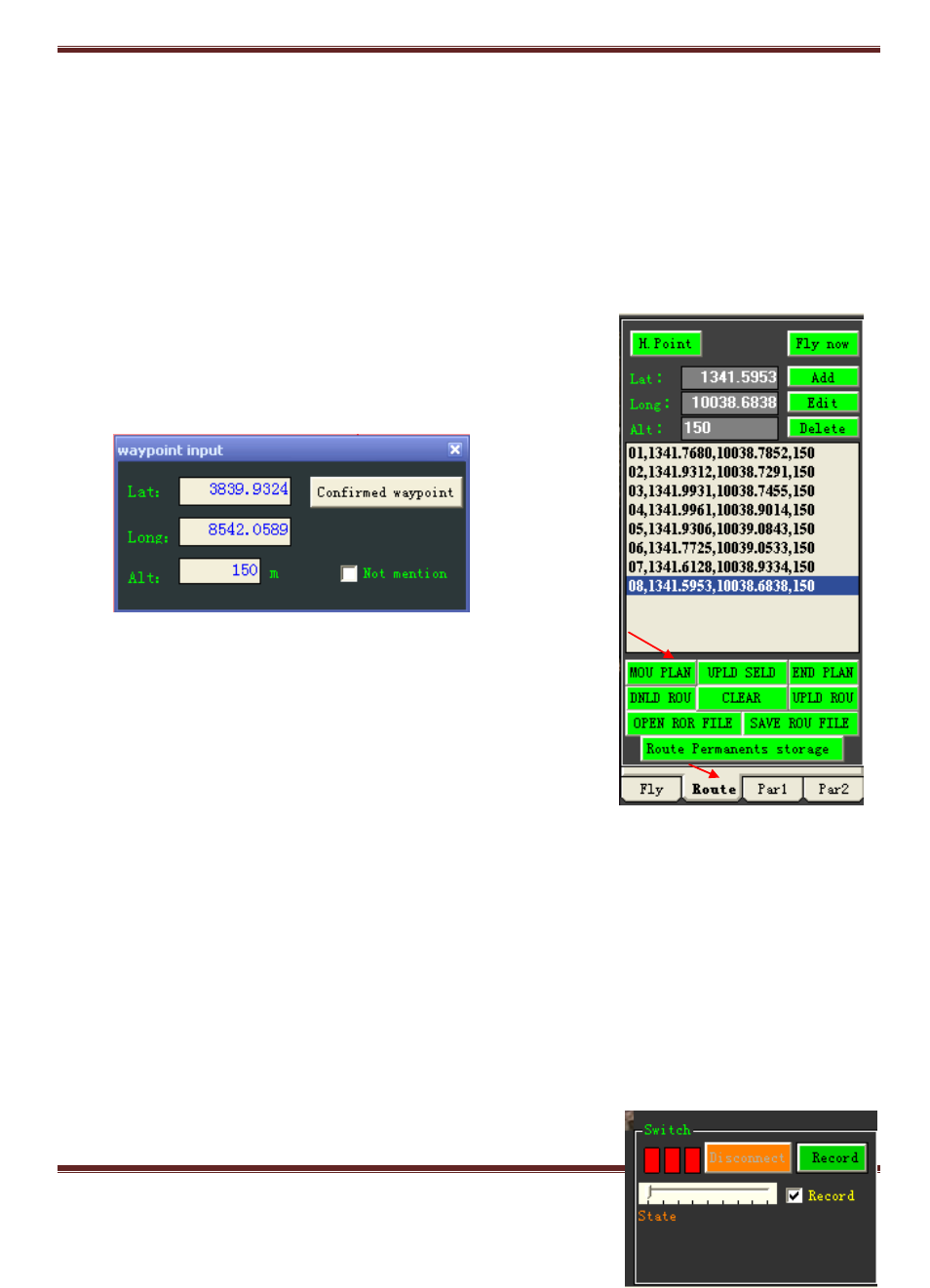
GuiLin FeiYu Electronic Technology Co., Ltd.
GuiLin FeiYu Electronic Technology Co., Ltd http://www.feiyudz.cn E-mail: [email protected]
Page 38
1. Next create practical route and return point settings for your mission. Also double check
your parameters settings are correct for your plane (Refer Parameter Setting: Par1 and Par2).
2. Please always do a pre-flight checklist. Ensure the status of the following:
your plane condition,
flight path,
altitude,
waypoint setting, etc.
If everything goes well, you are cleared to take off.
Flight path Planning
1. Click on ―Route‖ tab and select ―Mou Plan‖ (see Right).
2. The flight path designning mode is now enabled on the
map, simply navigate your mouse pointer and select your
flight path, a ―Waypoint Input‖ dialog box will pop up:
3. Please enter your desire altitude in meters, latitude and
longtitude can be edited and entered manually if you wish,
click ―Confirmed waypoint‖ to proceed. This waypoint
will be added to the waypoint list.
4. Flight path will be formed automatically when another
waypoint is set. Additional waypoints will be added to the
waypoint list automatically.
5. To modify the waypoints, just double click on your desired waypoint in the list, then you can
move the waypoint on the map by navigating with your mouse. Click ―UPLD SELD‖ when
you have finished setting up your flight path. This will upload the selected waypoints from
the list.
6. The program will automatically send the navigation points in the local air route list to the
autopilot gradually.
7. Note: Please don‘t click any other buttons when the air route is in the uploading or
downloading status. The entire navigations point information must be successfully loaded
before you click anywhere else or the air route transmission will be interrupted.
Track Record Playback
