Connection interface, Air route setting – FeiYu Tech FY-3ZT User Manual
Page 34
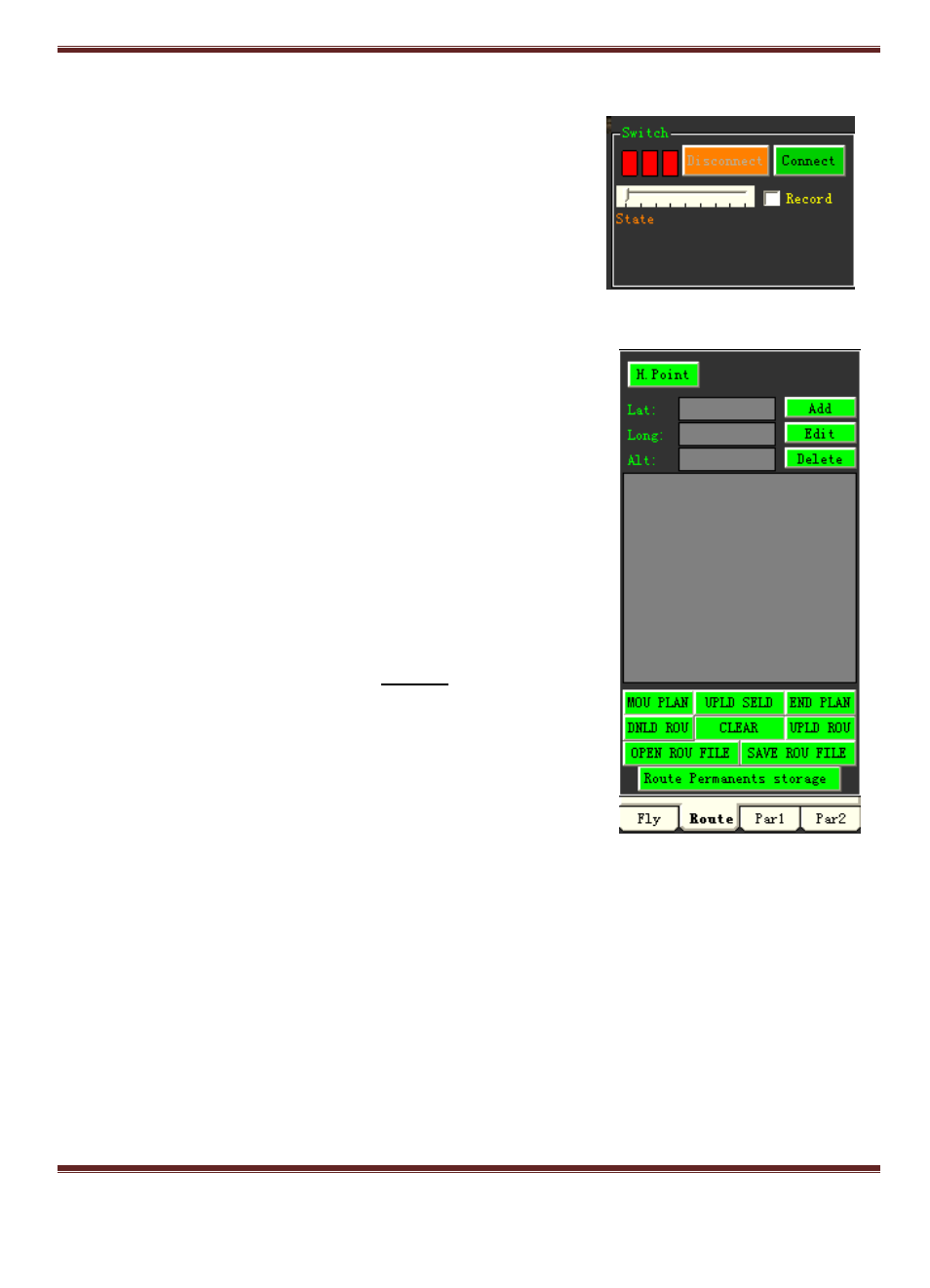
GuiLin FeiYu Electronic Technology Co., Ltd.
GuiLin FeiYu Electronic Technology Co., Ltd http://www.feiyudz.cn E-mail: [email protected]
Page 33
Connection interface:
1. Connect: To established a connection
2. Disconnect:To disconnect a connection
3. Data playback:Start recording by clicking on the checkbox.
Air Route setting:
1. H. Point: Sets your Return to Home (RTH) point. To set this
click the ―H.Point‖ button then click your home location on the
map. The system will automatically upload the Lat, Long & Alt.
The RTH position has to be manual confirmed. This feature
enables you to set RTB at any point within the Electronic Map.
2. Fly now: After you set your latitude, longitude, altitude and
return point you can then fly by wire using the mouse pointer.
3. Add, Edit and Delete: Use these buttons to add, edit, or delete
planned points in the list box below.
4. MOU PLAN: This allows you to upload multiple waypoints to
the aircraft. Use your mouse to add navigational points to the
list by selecting the point then selecting the ―Add‖ button.
5. UPLD SELD: This uploads the selected navigation points
from the list box.
6. END PLAN: This will exit the mouse click navigation
function.
7. DNLD ROU: To download Autopilot‘s air route to the local air
route list.
8. CLEAR: Delete all the navigation points from the local air
route list.
9. UPLD ROU: This uploads the air route from the local air route list to autopilot.
10. OPEN ROU FILE: Load air route file (*. wpt) to the list.
11. SAVE ROU FILE: Save a local air route file (*. wpt) from the list.
12. ROUTE PERANENTS STORAGE: Saves waypoints permanently to FY-3ZT.
