Toolbar – FeiYu Tech FY-3ZT User Manual
Page 31
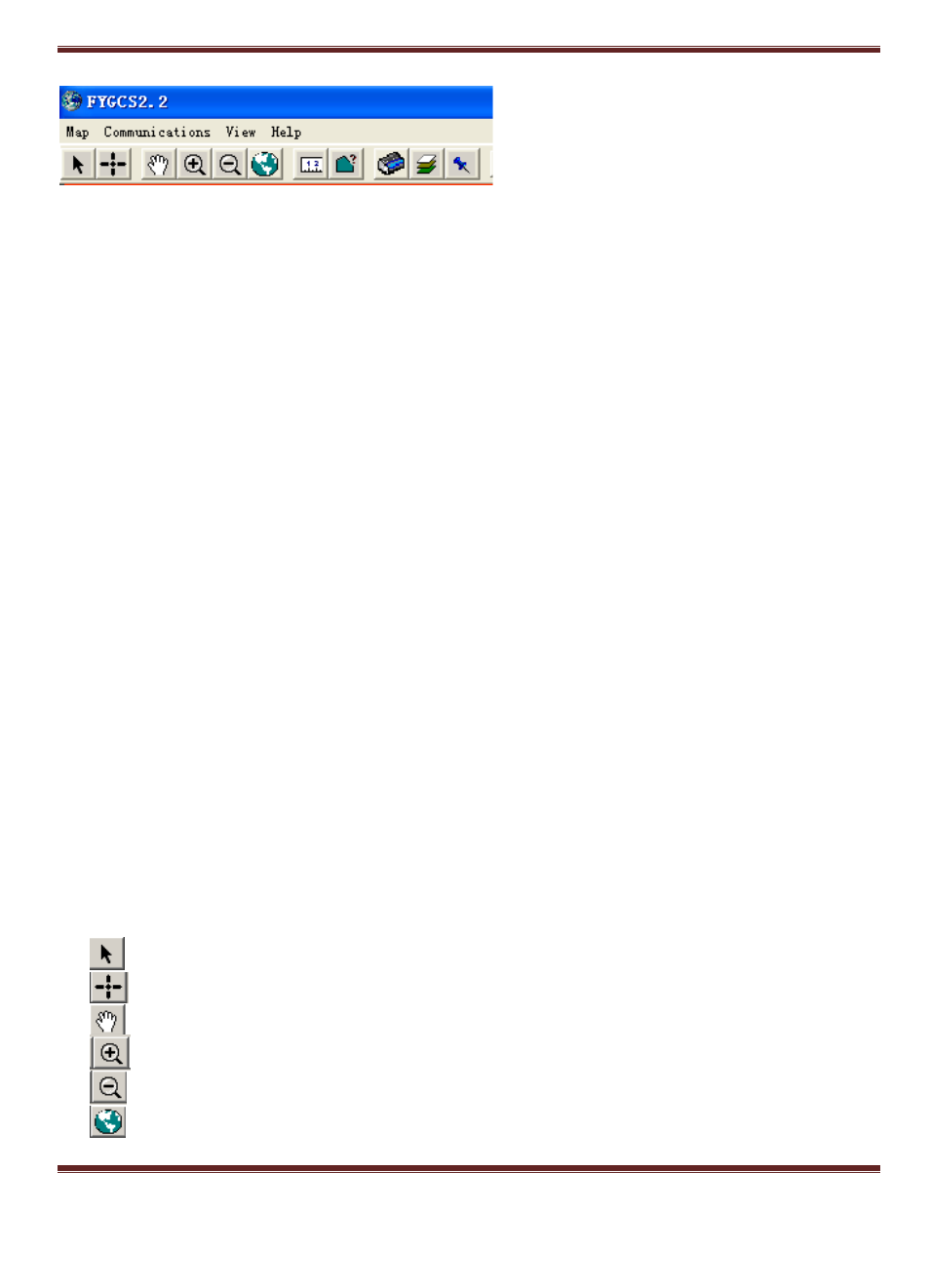
GuiLin FeiYu Electronic Technology Co., Ltd.
GuiLin FeiYu Electronic Technology Co., Ltd http://www.feiyudz.cn E-mail: [email protected]
Page 30
The FY-GCS menu and tool bar interface is as follows:
FY-GCS Menu Bar
The Menu Bar consists of MAP, Communication, View and Help.
MAP MENU
1. The Map menu consists of:
Map,
Load Layer,
Save Map and
Save as image:
2. Click on Map: Load map by selecting Map with the extension .GST
3. Load Layer: To add the new layer on top of the original map with the extension .TAB.
4. Save a Map: To save updated Map with the extension .GST
5. Save as Image: To save current Map contents as images with the extension .BMP / .JPG / .GIF
/ .PNG or other image format.
COMMUNICATION MENU
1. Communication menu consists of, Initialization, Port and Baud Rate.
2. Initialization:- start-up software related flight remote control functions.
3. Port:- Setup your COM port by selecting from COM1 to COM16, depending on your computer
setup.
4. Baud rate:- Setup your baud rate by selecting from 300 to 115200, depending on your computer
setup.
AIR ROUTE MANAGEMENT, CONNECTION & SCREEN DISPLAY
1. Air Route Management:- To setup your flight path and other settings, menu windows can be
hidden or unhidden on the right side of the main menu.
2. Connection:- To activate or deactivate a connection. Menu windows can be hidden or unhidden
on the bottom right side of the main menu.
3. Screen Display: Click to change map size.
TOOLBAR
1.
Pointer: Used for pointing to the element on the map.
2.
Target: Keeps the target plane in the center of the map.
3.
Drag: For this tool, you can pan the map by dragging the mouse.
4.
Zoom in: Zoom in the map view.
5.
Zoom out: Zoom out the map view.
6.
Full Map Display: Full map view.
