New hardware found, Driver installation procedure, Chipset – Eurocom LV220 ViiVA User Manual
Page 166
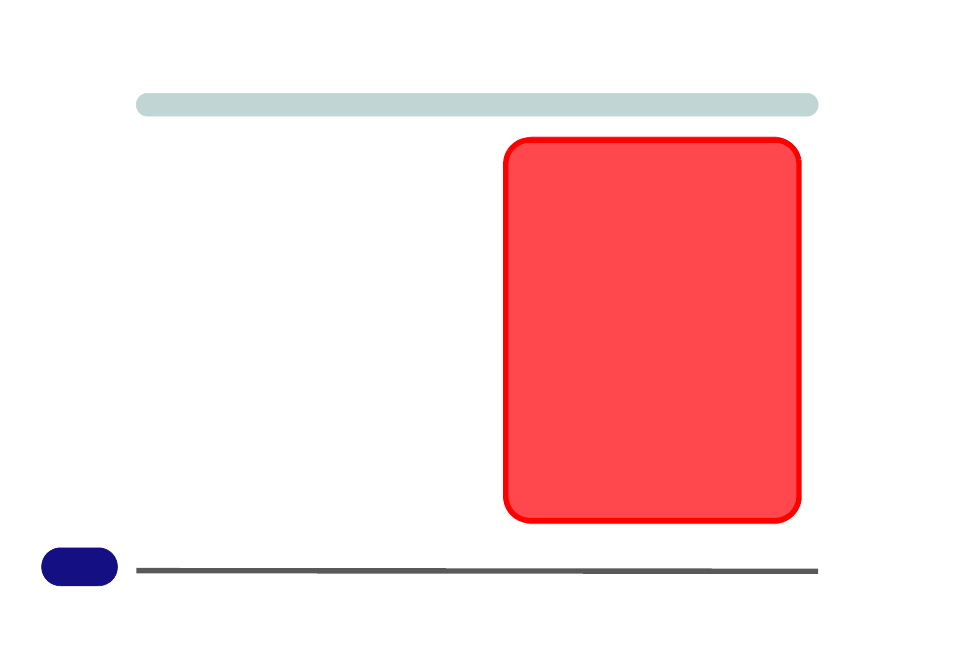
Windows XP Information
E - 24 What to Install
E
New Hardware Found
If you see the message “New Hardware Found”
(Found New Hardware Wizard) during the installa-
tion procedure (other than when outlined in the driver
install procedure), click Cancel to close the window,
and follow the installation procedure as directed.
Driver Installation Procedure
Note that X is the drive letter assigned to the CD/
DVD-ROM drive.
Chipset
1.
Click 1.Install Chipset Driver > Yes.
OR
Click Start (menu) > Run... and navigate
(Browse...) to
X:\Drivers\00Chipset\Setup.exe and click OK.
2. Click Next > Yes > Next.
3. Click Finish to restart the computer.
Windows XP USB Error
After installing the Intel Chipset Software on the
computer, USB devices may no longer work cor-
rectly. When this problem occurs, a yellow exclama-
tion mark may appear next to the USB devices in
Device Manager.
This problem occurs because of a timing conflict be-
tween Windows File Protection and the Setup pro-
gram.
A supported hotfix is now available from Microsoft
Product Support Services. For a complete list of Mi-
crosoft Product Support Services telephone num-
bers and information about support costs, visit the
following Microsoft Web site:
http://support.microsoft.com/contactus/
?ws=support
OR
http://support.microsoft.com/kb/921411/en-us
