Nvidia video driver controls, Video driver installation, Nvidia video – Eurocom LV220 ViiVA User Manual
Page 155
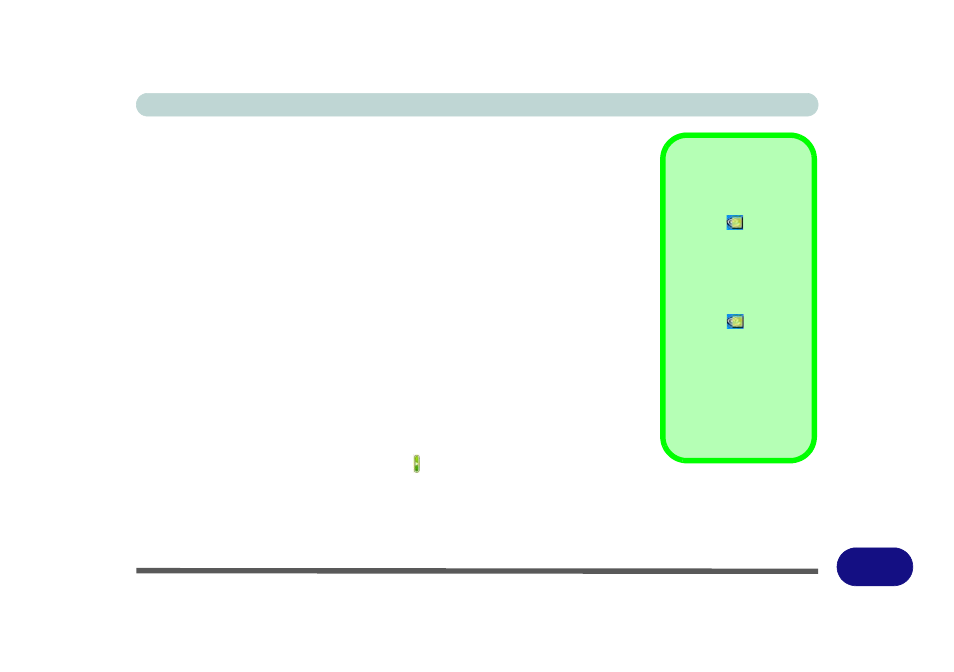
Windows XP Information
NVIDIA Video Driver Controls E - 13
E
NVIDIA Video Driver Controls
Video Driver Installation
To access the NVIDIA GeForce Go controls you must install the video driver as in-
dicated below. Make sure you install all the drivers in the order indicated in
NVIDIA Video
1.
Click 2.Install Video Driver > Yes.
2. Click Next.
3. Click to select “Yes, I want to restart my computer now”.
4. Click Finish to restart the computer.
Additional Properties
More advanced video configuration options are provided in the GeForce Go 7600
control panel tab. The items listed in the Additional Properties window allow you
to configure your display(s). If the items do not display you can either click the Ad-
ditional Properties button, or click the icon .
You may make changes to the Display Settings, Color Correction, Video Overlay,
Resolutions, Refresh Rates and Screen Rotation by clicking the appropriate tab and
adjusting the setting. Some screen examples are shown on the following page.
Taskbar Icon
Click the NVIDIA task-
bar icon
then click
NVIDIA Display > Lap-
top Display to bring up
the GeForce Go 7600
control panel.
If you cannot see the
tray icon
, go to the
GeForce Go 7600 con-
trol panel tab and select
the Tools item from the
Additional Properties
menu. Click the tickbox
“Enable taskbar icon”,
and apply the settings.
