Video features – Eurocom LV220 ViiVA User Manual
Page 149
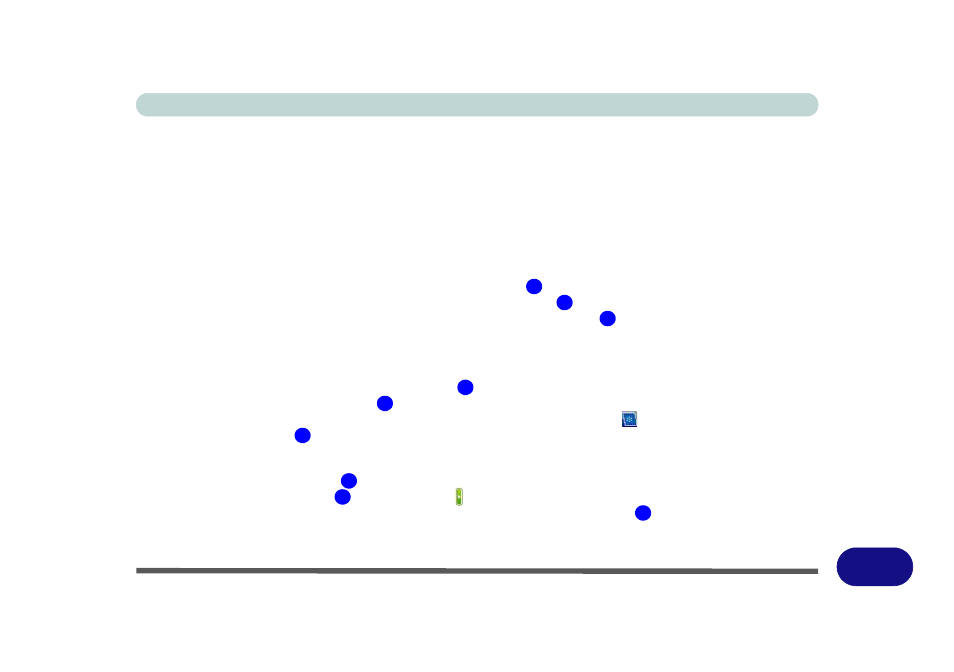
Windows XP Information
Video Features E - 7
E
Video Features
You can switch display devices, and configure display options, from the Display Properties control panel in
Windows as long as the video driver is installed.
For further information see either
or
“NVIDIA Video Driver Controls” on page E - 13
1.
Click Start, point to Settings and click Control Panel (or click Control Panel).
2.
Double-click Display (icon); Display (icon) is in the Appearances and Themes category.
3.
Click Settings (tab) in the Display Properties dialog box.
4.
Move the slider to the preferred setting in Screen resolution
.
5.
Click the arrow, and scroll to the preferred setting in Color quality
.
6.
Open the Display Properties control panel, and click Advanced (button)
to bring up the Advanced
properties tabs.
For Intel GMA
1.
Click Intel(R) Graphics Media Accelerator (tab)
(
Figure E - 7 on page E - 8
).
2.
Click Graphics Properties (button)
to access the Intel GMA control panel.
3.
The Intel GMA control panel can also be accessed by clicking the icon
in the taskbar and selecting
Graphics Properties
from the menu.
For NVIDIA GeForce Go
1.
Click GeForce Go 7600 (tab)
(
Figure E - 7 on page E - 8
).
2.
Click Additional Properties
(or click the icon ) to make any video adjustments.
3.
The GeForce Go 7600 can also be accessed by right-clicking the desktop
, and then clicking NVIDIA
Display > Laptop Display.
4.
You can also access NVIDIA nView Desktop Manager from the Windows Control Panel (see page
1
2
3
4
5
6
7
8
9
