Echelon DM-21 Device Manager User Manual
Page 66
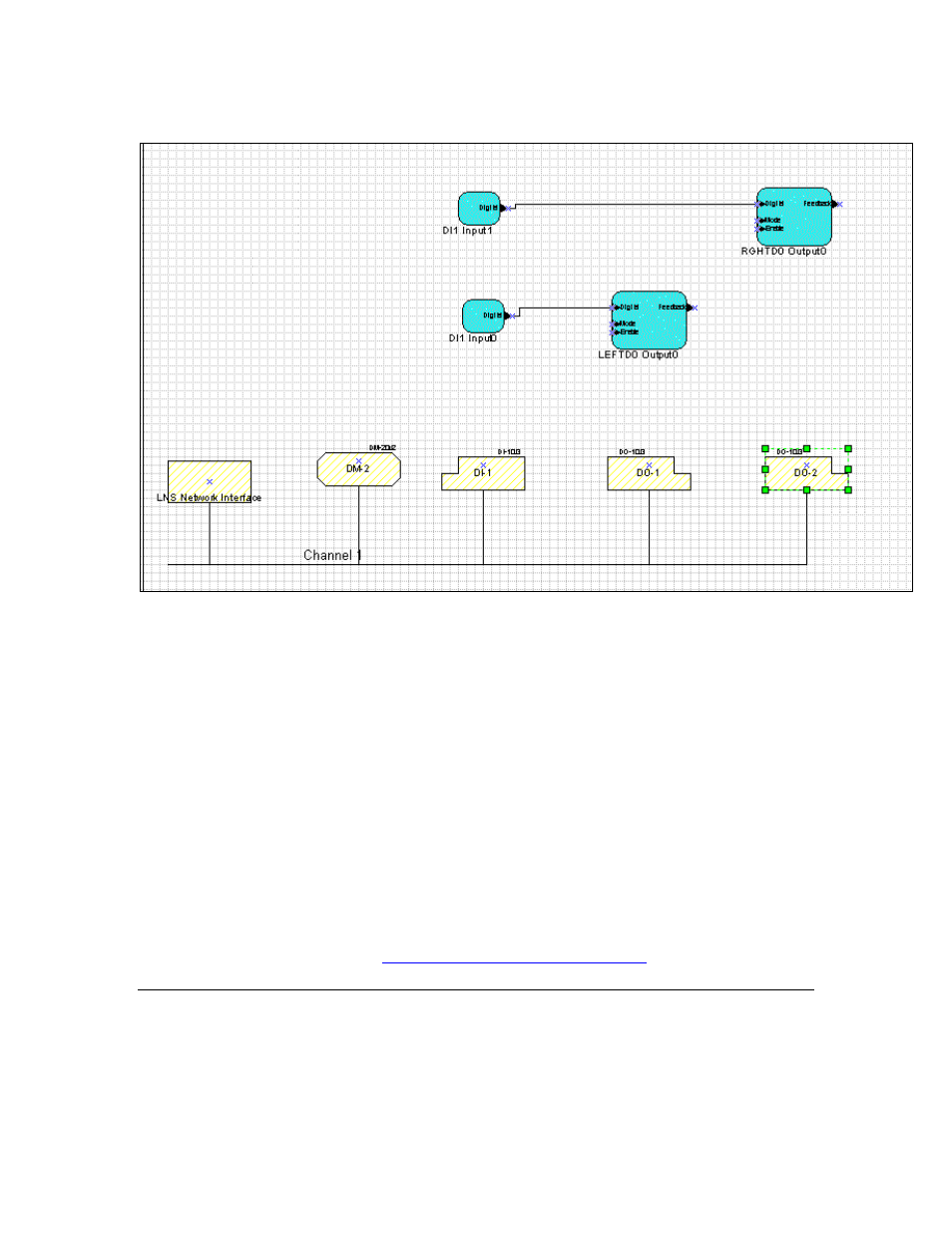
5-14
Installing and Getting Started with the Device Manager Software
The drawing should look like figure 5.12.
Figure 5.12 – LonMaker Network Drawing for Example 2
9. Use the Loading Wizard to load the database into a Device Manager
(following steps 8 to 18 in Example 1, earlier in this chapter).
10. Physically install the LonPoint DI-10 and DO-10 modules.
11. Using the demonstration location string setting tool available on the Echelon
web-site (http://www.echelon.com/products/dm), or an equivalent tool, set the
location strings of both DO-10 modules.
12. Attach the Device Manager to the network. The Device Manager will find the
DI-10 and both DO-10 modules, query the locations of the DO-10 modules
and commission the network.
•
Unlike Example 1, Example 2 contains two devices of the same type, namely
the two LonPoint DO-10 modules. To differentiate between the two DO-10
modules, the Device Manager relies upon the location string present in the
DO-10 module to match the location string specified in the drawing.
•
An example of such a tool that sets individual location strings and runs on a
PC is available
Multi Subsystem Network Using a Single Device Manager
(Example 3)
This example consists of 4 subsystems each with varying numbers of devices and
builds on the photocopier example described in Chapter 1.
