Troubleshooting the dm-20/21 installation – Echelon DM-21 Device Manager User Manual
Page 101
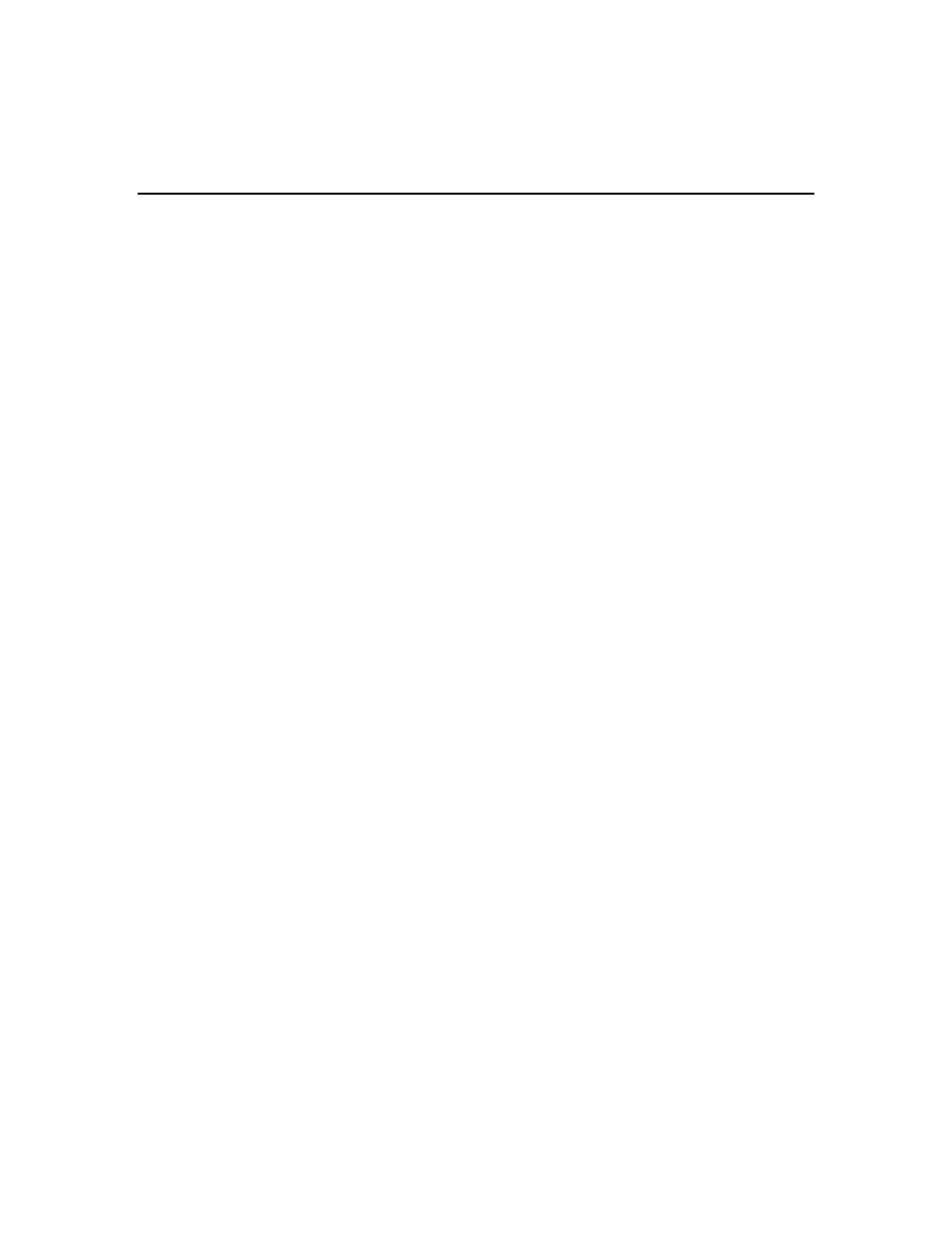
Device Manager User’s Guide
A-5
To solve this problem, run the Loading Wizard with the –d flag, and then press
the Delete Temporary DB button. This will delete the corrupted database and a
new one will be created.
Troubleshooting the DM-20/21 Installation
The Device Manager status LED should only flash once per interval if it is
operating correctly and has finished commissioning all the devices in the
managed device list.
The Device Manager status LED is flashing twice per interval (Discovery
incomplete)
•
All of the devices in the database may not be physically installed on the
network. The Device Manager cannot commission all of the devices if they are
not physically installed.
•
The location string may not be correctly set on one or more physical devices.
The Device Manager cannot find non-unique devices unless their location
strings are set correctly.
•
Some device may not have been deconfigured before the Device Manager was
installed into the network. If a device is not deconfigured, and its domain ID
is different from that of the Device Manager, then the Device Manager cannot
discover the device. An alternative is approach is to press the service pin on
all the devices after the Device Manager is installed. The Device Manager
will discover the device if it receives the device's service pin.
The DM status LED is flashing three times per interval (Opening
database)
The Device Manager firmware image may not correspond to the external
interface file used when the Device Manager was defined in the LonMaker
network database. If this is the case, then the Device Manager will be unable to
commission itself. If the Device Manager contains old firmware, it should be re-
loaded using the Device Manager Loading Wizard. If the external interface file
used to define the Device Manager is old, perform the following steps to upgrade
the database:
1. Open the network database using the LonMaker for Windows Integration
Tool.
2. For all the Device Managers in the database, repeat the steps 3-6.
3. Right-click the Device Manager shape and select Replace from the shortcut
menu.
4. In the device replace wizard, select the Load .XIF and browse to the new .XIF
file location (in the L
ON
W
ORKS
directory under
Import\Echelon\DM\Version2\dm-20v2.xif
).
5. An alert may appear warning that the new template is not compatible with
the old template and that the functional blocks will have to be removed. Click
Yes.
6. Drop and connect new Device Manager functional block shapes as described
in the LonMaker for Windows Integration Tool User's Guide.
