Installing the device manager software, Creating a device manager managed network – Echelon DM-21 Device Manager User Manual
Page 54
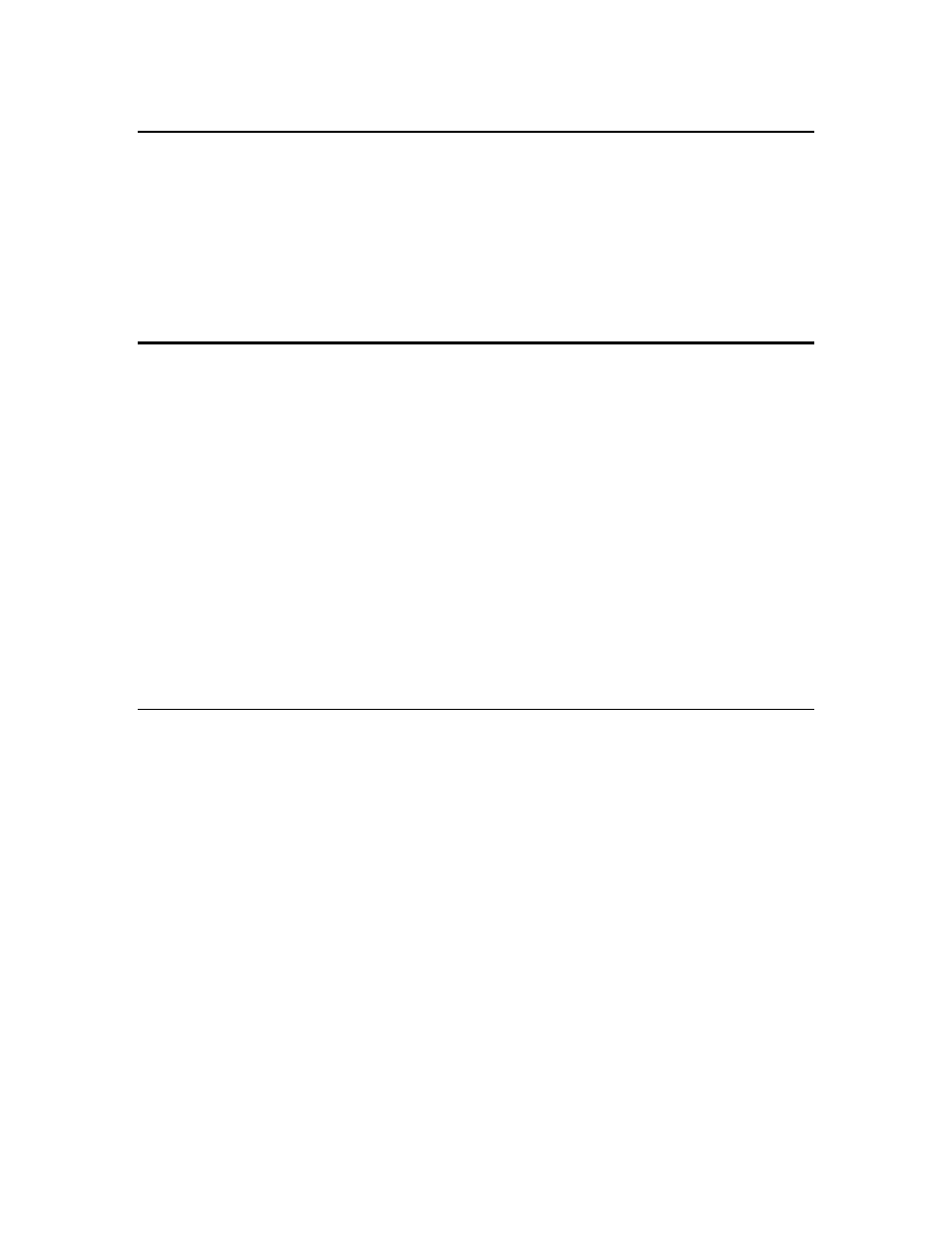
5-2
Installing and Getting Started with the Device Manager Software
Installing the Device Manager Software
Before the Device Manager software is installed, the LonMaker for
Windows software and any other L
ON
W
ORKS
software to be used must
be installed in a designated L
ON
W
ORKS
directory (typically
C:\L
ON
W
ORKS
).
To install the Device Manager software, insert the CD into the CD-ROM drive.
Navigate to the CD-ROM drive and double-click on
Setup.exe
. Follow the setup
wizard’s on screen instructions.
Creating a Device Manager Managed Network
Creating a Device Manager managed network has three basic steps.
1. Create the network design off-line using an LNS-based network design tool.
The examples that follow describe the process using the LonMaker for
Windows Integration Tool and Echelon’s LonPoint devices; however, any tool
based on LNS 2.0 or higher may be used, and any L
ON
W
ORKS
device may be
substituted for the LonPoint modules.
2. Use the Device Manager Loading Wizard to convert the LNS database into a
Managed Device List and load that Managed Device List into the Device
Manager.
3. Physically install the devices that will be managed by the Device Manager.
Be sure that all devices are in the unconfigured state and are powered.
Attach the Device Manager to the network. When the Device Manager is
powered it will reset, select a subsystem, and begin managing the network
based on information extracted during step #2.
Single Subsystem Network with Unique Device Types (Example
1)
This example describes a simple network with two devices that have unique
program IDs. In this example, Location Strings are not needed because the
program IDs are enough to uniquely identify each device.
1. Start the LonMaker tool and create a new network. Do not attach to the
network. Make sure that the Device Manager DM plug-in is registered. (See
the LonMaker for Windows Integration Tool User’s Guide for information on
how to create networks using the LonMaker tool)
2. Select the Domain tab of the Network Properties dialog box to set the domain
for this network. (The Network Properties dialog can be accessed by selecting
Network Properties… from the LonMaker drop down menu.) Choose the
domain value that will be used for the network. This value is used when
servicing the network remotely.
3. From the LonPoint Shapes stencil drag and attach two devices (a LonPoint DI
module, and a LonPoint DO module) to the default channel that the
LonMaker tool provides upon start up.
