D-Link DCS-5220 User Manual
Page 109
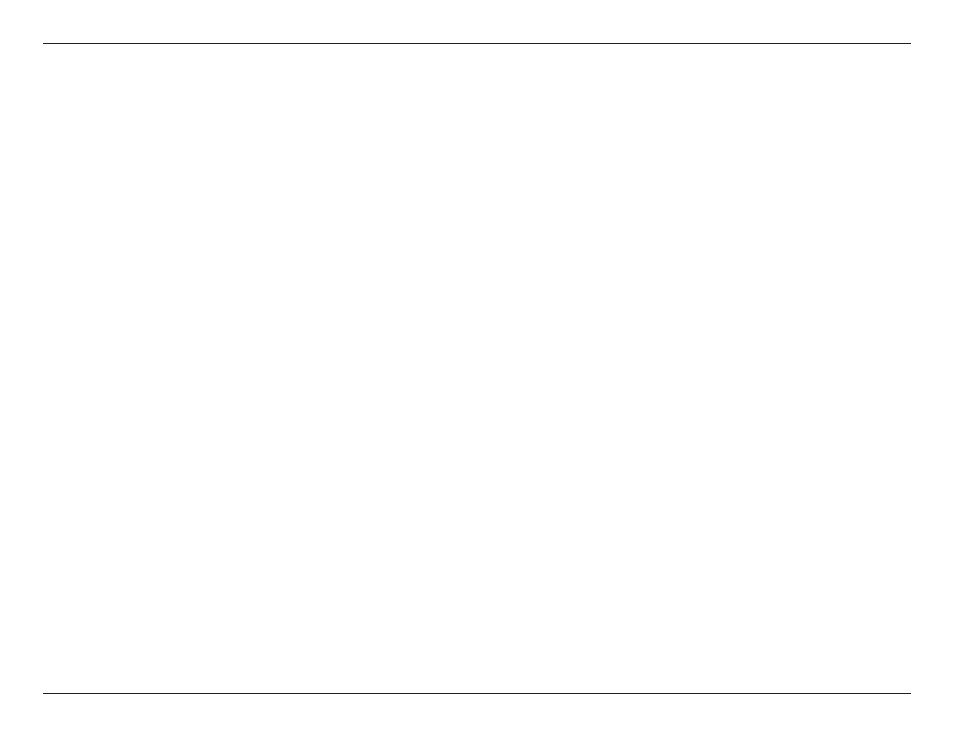
10
D-Link DCS-50 User Manual
Section - Configuration
Click the Save button when finished. You have now set a schedule to record video when motion detection is triggered.
If you would like to save this configuration, click Save As to save this configuration to a folder in your hard drive. This
configuration can be used on another system running IP surveillance or can be used as a backup if you need to
re-install the IP surveillance software program.
1 Check if you want the recording schedule to occur Once or Every day.
2 Set the date, time-line, and begin and end times for recording.
3 Check Event Mode.
4 Select the motion detection window that will be used to trigger motion detection.
Note: You must first create motion detection windows in the Web configuration page of the camera.
Remember the names of the windows and the order in which you created them, as they are not displayed
inside the scheduler. Instead, they are listed in the order they were added. For example, the first window
created is labeled “Window1.”
5 Click on “Disable” under the Secondary Schedule.
In this window, follow the steps below to schedule video recording with motion detection in the Primary Schedule:
