Schedule video recording with motion detection – D-Link DCS-5220 User Manual
Page 107
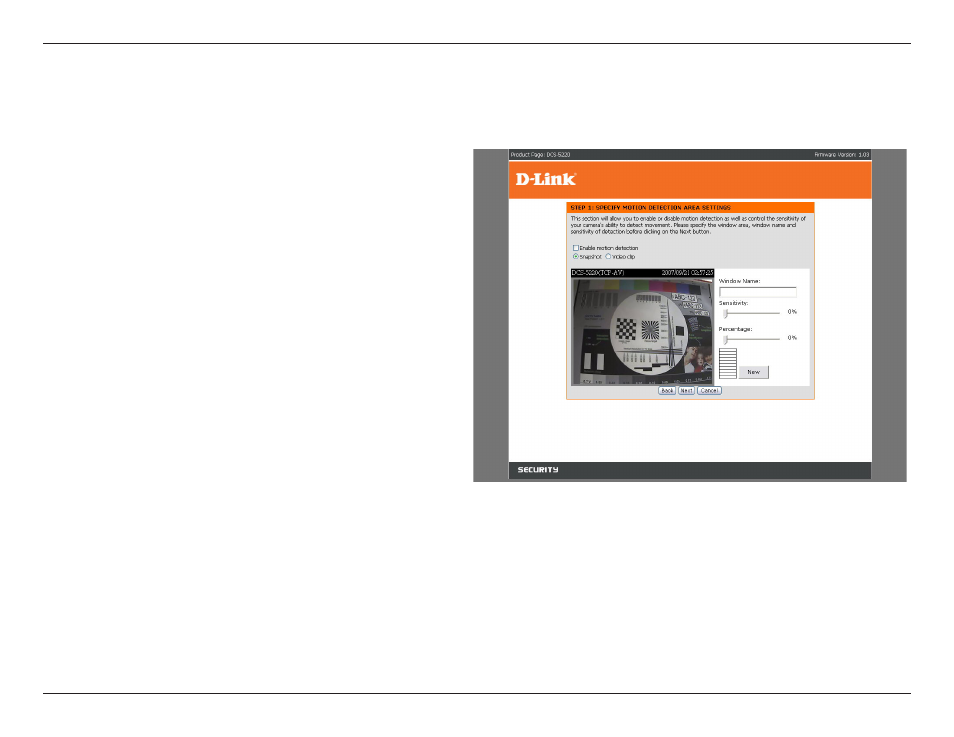
10
D-Link DCS-50 User Manual
Section - Configuration
1 Check “Enable motion detection.”
2 Click on “New” to have a new window to monitor
video.
3 Enter in a window name.
4 Adjust the “Sensitivity” and “Percentage” levels according to the local environment. The highest sensitivity and
lowest percentage provides the most sensitive setting.
5 After adding the motion window, click on save to enable the activity display. You can add up to 3 motion windows
to trigger recording.
To schedule video recording with motion detection, you must first enable motion detection on the Internet Camera. Click
the Motion Detection button under the Advanced tab from the Configuration screen to access settings that affect how
the DCS-5220 Internet Camera can serve as a security
device by recording only when motion is detected.
Note: These settings can be configured in your Web
browser and while logged into the IP surveillance
Program.
In this window, follow the steps below to ensure that
motion detection is correctly enabled:
Schedule Video Recording with Motion Detection
