Using tools – D-Link DCS-5220 User Manual
Page 102
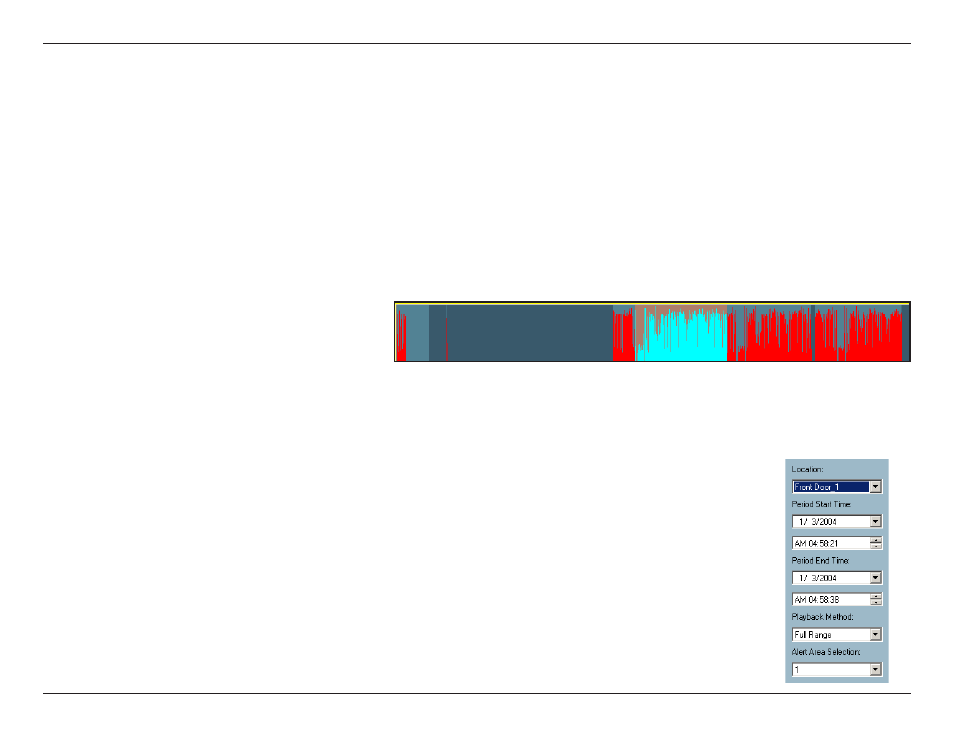
10
D-Link DCS-50 User Manual
Section - Configuration
Histogram Area
The histogram area in the normal display (single frame) mode only shows the events’ occurred time and the percentage
of motion detection with red bars. If you want to access the histogram area, you must change the area selection indicator
to the histogram area. You can mark one time interval you want to see with a color-inverted region by dragging your
mouse with the left button pressed (as shown below). When you release the left button, the color-inverted region will be
enlarged to the whole histogram area. This color-inverted region will be the new period the program is going to display.
If you change your mind and don’t want to see that period, you can cancel it by just pressing the right button of your
mouse with the left button still pressed. If you click on the left button without dragging it, the action will be the same as
clicking on the pull bar in the same x-axis position. That means the playback system will shift to the pointed time and
show video on the displaying frame. Besides, the dark regions in the histogram area mean there is no existing video
data in that interval. If you click on those regions, nothing will happen except a warning message will pop up.
Using Tools
In this section, the method of how to use the tools in the control panel (shown in the main playback window) will be
discussed.
Selector Tools
The figure below shows the selector tools. They are location selector, period selector for the
selection of the beginning time and the ending time, playback method selector, and alert area
selector.
