Using the master effect, Editing the master effects, Editing the effect set – Akai MPC 1000 User Manual
Page 97
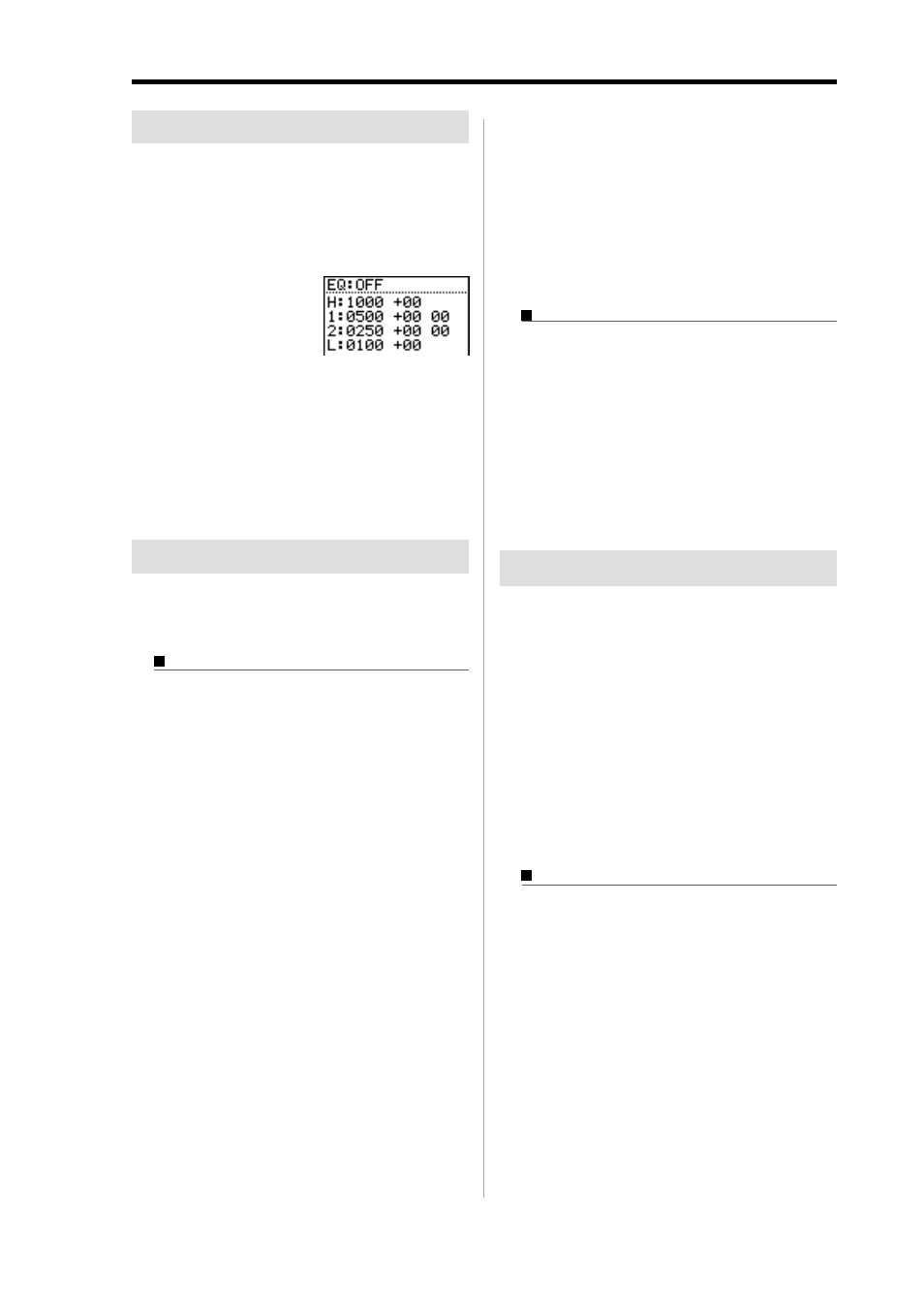
MPC1000 v2 Operator’s Manual rev 1.0
87
Using the master effect
The master effect is applied to the overall sound from the
stereo out. You can use it separately from the effects of FX1
and FX2. The effects you can use as the master effect are a 4
band equalizer and compressor. With these effects you can
add the final touches to the sound.
01. In the EFFECT mode,
press the [F4] (MAS-
TER) key.
The MASTER page will
be displayed. In the
MASTER page, you can edit the master effect.
02. To use the 4 band EQ, select ON in the EQ field.
03. To use the compressor, select ON in the Compres-
sor field.
Note :
If you use neither effects, set these fields to OFF.
Editing the master effects
In this section, you will learn how to edit the master effects
in details.
4 band EQ
This is the 4 band EQ (equalizer), which consists of two
shelving type Eqs for a high frequency and a low fre-
quency and a 2 band parametric EQ. With the equaliz-
ers, you can boost or lower a specific frequency to con-
trol the sound from the stereo out.
H field, L field
You can set the frequency and the gain of the equaliz-
ers for high frequency (H) and low frequency (L). You
can set the frequency in the left field and the gain in
the right field.
If you increase the gain in the H field, you can boost
the frequency that is higher than the selected frequency.
If you lower the gain, you can lower the level of the
frequency that is higher than the selected frequency.
If you increase the gain in the L field, you can boost
the frequency lower than the selected frequency.
If you lower the gain, you can lower the level of the
frequency lower than the selected frequency.
1 field, 2 field
You can set the parametric equalizer, which can
control the sound around the selected frequency.
The field has the settings for frequency, gain and Q
(from the left).
If you increase the gain, you can boost the sound
around the selected frequency. If you lower the gain,
you can lower the level of the sound around the se-
lected frequency.
Q setting determines how to change the sound around
the selected frequency when you change the gain set-
ting. If you set this value larger, only the narrow range
around the selected frequency will be changed. As you
lower the value, the range will be wider.
Compressor
This effect compresses the signal level that exceeds the
selected level to make the volume even as a whole.
The fields are the same as those of the COMPRESSOR,
which is selected in the FX1 and 2.
Editing the effect set
The effect set is a set of FX1/FX2/MAIN effect types and
their settings. Each effect set can have different settings in-
dividually. You can switch the effect sets in the Eff field of
the SELECT page.
Tips :
You can switch the effect sets within the sequence by enter-
ing the EFFECT SELECT event to the sequence.
For more information, see the “Step editing” section
on page 31.
In this section, you will learn how to change the name
of, copy, and reset the effect set.
Changing the name of the effect set
01. In the Eff field of the SELECT page, press the [WIN-
DOW] key.
The Effect Set window will be displayed.
02. In the Effect name field, turn the DATA wheel.
The Name window will be displayed and you can
change the effect set name. For more information about
the operation in the Name window, see page 10.
03. In the Name window, press the [F5] (ENTER).
It confirms the name and closes the Name window.
