Recording the performance – Akai MPC 1000 User Manual
Page 23
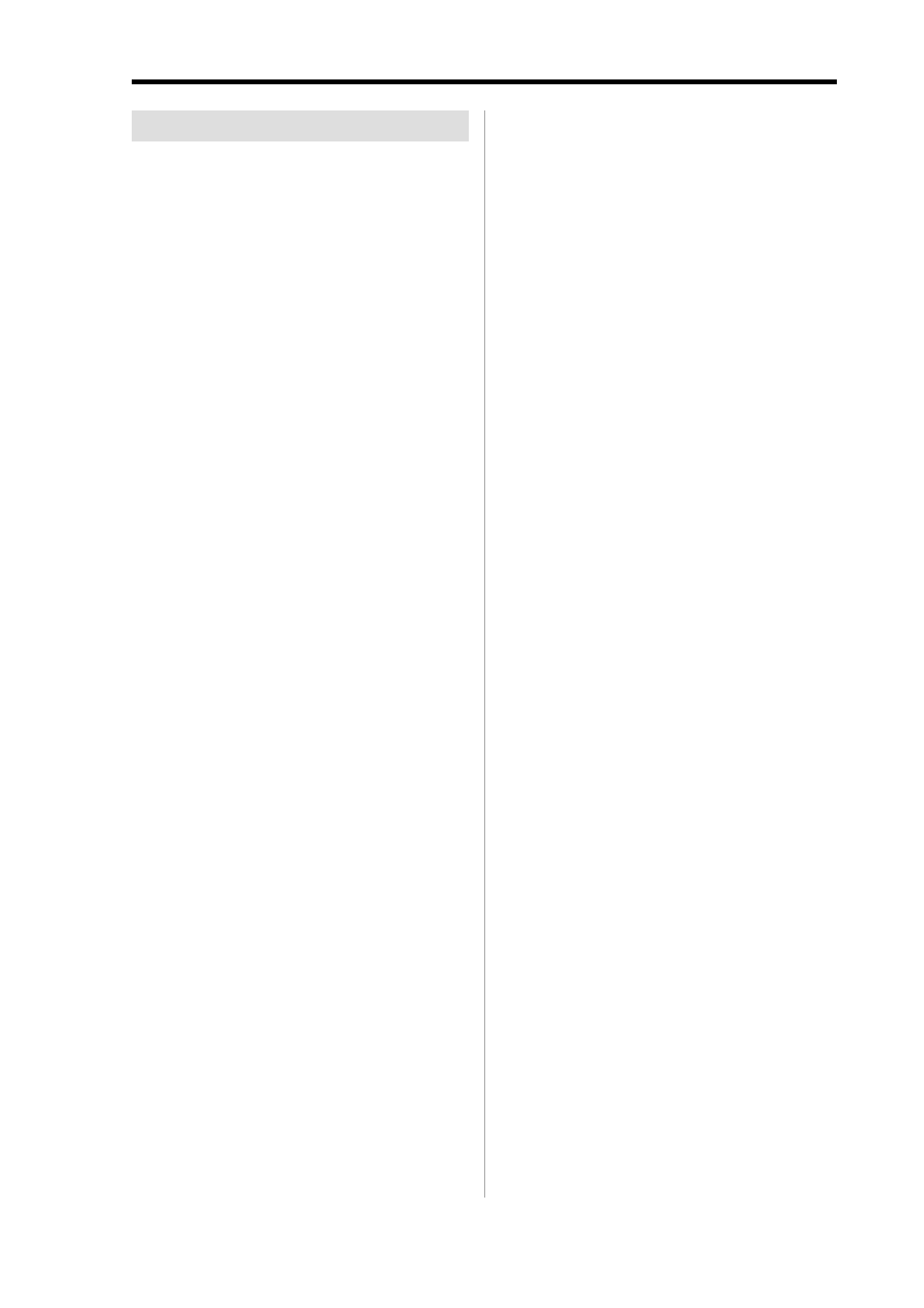
MPC1000 v2 Operator’s Manual rev 1.0
13
Recording the performance
In this section, you will learn how to record the performance
you made with pads to tracks in a sequence.
Note:
To record your performance data to a sequence, you need
to load a program to the MPC1000 that you play using the pads.
By default, the MPC1000 automatically loads a preset program
and demo sequence when you switch it on. Here, we assume that
you have already loaded a program to the MPC1000. If you have
not done so, do this now by loading a program from a memory
card, or by recording a sample and assigning it to a pad, etc…
For more information on loading a program, see the “Loading a
file” section on page 93. For more information on recording a
sample, see the “recording a sample” section on page 50.
01. Press the [MAIN] key.
The [MAIN] key displays the MAIN page where
you record your sequences.
02. In the Sq field, select a sequence to which you wish
to record your performance.
You can select any sequence for recording a perfor-
mance; but here, select a sequence that says “un-
used”. “Unused” indicates that the sequence is not
used.
03. In the Tr field, select a track on which you wish to
record your performance.
Your performance will be recorded on the track you
select in the sequence. You can select any track, but
here select “Tr:01”.
04. In the Pgm field, select a program you wish to play.
You can select a program in the RAM by turning
the DATA wheel.
05. Hit pads to check the sounds that are assigned to
the pads.
You can play back the program selected in the Pgm field.
06. Press the [PLAY START] key while holding the [REC] key.
The recording will start after 4 counts.
07. Play the pads to record your performance.
By default, the sequence is set to 2 bars. After re-
cording for 2 bars, the MPC1000 will start playing
back the recorded performance. You can add to
your original performance by continuing to play
the pads when the track loops. The MPC1000 auto-
matically switches to "over dub" recording and adds
to the performance.
08. You can stop overdub recording by pressing [STOP] key.
09. Press the [PLAY] key to play your recorded performance.
10. If you do not like the performance, you can start a
new recording by pressing the [REC]
[PLAY START] keys.
This cancels the currently recorded performance
data and starts a new recording.
11. To add to the already recorded performance, press the
[PLAY START] key while holding the [OVER DUB] key.
It plays back the currently recorded performance and
you can add the new performance by hitting pads.
Tips:
If you select another sequence in the Sq field, you can record
a new performance separately. By playing back those sequences,
you can create one whole song.
Tips:
By default, the MPC1000 is set to load a demo sequence
automatically when you turn it on. If you wish to remove the
demo sequence and start from the scratch, see “Deleting all se-
quences” section on page 20.
