Renaming a file, Deleting a file, Setting the auto load function – Akai MPC 1000 User Manual
Page 106
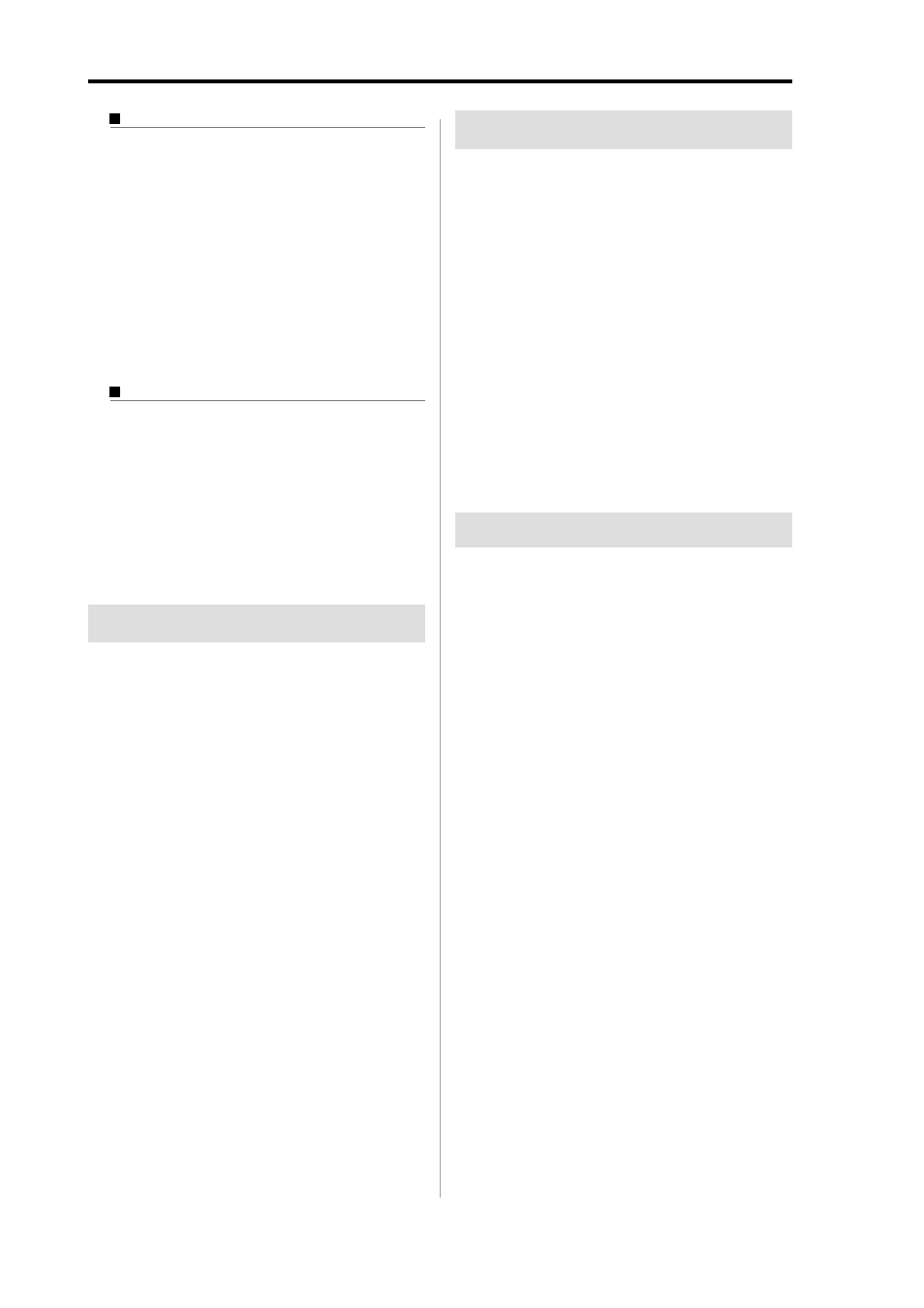
MPC1000 V2 Operator’s Manual rev 1.0
96
Chapter 15: Save / Load
Loading a project
When you use SAVE ENTIRE MEMORY mode to save
the data, the MPC1000 will load the project file that
will be created. When you load a project file, all the
data currently saved in the unit will be overwritten by
the data that the project file will load.
01. Select a project file and load it. The CAUTION win-
dow will be displayed.
02. Press the [F5] (DO IT) key.
The loading will begin.
Loading an Input Thru file
If you use “SAVE ENTIRE MEMORY” to save the inter-
nal memory data the Input thru file will be saved with
the Project file. The Input Thru file contains the settings
of Input Thru in the MPC1000.
When you load the Project file, the Input Thru file will
be loaded automatically with the Project file. You can also
load only the Input Thru (.IPT file) file in the Load page.
Renaming a file
You can change the name of the file in the memory card.
01. In the To field of the SAVE page, press the [WIN-
DOW] key.
The Directory window will be displayed.
02. Select the desired file with a cursor key.
You can move through directories with the left/
right cursor keys.
03. Press the [F3] (RENAME) key.
The Name window will be displayed.
04. Enter the new name and press the [F5] (ENTER) key.
For more information about setting the name, see
the “Setting names” section on page 10.
Note :
If you change the file name, the MPC1000 may not be able
to load the file properly. For example, the samples used for a pro-
gram are saved in the program file as the sample name. IF you
change the name of the sample file, the MPC1000 cannot find it
when loading the program.
Deleting a file
You can delete the files in the memory card.
01. Open the Directory window in the SAVE page.
02. Select the desired file with a cursor key.
You can move through the directories with left/
right cursor keys.
03. Press the [F2] (DELETE) key.
The Delete File window will be displayed.
04. Press the [F5] (DO IT) key.
The selected file will be deleted.
Note :
You can select a folder and delete it. If you delete a folder,
all the files in that folder will be deleted.
Setting the auto load function
In default, the auto load function, which loads the preset
sounds and demo sequence automatically when you switch
on the MPC1000, is activated. You can deactivate this func-
tion so that the MPC1000 will not load anything when
switched on.
01. Press the [WINDOW] key in the LOAD from field of
the LOAD page.
The Load Setup window will be displayed.
02. In the Autoload field, set the field to OFF.
03. Press the [F4] (CLOSE) key to close the window.
Next time you switch on the MPC1000, it will not
load anything.
Tips :
You can load the preset sounds and the demo sequence
separately by selecting the INTERNAL MEMORY in the LOAD
from field of the LOAD page.
Tips :
When you insert the memory card, which has AUTOLOAD
folder, into card slot and switch on the MPC1000, the MPC1000
will load the AUTOLOAD folder in the memory card automati-
cally, regardless of the setting in the Autoload field.
