Akai MPC 1000 User Manual
Page 64
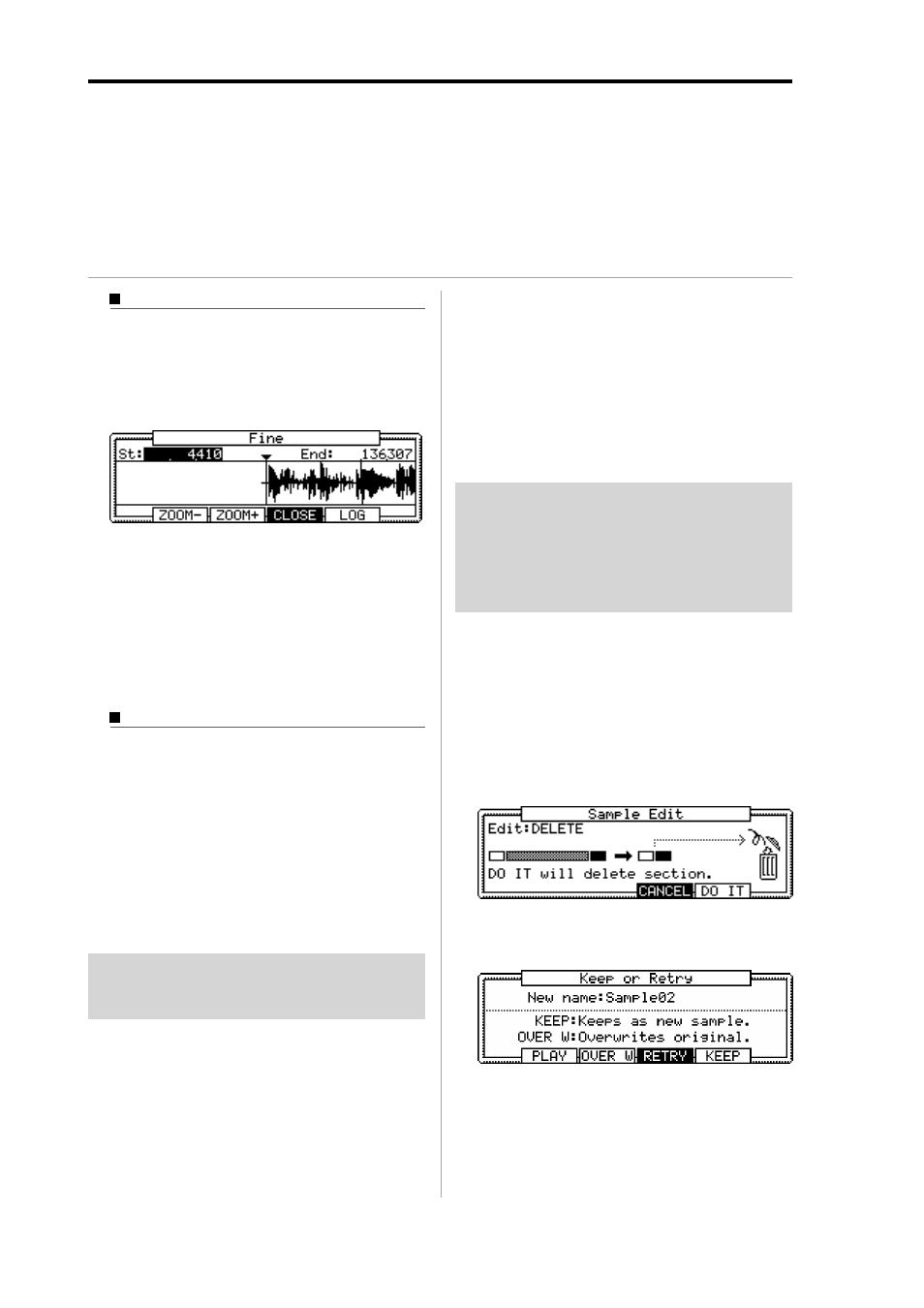
MPC1000 v2 Operator’s Manual rev 1.0
54
Chapter 11: Editing a sample
06. Hit the pad to check the end point.
When you hit the pad, the MPC1000 plays the sample. The playback method varies depending on the pad.
If you hit the [PAD 14] (PLAY TO), the MPC1000 will play the sample until the end point.
If you hit the [PAD 15] (PLAY FROM), the MPC1000 will play the sample from the end point.
If you hit the [PAD 16] (PLAY ALL), the MPC1000 will play the whole sample regardless of the start/end point settings.
If you hit any pad from the [PAD 1] to [PAD 12], the MPC1000 will play from the start point to the end point.
Zooming in/out of the waveform
With the Fine window, you can zoom in to a part of the
waveform and edit the part in details. Press the [WIN-
DOW] key in the TRIM page, when the cursor is either
in the St (Start) or End field, and the Fine window will
be displayed.
In the Fine windows, the waveform display varies de-
pending on the location of the cursor. When you select
the St (Start) field with the cursor, it displays the start
point in the center of the window. When you select the
end field, it displays the end point in the center.
If you press the [F2] (ZOOM-) key the waveform will
be zoomed out, if you press the [F3] (ZOOM+) key, it
will be zoomed in.
LINEAR and LOGARITHMIC displays
The vertical axis indicates the sample’s level. Normally,
the waveform display is set to LINEAR, which displays
the sample level as it is. However, some parts (fade out
part etc…) may not be displayed in the waveform if
the level is too low. In this case, you can switch to the
LOG (logarithmic) display by pressing the [F5] (LOG)
key and you can see the parts whose level is low. When
you switch to the LOG mode, the display in the [F5]
key will change to LINEAR. To switch back to the LIN-
EAR mode, press the [F5] key again.
Deleting an unnecessary part
from a sample (DISCARD)
The MPC1000 plays back only the part of the sample from the
start point to the end point. The parts outside these points are
not used for the playback. With the Discard function, you can
delete these unnecessary parts and save the memory space.
01. Adjust the start/end points.
Set the points so that the MPC1000 plays back only
the necessary part.
02. Press the [F6] (EDIT) key.
The Sample Edit window will be displayed.
03. In the Edit field, select DISCARD.
04. Press the [F5] (DO IT) key.
The data outside the start/end points will be de-
leted. The deleted data will be returned to the avail-
able memory.
Deleting a selected range from
sample and moving the data after
the end point towards the start point.
(DELETE)
01. Adjust the start/end points.
Set the range so that you wish to delete with the
start/end point.
02. Press the [F6] (EDIT) key.
The Sample Edit window will be displayed.
03. In the Edit field, select DELETE.
04. Press the [F5] (DO IT) key
The Keep or Retry window will be displayed.
New name field :
Set the name for the new sample
[F2] (PLAY) :
You can audition the new sample.
[F3] (OVER W) :
You can delete the original
sample and keep the new
sample by pressing this key.
The sample name remains.
