Akai MPC 1000 User Manual
Page 67
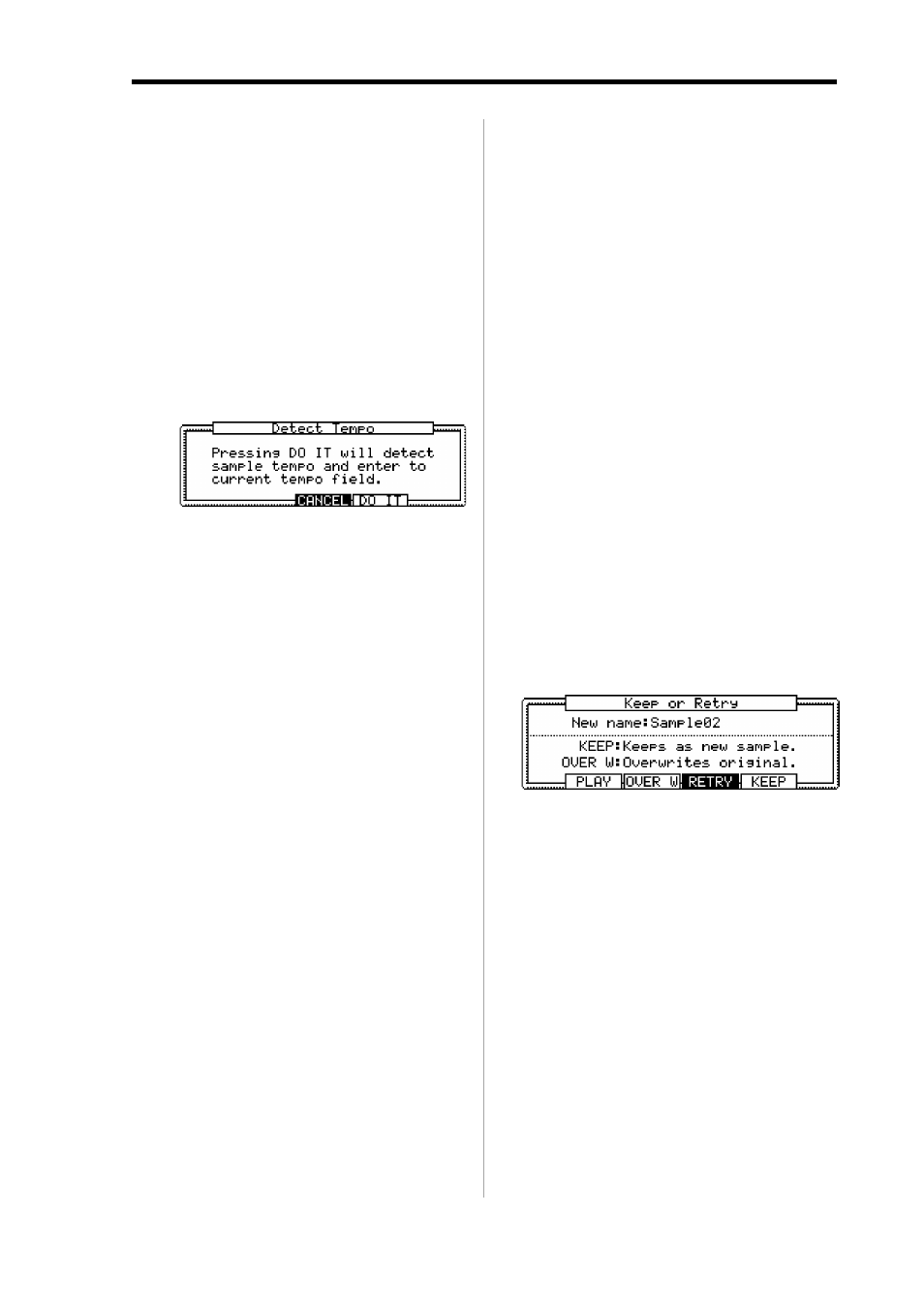
MPC1000 v2 Operator’s Manual rev 1.0
57
03. In the Edit field, select TIMESTRETCH.
04. In the Original tempo field, set the new tempo you
would like to TIME STRECH the sample to.
In the Original tempo field, the tempo of the se-
lected Sequence is already disaplayed.
If you do not know the tempo of the selected
sample, you can use the DETECT TEMPO page to
find out the tempo.
• Using the DETECT TEMPO
I. Set the start point and the end point of the sample
to match to the length of one bar at 4/4.
In the Sample Edit window, press the [F2] (TEMPO) key.
II. Press the [F5] (DO IT) key.
The window will go back to the Sample Edit window
and the calculated tempo in the DETECT TEMPO will
be set automatically in the Original Tempo field.
Note :
Depending on the sample, the DETECT TEMPO may
not be able to detect the the correct tempo.
05. In the new field, set the desired new tempo.
Tips :
If you want to change the sample length with %, you can
use the following method. For example, if you wish to lengthen
the sample by 120%, you set the original tempo to 100, then set
the new tempo to 120. Now you can get the 120% longer sample.
06. In the Preset field and Adjust field if necessary.
Preset :
The MPC1000 uses 18 preset algorithms to
carry out the timestretch process, so you can
select a preset that nearest resembles your
sample’s content. If the results are not to your
liking, try experimenting with different pre-
sets.
Each preset is divided into A, B or C:
A : Standard quality timestretch with fast processing.
B : Better quality timestretch with slower processing.
C : Highest quality timestretch with even slower processing.
Time stretch Presets :
01. FEM VOX (Female voice)
02. MALE VOX (male voice)
03. LOW MALE VOX (low male voice)
04. VOCAL
05. HFREQ RHYTHM (High frequency Rhythm section)
06. MFREQ RHYTHM (Middle frequency Rhythm section)
07. LFREQ RHYTHM (Low frequency Rhythm section)
08. PERCUSSION
09. LFREQ PERC. (Low frequency Percussion)
10. STACCATO
11. LFREQ SLOW (Low frequency Slow music )
12. MUSIC 1
13. MUSIC 2
14. MUSIC 3
15. SOFT PERC. (Soft percussion)
16. HFREQ ORCH. (High frequency Orchestra)
17. LFREQ ORCH. (Low frequency Orchestra)
18. SLOW ORCH. (Slow orchestra)
Adjust :
You can use this to ‘tweak’ the selected pre-
set. If your selected preset is close to what
you’re looking for, but still needs a little fine
tuning, try a few different settings here un-
til you get the best result. A ( + ) value will
help improve high frequency and percus-
sive sounds while a ( - ) value will help im-
prove bass sound. Most of the time, this can
be left at zero.
07. Press the [F5] (DO IT) key.
The Keep or Retry window will be displayed after
executing the timestretch.
It may take some time to process depending on the
length of the sample.
New name field:
You can enter a new name for the sample.
[F2] (PLAY) :
You can audition the new sample.
[F3] (OVER W) :
You can delete the original sample and keep the
new sample.
[F4] (RETRY) :
It returns to Sample Edit window without keeping
the new sample.
[F5] (KEEP) :
You can keep the new sample with the name set in
the New Name field.
