Setting the midi input – Akai MPC 1000 User Manual
Page 58
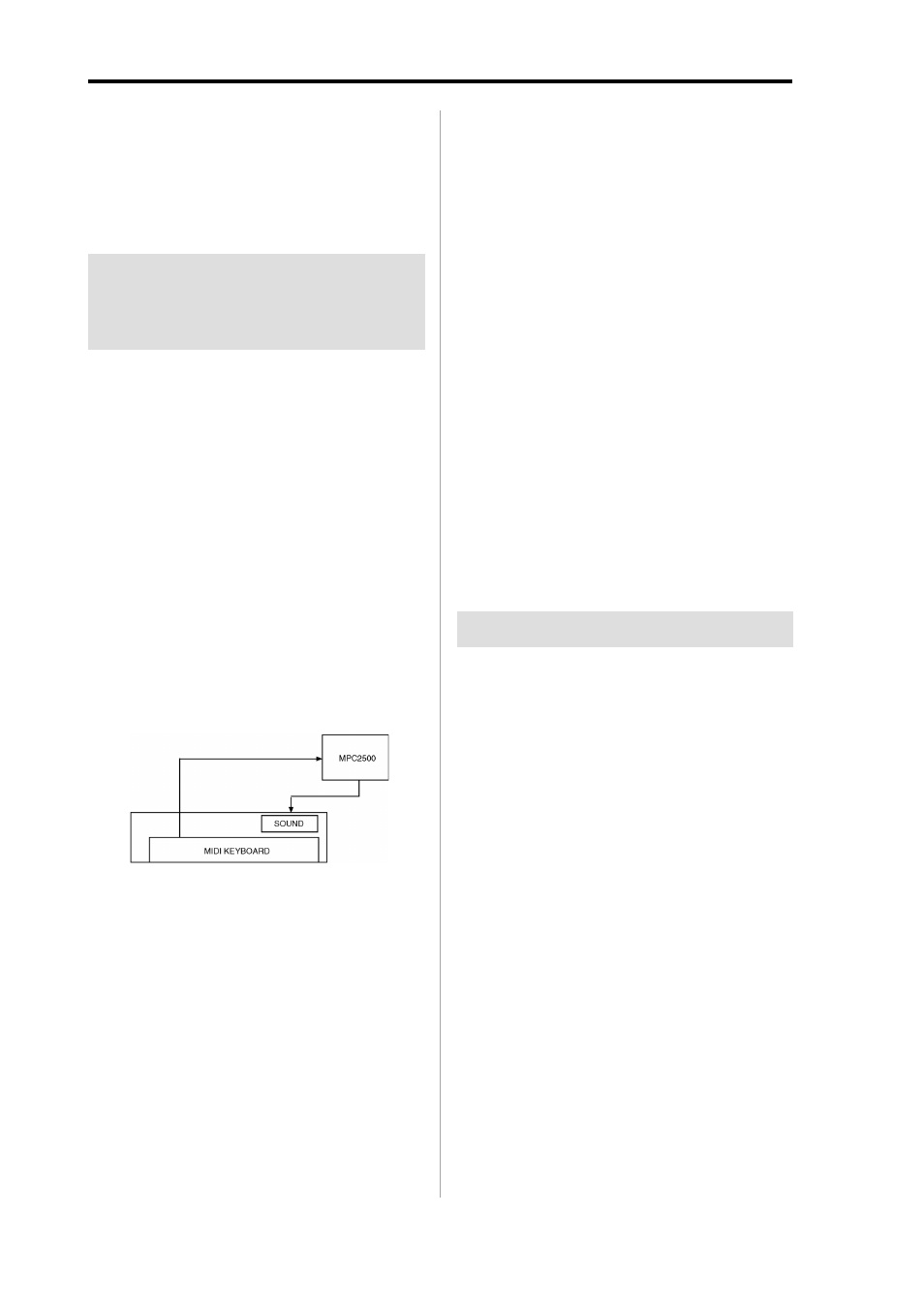
MPC1000 v2 Operator’s Manual rev 1.0
48
Chapter 9: Using the MPC1000 with external devices
Note:
The MIDI clock signal has tempo information. The slave
device will follow the master device’s tempo regardless of its origi-
nal tempo.
Note:
The MIDI clock signal does not have time information. If
the time settings of the master and the slave are different, they will
still play in sync but their time position display may be different.
Connecting the MPC1000 to
the MIDI keyboard with the
sound module
In this section, you can learn how to connect the MPC1000 to
a MIDI keyboard which has an internal sound module to
use the MPC1000’s sequencer feature.
Normally, The MIDI keyboard with the sound module is set
to generate the sound from the internal sound module when
you play the keyboard. However, The MPC1000 sends out
any incoming MIDI signals to the MIDI keyboard at the MIDI
output. So, if you play the keyboard, the performance will
be played in duplicate. To use the MPC1000 as a sequencer,
you need to change the setting on the MIDI keyboard so that
the MPC1000, not the MIDI keyboard, plays the keyboard’s
internal sound module.
Normally this could be done by changing the setting called
“local control”. By setting the MIDI keyboard’s local control
to OFF, you can use the external keyboard and its internal
sound module separately.
In this case, the MIDI signal flows as in the figure in the right.
The performance data from the MIDI keyboard will be en-
tered to the MPC1000.
It will not be sent to the internal sound module.
The MIDI output of the MPC1000 will be sent back to the MIDI
keyboard, which will plays the keyboards sound module.
For more information about the setting of your MIDI
keyboard’s local control, see the keyboard’s operation manual.
If your MIDI keyboard does not have a local control setting,
deactivate the MPC1000’s soft through function. In this case,
the MPC1000 will output only the data that is recorded on the
track, not the incoming MIDI signal.
However, if you do this, you cannot use some MPC1000 fea-
tures, such as note repeat.
01. Select the MIDI/SYNC mode by pressing the [MODE]
key and hitting the [PAD 9] (MIDI/SYNC).
02. Press the [F1] (MIDI) key.
The MIDI page will be displayed.
03. Select the Soft thru field and select OFF.
The soft thru field determines how to output the
incoming MIDI signal.
You can select the following options:
OFF
The MPC1000 will not output the in-
coming MIDI signal.
AS TRACK
The MPC1000 refers to the MIDI chan-
nel setting of the sequence’s track. The
channel information of the incoming
MIDI signal will be replaced with the
MIDI channel selected the track.
OMNI- A
The MPC1000 will output the incoming
MIDI data as it is from MIDI OUT A.
OMNI- B
The MPC1000 will output the incoming
MIDI data as it is from MIDI OUT B.
OMNI- AB
The MPC1000 will output the incom-
ing MIDI data as it is from both MIDI
OUT A and B.
Setting the MIDI input
Normally, the MPC1000 can receive the incoming MIDI data
regardless of the MIDI channel, so you do not have to worry
about the MIDI channel of the connected MIDI devices. You
can change the setting to receive only the data on a specific
MIDI channel.
01. Select the MIDI/SYNC mode by pressing the [MODE]
key and hitting the [PAD 9] (MIDI / SYNC).
02. Press the [F1] (MIDI) key.
The MIDI page will be displayed.
03. Select the Active track receive channel field and select
the MIDI channel from which you wish to receive the data.
If you set this field to ALL, the MPC1000 will receive
all channels. If you select any channel from 1 to 15,
the MPC1000 will receive only the selected channel.
