Setting a lfo (low frequency oscillator) – Akai MPC 1000 User Manual
Page 87
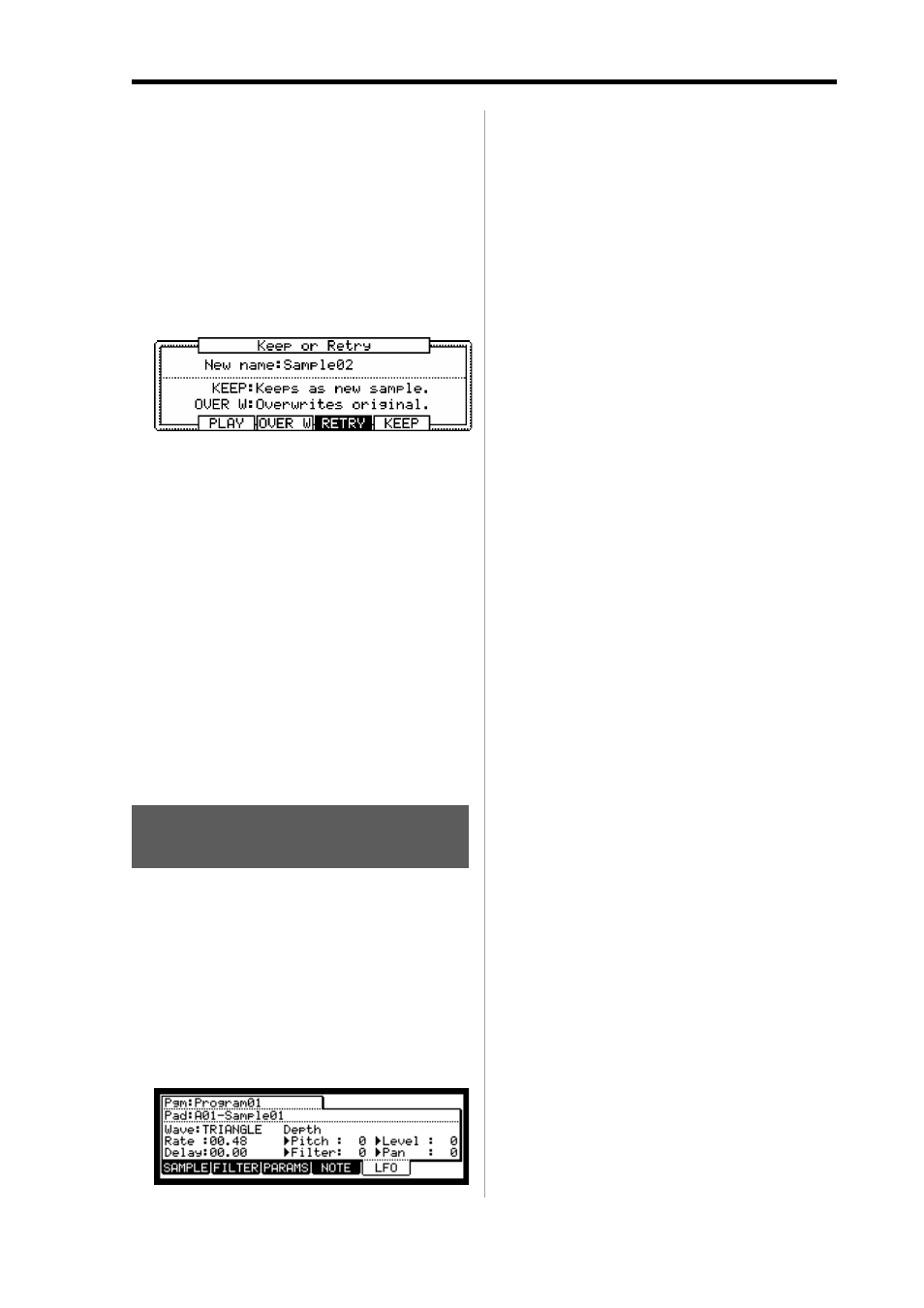
MPC1000 v2 Operator’s Manual rev 1.0
77
tuning, try a few different settings here un-
til you get the desired result. A ( + ) value
will help improve high frequency and per-
cussive sounds while a ( - ) value will help
improve bass sound. Most of the time, this
can be left at zero.
06. Press the [F5] (DO IT) key.
The Keep or Retry window will be displayed after
executing the Pitch shift.
Lengthy samples will take longer to process.
New name field:
You can enter the new name for the sample.
[F2] (PLAY) :
You can audition the new sample.
[F3] (OVER W) :
You can delete the original sample and keep the
new sample.
[F4] (RETRY) :
It returns to Pad Sample Edit window without
keeping the new sample.
[F5] (KEEP) :
You can keep the new sample with the name set in
the New Name field.
Setting a LFO (Low Frequency
Oscillator)
You can set the LFO on the pad sample in the Program. By
using the LFO, you can get a more powerful sound. For
example, if you set the Pitch in the LFO page, the pad sound
can have the vibration effect, and if you set the Level in the
LFO, the pad sound can have the tremolo effect. The
MPC1000 can set the Filter or Pan in the LFO page as well
as the Pitch or Level.
01. In the Program mode, press the [F5] (LFO) key.
The LFO page will be displayed.
In the Pgm field, you can select the Program you
wish to edit.
02. Select the desired pad by hitting it.
In the Pad field, the selected pad will be displayed.
Wave field:
You can select the wave for the LFO from
TRANGLE, SINE, SQUARE, SAW, SAW DOWN,
or RAMDOM.
Rate field (00.00 – 99.00)
You can set the cycle (speed) of the LFO. This set-
ting value is based on the Beat and Tick. The cycle
(speed) will be changed with the tempo of the se-
quence. For example, if you wish to set the cycle of
the LFO to one beat of the sequence, you would
set this value to “01.00”, if you want to set the cycle
to an 1/8 note, set it to “00.48” and so on.
Delay field (00.00 – 99.00)
You can set the delay time (the time before starting
the LFO) with the Beat and the Tick. For example,
if you wish to start the LFO after one beat from
starting from the point of triggering a sample, set it
to “01.00”.
Pitch field (0-100)
You can set a value to change the pitch of the
sample. ( Vibrate effect).
The lower this value, the less pitch variation you
will get, and vice versa the higher this value, the
more pitch variation.
Filter field (0 – 100)
You can set this value to change the filter of the
sample. (WOW effect)
The lower this value, the less the WOW becomes,
and vice verse. This parameter works is based upon
the setting in the Filter page.
Level field (0 – 100)
You can set this value to change the level of a
sample. (Tremolo effect)
The lower this value, the less tremoro effect, the
larger the value, the more tremoto effect.
Pan field (00.00 – 99.00)
You can set this value to change a pan of a sample.
(Auto-Panning).
The lower this value, the narrower the panning ef-
fect, the larger this value, the wider the panning
effect will be.
