Linking the loop point to the start point – Akai MPC 1000 User Manual
Page 75
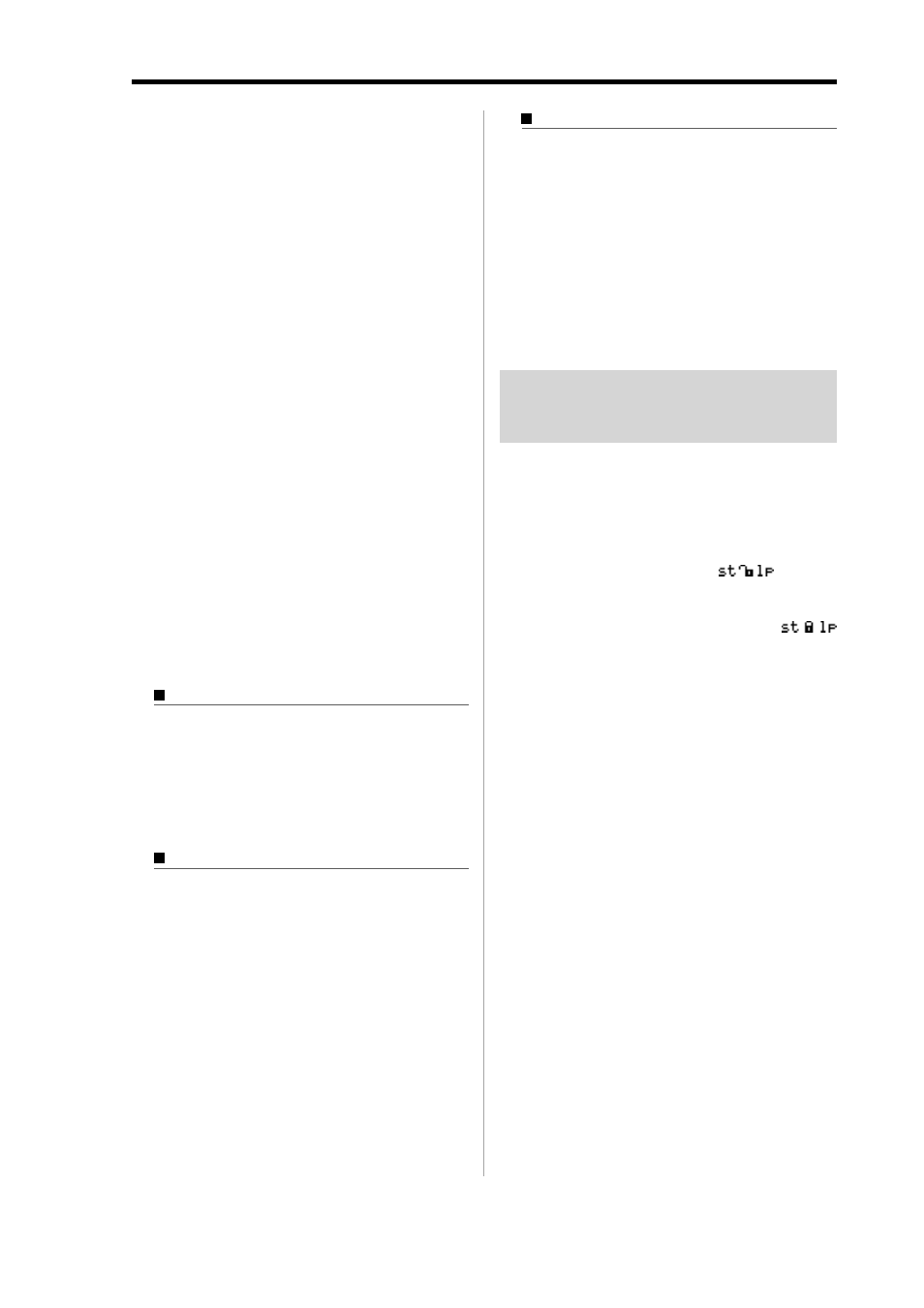
MPC1000 v2 Operator’s Manual rev 1.0
65
03. Select the Lp (loop) field and adjust the loop point.
You can change the loop point by turning the DATA wheel.
If you press the left/right cursor key while hold-
ing the [SHIFT] key, you can select the digit with
the DATA wheel.
You can also enter the value directly using the [NU-
MERIC] key and pads. When you press the [NU-
MERIC] key, its LED will blink, which indicates you
can enter numbers with pads.
04. Hit the pad to check the loop point.
When you hit the pad, the MPC1000 plays the sample.
The playback method varies depending on the pad.
If you hit the [PAD 13] (PLAY LOOP), the MPC1000
will play the sample from the loop point to the end
point repeatedly.
If you hit the [PAD 14] (PLAY TO), the MPC1000
will play the part before the loop point.
If you hit the [PAD 15] (PLAY FROM), the MPC1000
will play the sample from the loop point.
If you hit the [PAD 16] (PLAY ALL), the MPC1000
will play the whole sample.
If you hit any pad from the [PAD 1] to [PAD 12],
the MPC1000 will first play from the start point to
the end point, and then play from the loop point to
the end point repeatedly.
LINEAR and LOGARITHMIC displays
The vertical axis indicates the waveform’s level. Nor-
mally, the waveform display is set to LINEAR, which
displays the sample level as it is. However, some parts
(fade out part etc…) may not be displayed as the wave-
form if the level is too low. In this case, you can switch
to the LOG (logarithmic) display by pressing the [F5]
(LOG) key and you can see the parts whose level is
low. When you switch to the LOG mode, the display in
the [F5] key will change to LINEAR. To switch back to
the LINEAR mode, press the [F5] key again.
Linking the loop point to the
start point
When you loop the whole sample (ex: loop the phrase
sample to the rhythm), it is better to set the start and loop
point to the same value so that you can change both points
at the same time.
01. In the LOOP page, select the
(start/loop
link) field.
02. Turn the DATA wheel and set the field to
(locked by the key).
Loop point is set to the value of the start point. If
you change the loop point later, the start point will
be changed as well and vice versa.
If you reset the start/loop link field, you can set
the start point and loop point separately.
Adjusting the end point
05. Select the End field and adjust the end point.
Note :
The end point of the loop is the same with the end point of
the sample, which is set in the TRIM page.
If you change the end point in the LOOP page, the end
point in the TRIM page will be changed as well.
Zooming in/out of the waveform
With the Loop Fine window, you can zoom into a part
of the waveform and edit the part in details. Press the
[WINDOW] key in the LOOP page, when the cursor is
either in the Lp (loop) or End field, and the Loop Fine
window will be displayed.
The waveform of the end point is displayed in the left
of the waveform display, and the waveform of the loop
point in the right, so you can adjust the loop and end
points while checking the relationship of the waveform.
If you press the [F2] (ZOOM-) key the waveform will
be zoomed out, if you press the [F3] (ZOOM+) key, it
will be zoomed in.
