Saving data to the internal hard disk (option) – Akai MPC 1000 User Manual
Page 102
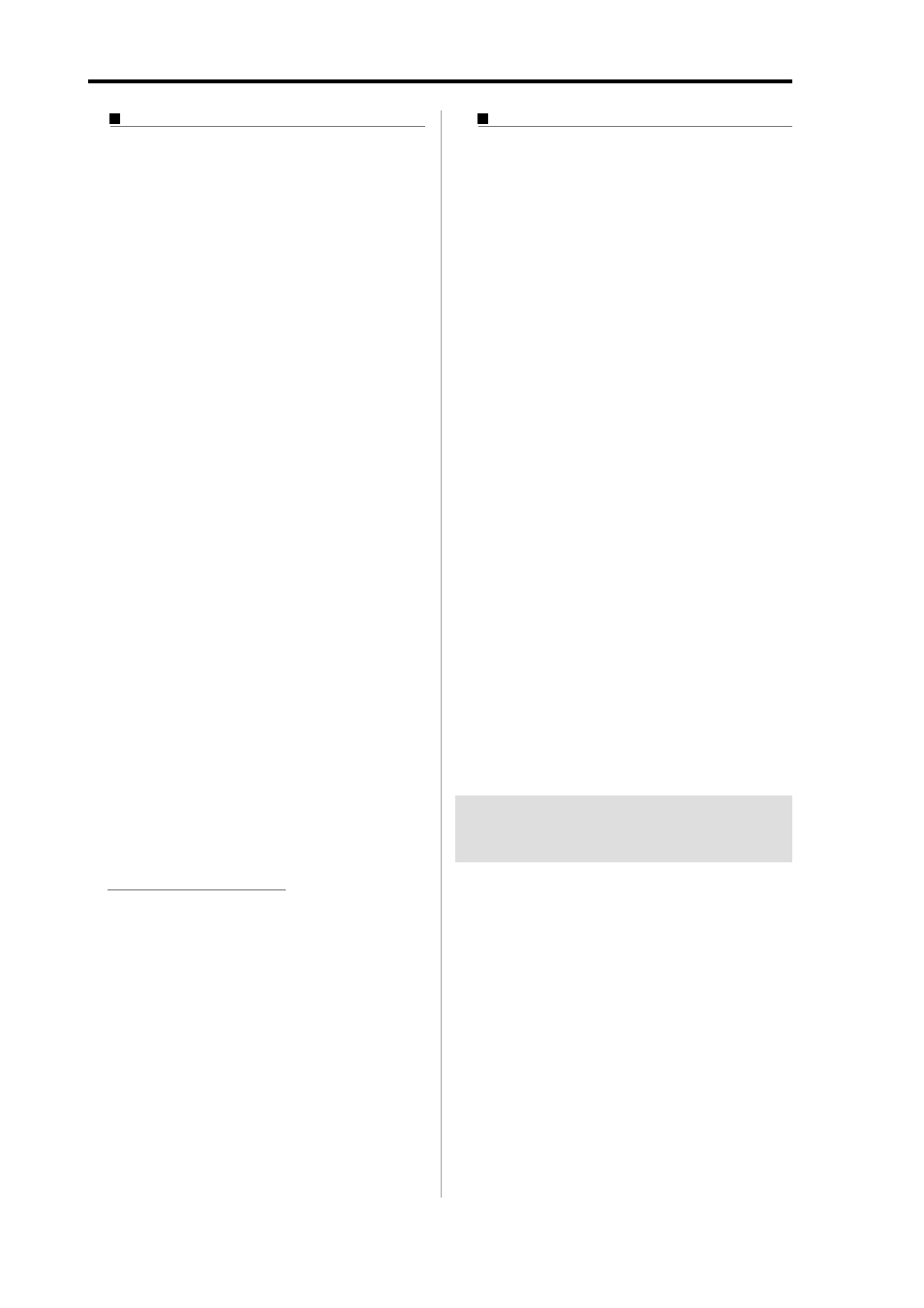
MPC1000 V2 Operator’s Manual rev 1.0
92
Chapter 15: Save / Load
Saving all the data in the memory at the
same time
You can save sample/program/ALL files at the same time.
When you save the data, a project file will be saved, as
well as a sample, program and ALL files. The project file
does not have actual sample or sequence data, but it has
the information about the sample/program/ALL files
that are saved when you save the data. When you load
the project file, the sample/program/ALL files saved
with the project file will be loaded automatically and set
the MPC1000 to the same status when you saved the data.
For example, if you select SAVE ENTIRE MEMORY when
you save the data after finish working on it for the day,
you can start the MPC1000, the next day, from where
you finished the previous day.
01. In the To field of the SAVE page, select the destina-
tion folder.
02. In the Type field, select SAVE ENTIRE MEMORY.
03. Press the [F6] (DO IT) key.
The Save Entire Memory window will be displayed.
04. In the Project name field, select the name of the
project file to save.
05. In the Replace same files field, set how to handle the
file when you already have the data with the same
name as the loading file in the unit.
NO
The MPC1000 will not save the file with the
same name.
YES
The MPC1000 will overwrite the data by
with new file.
06. Press the [F5] (DO IT) key.
The MPC1000 will start saving the data.
About Input Thru (.IPT) file
If you use “SAVE ENTIRE MEMORY” to save the Internal
memory data, the Input thru file will be saved with the Project
file. The Input Thru file contains the setting of the Input Thru in
the MPC1000. When you load the Project file, the Input Thru
file will be loaded automatically with the Project file. You can also
load only the Input Thru file (IPT File) in the Load page.
Creating the Autoload folder
When you create an AUTOLOAD folder on the memory
card, the MPC1000 will load the contents of the
AUTOLOAD folder automatically when you switch on
the unit with the memory card in the card slot. You can
load the most frequently used drum set program or
sequence data automatically.
01. In the Type field, select SAVE ENTIRE MEMORY.
AUTOLOAD folder will be created in the ROOT
folder, which is located at the top directory, so you
do not have to select the destination folder.
02. Press the [F6] (DO IT) key.
The Save Entire Memory window will be displayed.
03. Press the [F2] (A.LOAD) key.
The Save Auto load File window will be displayed.
04. Press the [F5] (DO IT) key.
The MPC1000 will create the AUTO LOAD folder in
the ROOT folder and save all the data in that folder.
If the ROOT folder already has the AUTOLOAD
folder, the Autoload Folder Exists window will be
displayed.
To replace the current AUTO LOAD folder with a
new one, press the [F2] (REPLAC) key. In this case,
the contents of the current AUTOLOAD folder will
be deleted.
To keep the current AUTOLOAD folder, press the
[F4] (CANCEL) key to cancel the operation, go to
the Directory folder and change the name of the
current AUTOLOAD folder.
Saving data to the internal
hard disk (option)
You can save data to the internal hard disk drive (option) as
well as the memory card, if the internal hard disk is installed
to the MPC1000. When you save the data to the internal
hard disk, select HARD DISK, instead of MEMORY CARD,
in the Save to field as in procedure “02” Saving data. The
other procedure is sama as Saving the data to memory card.
